Stop and Restart Explorer on Windows 7 The Easy Way

Have you been in a situation where your Windows taskbar disappeared, or your screen went blank because Explorer stopped/crashed? Here’s how to fix it.
Have you ever been in a situation where your Windows taskbar disappeared, or your screen went blank because Explorer stopped/crashed? Whether you’re using Windows XP, Vista, or Windows 7, you’ll encounter this same error when Explorer goes down. One of the new hidden features in Windows 7 is an elegant way to manually shut down the Explorer service to kick start Windows and get things running again. This crafty trick also comes in handy when you need to apply a particular registry change but don’t want to restart your entire system.
How To Exit or Stop Explorer.exe In Windows 7
1. Click the Windows Start Menu to open it up.


2. Next, hold the Shift and Ctrl keys on your keyboard simultaneously. Then right-click an empty area on the start menu. A small context menu should appear; click Exit Explorer.
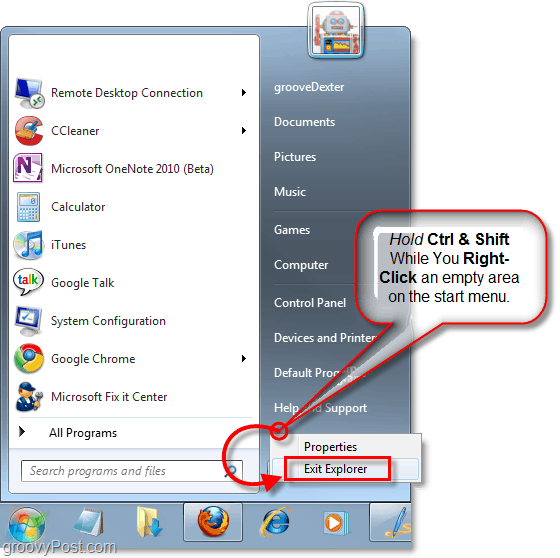
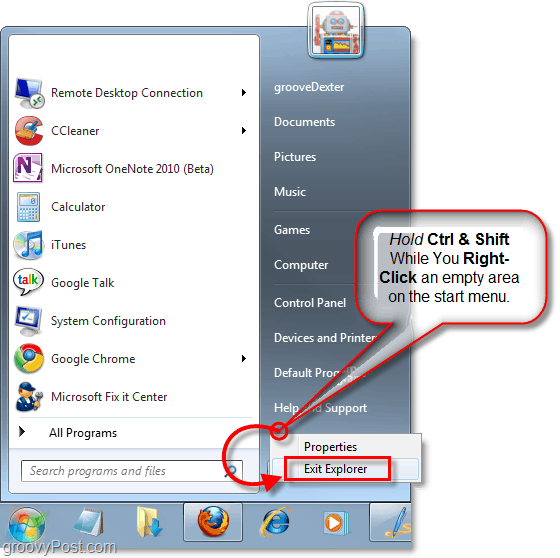
That’s it. No more taskbar, and all of your open Explorer (C: My Documents, My Music, etc.) windows will all close. So now that it’s gone, any changes you made to Explorer will now be applied. Let’s start it back up again.
Start Explorer.exe on Windows 7 From A Blank Screen
3. On your keyboard, press Ctrl + Shift + Esc all at the same time.


4. In the Task Manager, click the File menu and then select New Task. A pop-up window should appear in the Open text box type explorer and then click OK.
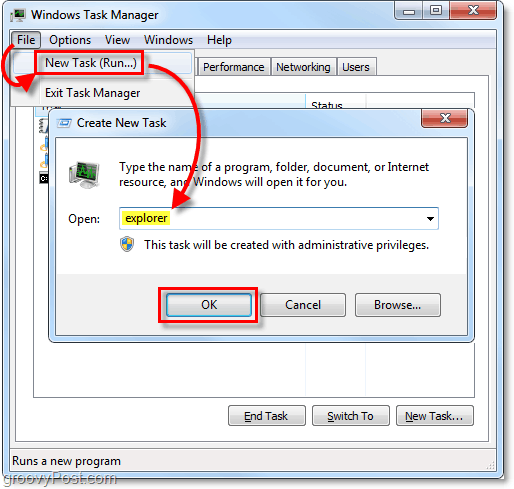
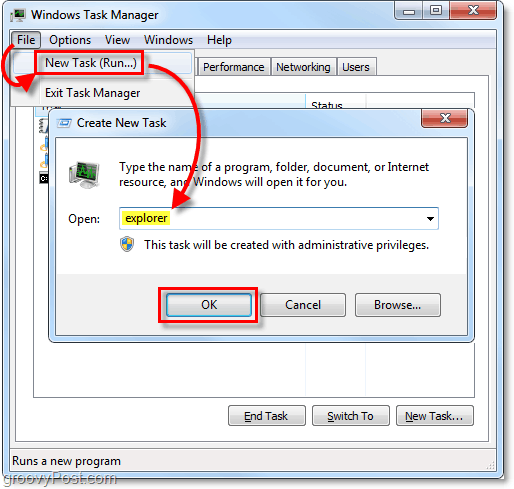
The taskbar and full Windows GUI are back up and running. It’s a simple trick to save you from the hassle of rebooting when Explorer crashes. Or, during those times, you need to apply certain changes.
8 Comments
Leave a Reply
Leave a Reply







Teknojo
May 11, 2010 at 11:08 pm
What is the purpose of changing or adding to the old key combination of ctrl+alt+del to access task manager?
goLfie
May 12, 2010 at 1:40 am
While the CTRL+ALT+DEL security menu DOES give you access to Task Manager, it’s much faster and doesn’t lock your screen up to just do the shortcut in the how-to above. I prefer it anyday since it just loads Task Manager directly and nearly everything in the CTRL+ALT+DEL menu is unused besides it anyway.
“Windows Key + L” = Lock computer
And everything else can be done right from the start menu.
The “Windows Key + R” combination to open up the run dialog doesn’t seem to work if explorer isn’t running so that isn’t an option either. It’s funny they made a good way to exit explorer but the way to boot it back up hasn’t changed since Windows 98.
henk
November 28, 2010 at 5:22 am
thanks mate, looking for this. Task bar disappears frequently. Will click on your (and wil try the most expensive) adsense ad to say ‘thanks’ !
MrGroove
November 28, 2010 at 5:27 pm
@Henk – heheh very nice. I’m glad the solution worked out well for you! Welcome to the community. Hope to see you around int he comments here on groovyPost!
Akshat
April 14, 2021 at 11:01 pm
I followed the steps but i got a message that,”remote procedure call failed and did not execute.”
hyugz
December 13, 2011 at 11:55 pm
nice! this has been running in the background of my mind ever since! i’ve +1’d and will post your stuff on g+ to show my appreciation. thanks!
Sebastian Block
October 18, 2012 at 11:08 am
Ok. Why do I need to do the “start menu shift+ctrl+rightclick” thingy if I need to open the taskmanager anyway? I can open the taskmanager right away, kill the explorer.exe and start it again. Should be even faster.
Annie
February 25, 2023 at 5:44 am
please please for help. My windexplorer.exe does not crash. It does not remember what it just did. If I make new folder, it takes about 10 min.for it to remember. it does NOT “autorefresh”. Any deletion of a file, I have to stop it as a process and logoff too.
I have ran tons of antivirus antimalware,etc. I find nothing. No rootkits. Need to fix this, it happened after my last MS update.
PLEASE.
Thank you so much!