What is seaport.exe And Why Is It Running?
If you find seaport.exe running on your computer, chances are it doesn’t look familiar or like it even belongs there. In the task manager, the description reads “Microsoft SeaPort Search Enhancement Broker.” Sound a bit dodgy? Yeah, it sure does… But don’t worry, it’s not a virus, and Microsoft is really the one who put it there.
Where did seaport.exe come from?
A few weeks ago, Microsoft launched the official version of Windows Live Essentials 2011. Seaport.exe comes packed with the Live Essentials suite, and it is automatically installed along with ANY single program from the package. If you picked up the official version of one of the later beta versions, then you will likely have seaport.exe running on your computer. The process is safe, and we’ll look at the details below.
What does seaport.exe do?
A sea port allows boats to dock and unload their… err; the seaport we are talking about is a Search Enhancement process that automatically checks for updates and tracks search history. When viewed in Process Explorer, Microsoft describes seaport.exe as:
Enables the detection, download and installation of up-to-date configuration files for Microsoft Search Enhancement applications. Also providers server communication for the customer experience improvement program. If this service is disabled, search enhancement features such as search history may not work correctly.
Does seaport.exe slow down my computer?
Short answer: no. When you look at the system performance, seaport.exe has a very small footprint, even while running multiple Windows Live applications. For the most part, it’s very unlikely that you would notice a difference in system performance just because seaport.exe is running.


Where is seaport.exe located or installed?
In Windows 7, Vista, and XP, you will find seaport.exe in:
- C:\Program Files (x86)\Microsoft\Search Enhancement Pack\SeaPort
You can manually delete the application from this location, and it shouldn’t cause any problems, but if you want to get rid of it, there is another option a little less brutal.


How To Disable seaport.exe
Because seaport.exe is not a virus and was made by Microsoft, they were sure to include it on the services list so that we can easily disable it if we want to.
Step 1
Click the Windows Start Menu Orb and Type in services.msc then Click OK.
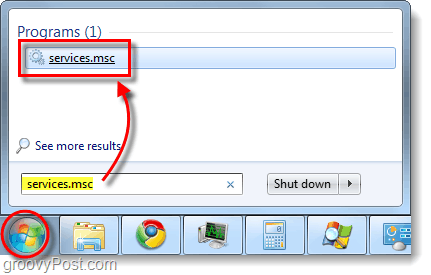
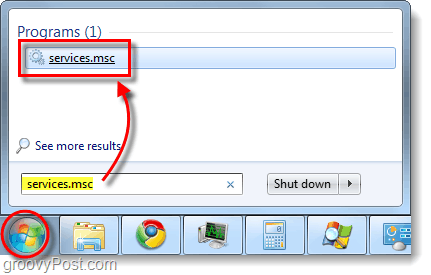
Step 2
The local Services snap-in should appear. Scroll-Down* the page and Right-Click SeaPort, and then Select Properties.
*Tip: You can Press S on your keyboard to automatically Scroll Down to that section of the list.


Step 3
In the SeaPort Properties window General tab, Click the drop-list for Startup type and Select Disabled. Next, Click Stop and then Click OK to save changes and exit.
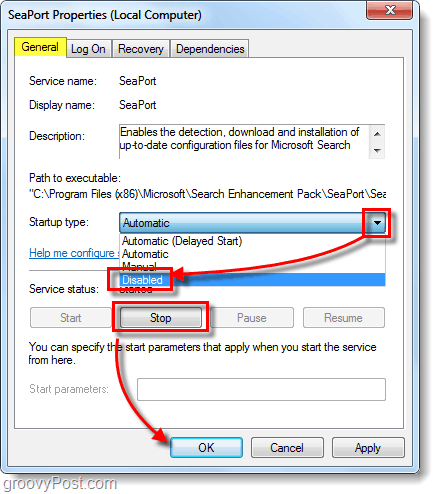
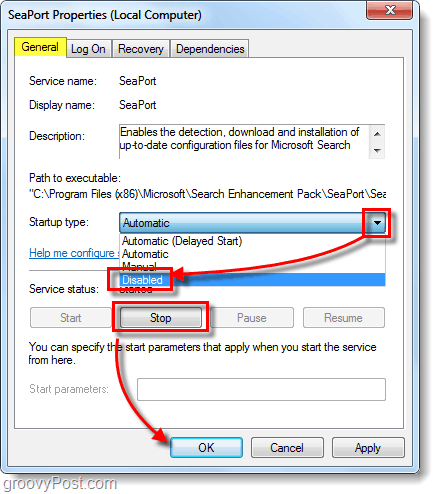
SeaPort should now be disabled and should no longer show up as a running process. Because we set the startup type to Disabled, it will stay stopped even if you reboot the computer. If at any time you want to re-enable seaport.exe, just go back in and change the Startup type to Automatic.
What can we conclude about seaport.exe?
The SeaPort Windows service is not a virus; it was developed by Microsoft and was automatically packaged with Windows Live Essentials. I have no idea why Microsoft decided to include this process without telling us during installation, but it certainly doesn’t hurt anything. On the other hand, it doesn’t hurt anything to disable it, either.
5 Comments
Leave a Reply
Leave a Reply







mushrooms benefits
July 10, 2011 at 5:48 pm
In all honesty. I read a blog that had this exact same post on it… there post seemed kind of spammy and think you might be the original owner? I just wanted to give you a heads up that someone is stealing your content.
Base Hirshman
July 14, 2011 at 10:50 am
Advanced Slimming & Dieting
infinite gallery pictures2
July 16, 2011 at 3:11 pm
nice blog! i appreciate the content you w322
noodle
February 22, 2013 at 10:20 am
What’s the name of the properties software/plugin that you have to view all that advanced information?
MarSprite
January 10, 2014 at 9:48 pm
If you refer to the properties picture at the top, that’s Process Explorer from the sysinternals suite, by microsoft, distributed for free, from microsoft. If you don’t have it, get it. While you are getting it, you should also pick up autoruns, also from the sysinternals suite. In all my adventures, I find those are always my goto programs. There are a few other really cool programs in the suite too, so maybe you should browse through and see what you need. The programs in the suite I have used are all super fast, well made utilities.