Microsoft Releases A Ton of Popular Search Connectors

Yesterday Microsoft launched the Federated Search Connector Gallery, and they started it out with a decent list of connectors. Although Microsoft is targeting the enterprise with their Enterprise Search connectors, anyone with Windows 7 can use them to embed the search connectors into Windows Explorer for one-stop searching.
What is a Search Connector?
We’ve talked about How To make your search connector for home use before, but what about in a corporate environment? Microsoft has this to say:
Federated Search Connectors allow a search solution based on any Microsoft Enterprise Search product (Microsoft Search Server 2010, Microsoft SharePoint Server 2010, Microsoft FAST Search for SharePoint 2010, Microsoft Search Server 2008, or Microsoft Office SharePoint Server 2007) to pass a query to a target system and accept and display results from that system. This connector returns results from Wikipedia. See the Federated Search Connector Gallery for other connectors and instructions for using connectors with specific Microsoft Enterprise Search products.
Microsoft Released the following search connectors on their public download site:
- Wikipedia
- Encyclopedia Britannica
- Google Blog
- Flickr
- Google News
- MSDN
- The Register
- TechNet
- Business Week
- Bing
- Bing News
- Bing Local Search
- Bing Image Search
- YouTube
- Yahoo
- Yahoo News
- Yahoo Images
The download site doesn’t list any as compatible with Windows 7 or Vista; however, the OSDX version works fine.
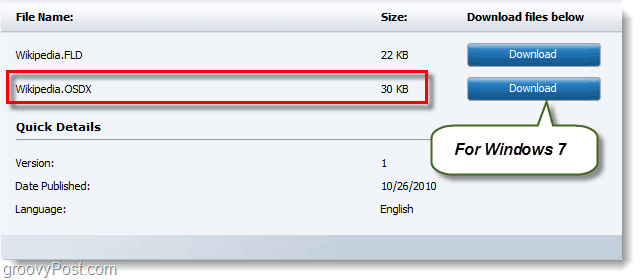
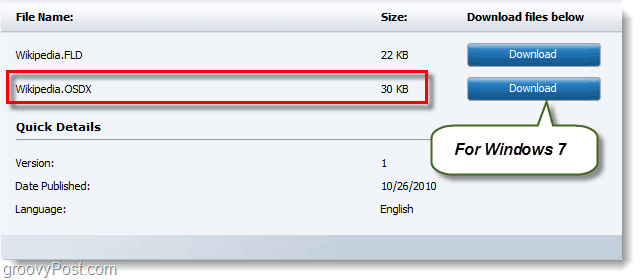
How To Install A Federated Search Connector on Windows 7
To install the search connector, you have to download it and then open the OSDX file. A window should appear, click Add, and you are done.


To use the search connector, all you have to do is open up Explorer and click it under your favorites list. Once you are on the connectors page, your search box becomes the connector search tool. I used the Wikipedia search connector to pull up web results from the Wikipedia.com website in the example below.


Do any of you groovy readers use search connectors? We’d love to hear your experience with them in the comments below. If you have a groovy tip you want to share, drop us a note at tips@groovypost.com.
Leave a Reply
Leave a Reply






