How to easily Convert .MOV files to .WMV for Free

Convert mov to wmv for free using Microsoft Movie maker. There are a few catches however this how to has all the details with screenshots.
Update: Windows Live Movie Maker is no longer supported. And it is no longer available for download for Windows 10. But if you happen to still have it installed on your system these instructions will still work.
Are you having trouble with .mov files? Some new Canon cameras and also the iPhone 4 record video in .mov format. Sadly I know firsthand how frustrating it can be to find a simple method for streaming these MOV files to an XBOX 360 from Windows 7. Fortunately, this story had a happy ending once I found a simple method for converting .MOV files to .WMV format using Windows Live Movie Maker.
Step 1 – Confirm the file format your converting
Make sure the movie you are trying to convert is a .mov file. Granted this process will work for any MOVIE/VIDEO format that’s recognized by Windows Movie Maker but for this tutorial, I’ll be using .MOV.
First, let’s confirm were dealing with a .MOV file. Open up Explorer and navigate to the directory of your movie. Left-click the file to select it and look in the bottom info pane. Right below the filename of your clip, there should be some gray text saying “QuickTime Movie” (see screenshot below.) If this is correct, then we can move along.
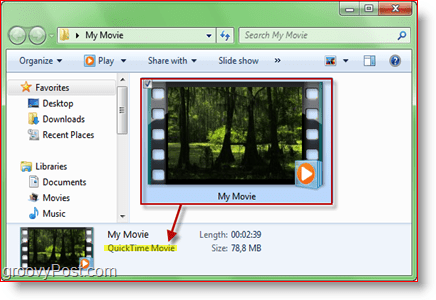
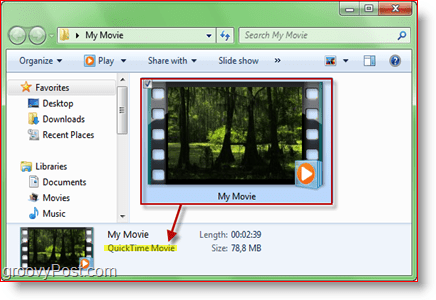
Step 2 – Launch Windows Live Movie Maker
Since Windows 7, Windows Live Movie Maker comes bundled into Windows Live Essentials. Most likely it’s already installed, but if it isn’t, you can grab a free download here or if you feel brave, you can get the latest beta here. Before you grab the beta you might want to read about it in a review we did a week ago. One thing to keep in mind, the screenshots below use the latest stable version of Movie Maker, not the beta.
If you already have Windows Live Movie Maker or you just installed it, simply go to Start > All Programs > Windows Live > Windows Live Movie Maker.
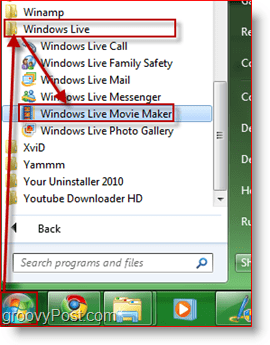
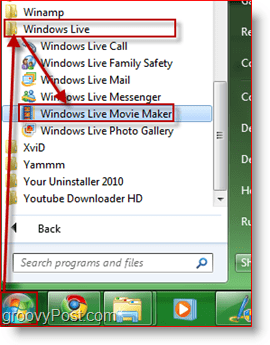
Step 3 – Import your video into Windows Live Movie Maker
On the Home tab click Add Videos and Photos. A browser-like dialog box will appear. From there, browse to your video, select it and click Open.
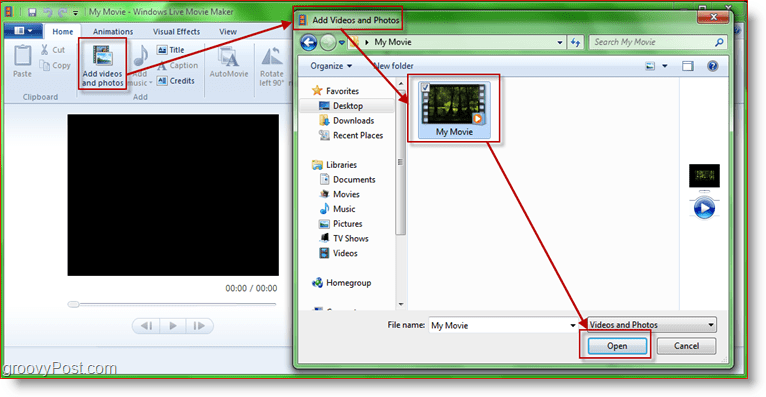
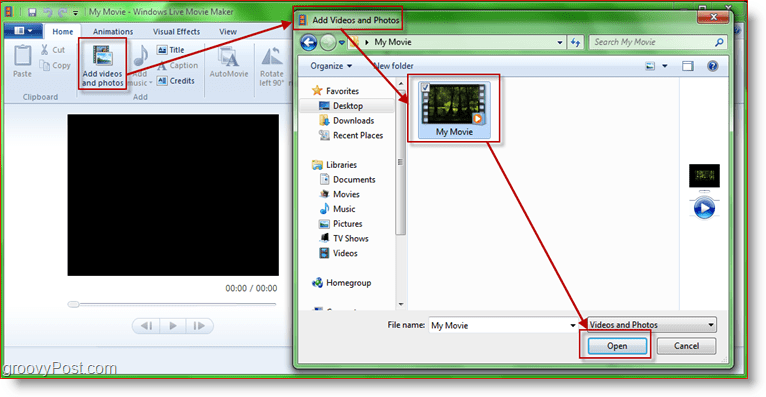
Step 4 – Test the video to ensure
Now let’s see if Movie Maker has correctly opened the file. Try seeking and playing the video. Notice the seeker on the right side too.
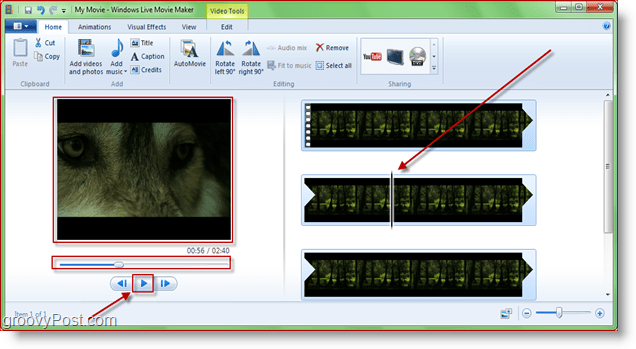
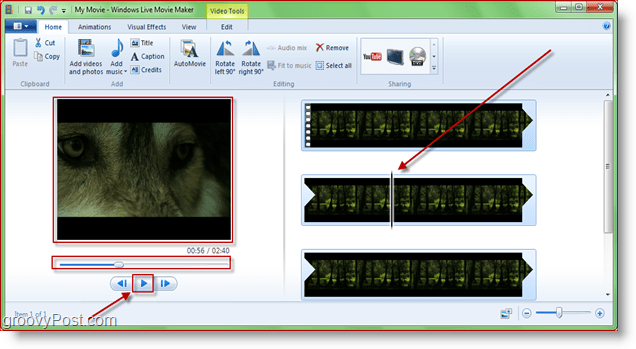
Step 5 – Export/Convert movie to .WMV format
Click the “More Options” arrow in the Sharing section of the “Home” tab. Now you’ll have a few different choices. I’d recommend using one of the first options in “Other Settings To Save A Movie On Your Computer.” The first three from left to right are: HD 720p, HQ 480p and Standard-definition (circled in green in the screenshot below.) In this case, I’ll be using HD 720p because the .mov file I’m using is in high definition and I’d like to keep that quality.


Step 6 – Choose where you want to save .WMV file
When saving the movie, use any filename you want but make sure you don’t change anything in the “Save as Type” droplist. You need it to say Windows Media Video (WMV) File.
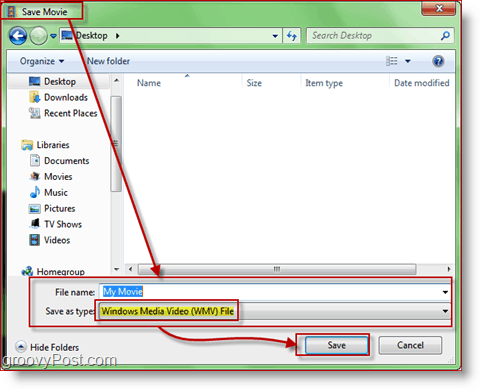
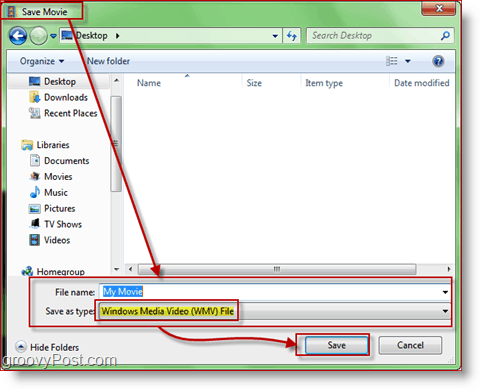
Step 7 – Conversion process should now begin
Now it’s time to wait. A groovy little window will appear showing the progress of the operation
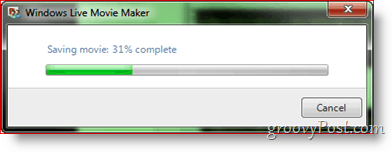
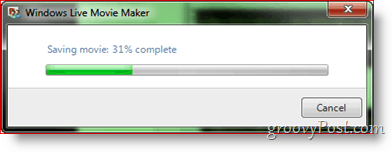
That’s it! The conversation/saving process time will vary depending on the size of the movie, quality you chose for the WMV and the speed of your computer. However, when it’s finished, you should have a brand new EASY TO STREAM .WMV file ready to stream to your XBOX! When saving my HD .MOV files to 1080p I’ve found that little to no quality gets lost, unlike other more geeky solutions I discovered out there.
How did the process work for you? Do you have a preferred transcoding process or product you like to use? Drop a note in the comments!
Editor Update:
A reader recently asked about converting a .MOV to .MP4. If you have a similar question, please be sure to drop it in the comments, and I will try to help you with the transcoding process in short order.
112 Comments
Leave a Reply
Leave a Reply







shockersh
July 13, 2010 at 11:34 pm
LOL that is awesome. You have no idea how many hours I’ve wasted trying to transcode something with FFMPEG or Handbrake etc….
Here’s a good link for other tools but I have to admit – this is clever and SIMPLE. Nice groovydudes.
http://is.gd/drjfg – It’s a bit old but it’s another list.
Steve Krause
August 27, 2012 at 7:29 am
Awesome @82049f2681cdd6631bb8e94da01810a4:disqus — I’m glad it worked for ya!
NSE
July 14, 2010 at 10:06 am
Thanks for the good advice. Suddenly my Live Movie Maker is no longer able to import .mov files. Worked well the past 5 months. Would you happen to have any ideas for solution?
MrGroove
July 14, 2010 at 4:36 pm
Did it die after you imported a video or after you saved it or? I had a similar issue on my box about 2 months ago. Installed new NVidia drivers on my box and problem solved.
Ms Lawson
July 10, 2012 at 5:40 pm
omg! it imported for me thank you so much! I followed your instructions to the tee and everything is perfect!!! Thank you so much!
Steve Krause
July 12, 2012 at 12:56 am
Excellent! Congrats. Glad it worked!
Minse
October 20, 2010 at 9:52 pm
There is a program called MelodyCan with which all popular video formats can be converted to one another. You can try to google it.
samuel
July 23, 2011 at 10:00 pm
Thanks windows live does not seem to be opening my .mov files yet i can play the files, what can i do as i need to edit them
Jeffrey
October 21, 2011 at 7:34 am
I agree with Samuel. I can add my MOV files to Windows Live Movie Maker 2011, and the audio works but the video is corrupted. I have tried with small files and larger files and cannot get it to play them properly or convert them.
Jake
December 12, 2011 at 7:02 am
Hello,
I was able to import my .mov videos in to the Windows Live Movie Maker, and the video plays fine but the sound wont work! Any help is greatly appreciated.
Raouf Farag
June 10, 2014 at 8:46 pm
I had the same problem when I used my PC that runs VISTA, my PC with Windows 7 worked fine. The problem is the version of Live Movie Maker. I tried to update my VISTA version, unfortunately MICROSOFT does not support that any more and I am careful with other providers.
Andrew
December 28, 2011 at 6:02 pm
Thank you very much for a great blog post!
I had a problem with a Powerpoint 2010 presentation cutting 10 crucial seconds off a Quicktime video taken from an iPhone. I caught a tip to try converting the video to .WMV as Powerpoint seems to work through that format better. I found your forum, did what you said, re-embedded the video in its new .WMV form and the presentation looks great.
Thanks again!
Nick
February 9, 2012 at 11:39 pm
Canon 7D. Win Movie Maker 2.6
If I try this in Movie Maker, mov files are ignored (not shown on the list of compatible files) and I cannot import them. Neither can I drag and drop. If I try to force it by asking for *.* all files, it shows it but then rejects the file.
Nick
Steve Krause
February 10, 2012 at 7:19 am
Hi Nick,
Odd – perhaps if you install the free quicktime from Apple it will give you the right codex to play it…?
Nick
February 10, 2012 at 6:05 pm
Thanks for the reply.
No, I have QT installed. No go.
You might have the right track though, as I _think_ I had it working on another PC.
Nick
Steve Krause
August 27, 2012 at 7:31 am
I have almost the exact setup. Canon 7D however I’m using Windows 7. Are you on Windows 7 or Vista?
Lowell
February 19, 2012 at 8:56 am
I have an older version of Movie Maker… with XP. So it won’t import MOV files unfortunately. Thanks for the post however. My daughter has a lao top with Vista so I will try it on there.
Steve Krause
February 19, 2012 at 1:52 pm
@Lowell – You can also try handbrake – handbrake.fr
It’s a free transcoding package that allows you to convert almost anything to anything ;) It’s really amazing software.
Steve Krause
August 27, 2012 at 7:30 am
@94fa432d9bbd90a865c7df6fceb351ed:disqus Oh — Also have you confirmed you have Apple Quicktime installed?
Terry
February 26, 2012 at 4:42 pm
WOW!
You just saved me from paying $59 for a software to convert my Mov videos! My undying groovy gratitude dude!!!!!
Elaine
February 28, 2012 at 2:51 pm
Thank you!!!! Excellent instructions….really appreciated the link to the download……it worked just like you said it would…….This is high praise indeed, coming from an old tech writer!
Karen Osborn
March 7, 2012 at 3:07 pm
OMG! That was so easy!! I really appreciate your help.
Steve Krause
March 8, 2012 at 7:49 pm
HI Karen — Thanks for the feedback! I’m glad the article helped you out!
Douglas H. Grant
March 10, 2012 at 9:59 am
Conversion of video seemed to work OK. But almost all of audio lost (apart from first second or so).
Found similar result with “Prism Video File Converter Plus”
Rob Packer
March 10, 2012 at 8:52 pm
Thanks Steve,
but am still running XP and windows live movie maker isn’t available for it – only windows moviemaker 2.1,which doesn’t recognise MOV files. Any ideas on freeware for converting MOV files for XP users? PoerDirector works but is very slow and multiplies the file size from MOV to avi enormously
Cheers
Rob
Sine Thieme
July 11, 2012 at 8:18 am
same problem here with Vista. I found Bigasoft Total Video Converter which has a free download and works fine, but gives you only half the clip unless your buy the software for $34 – any other ideas for a free conversion?
Steve Krause
July 12, 2012 at 12:57 am
Handbrake is another option. I’ll write that process up shortly.
Roisin McGee
March 17, 2012 at 5:07 pm
Thank you very much. It is so simple and quick.
Steve Krause
March 18, 2012 at 6:42 am
You are very welcome. It was a nice trick when I found it!
Johan
March 19, 2012 at 1:12 pm
Great, thanks Steve!
Do you know a way to rotate the film clockwise? Seems like I held my Iphone wrong when using the videocam…!!
Melissa
March 30, 2012 at 12:17 pm
Video plays great in Live Movie Maker but there is no audio. Help!
Jenny
April 3, 2012 at 10:38 pm
This is really helpful and I was so happy to find it after searching for a way to convert mov files to wmv for quite a while tonight – and I really have no idea what I’m doing. However, I have version 2011 of Movie Maker and don’t have the same options in my Sharing section. The only additional options there are “add a plug in” and “manage your services.” Any suggestions. I’m at my wits end with this!
Thanks!
Angela
April 4, 2012 at 10:08 am
Hey, everything worked until the bit about the “Sharing” thing. Under “Share” in my Windows Live Movie Maker there’s just “add a plugin” and “manage your services”.. So, what shall I do? :O
jFife
September 8, 2012 at 12:57 am
I had the same confusion. Just click the drop down, choose “save for computer,” and it will save as a .wmv
cat
May 20, 2012 at 6:51 pm
thanks so much, I was able to easily change videos on my XP system, couldn’t make it work that way on Windows 7
Eduardo Nunes
May 21, 2012 at 6:30 pm
Thank you for the insight,
At first this did not work on my Windows Live Movie Maker wich runs on Windows Vista, but reading your post gave me the will to try on my notebook with Windows 7 and it works great!!
Mostly because Windows 7 already comes with a native h.264 codec.
Now I can be the professional dvd maker from the iPhone fun home videos our friends makes =D
Cheers!!
Steve Krause
June 6, 2013 at 4:56 pm
Thanks for the Tip Eduardo. Yeah when I wrote this tip it was years…… ago however it’s still valid and works even today.
Thnx for the info and the story.
kamanza
May 24, 2012 at 3:55 pm
A very easy way to convert a .MOV file to almost any audio format is with VLC player.
Just click Media>Convert/Save, browse to your .MOV file & choose your preferred audio format & destination file. Click Start… done.
Steve Krause
June 27, 2012 at 9:55 pm
@29ac91a9843b9d5140404a9a03814dc0:disqus – I’ve been using VLC for a long time and I never knew that. Have you used it to convert large movie files?
soSAILizer
March 17, 2016 at 2:27 pm
YES! Worked! Thank you kamanza!
Lynda Andrews
May 25, 2012 at 6:25 am
So easy – thank you
pianista
June 23, 2012 at 10:45 am
Posts like this make me save a lot of time!
Thank you.
Steve Krause
June 23, 2012 at 10:55 am
You bet! I’m glad it helped ya out. I’m going to do a series on video conversions so check back later.
-Steve
Emily
July 15, 2012 at 2:47 pm
I would LOVE to learn more about that, e.g. converting .mov to .mp4 to put on Facebook more easily. Is there a way you can email me a link bc I’ll forget to check back for a while with everything going on. :)
Steve Krause
July 15, 2012 at 4:23 pm
You bet @da93d7902a7f323db8c4b55aa70def5c:disqus I’ll be sure to email you.
-Steve
Steve Krause
July 16, 2012 at 10:44 am
HI Emily — Ask and you shall receive! – https://www.groovypost.com/howto/convert-mov-mp4-m4v-mkv-files-transcode/
Just wrote that for you. Follow the Tutorial and it will convert the .MOV files to .MP4.
Thanks!
-S
Tabatha
June 27, 2012 at 7:52 pm
Everything worked on mine until I clicked the HD 720p. It does not allow me to do anything except remove my .mov file. HELP!
Steve Krause
June 27, 2012 at 9:53 pm
Hi @99413ce75050a61c0d7d3432e3c919be:disqus — When you clicked HD 720p did you just try to save it?
Kit Kat
January 4, 2013 at 1:52 am
Thanks that helped alot. Do you happen to know how to make the file size smaller then? Again thank you sooo much
RaiiLyn
July 9, 2012 at 4:10 pm
This was so helpful!! Thank you so much!
May the Flying Spaghetti Monster bless you
Steve Krause
August 27, 2012 at 7:28 am
@54c59338f5d389b3f29a3699ababa4fc:disqus WOOT! I love the flying spaghetti Monster!!!
Emily
July 15, 2012 at 2:46 pm
This is so great! Thank you!!!
Td
July 29, 2012 at 5:00 pm
Does this work with Windows Movie Maker on Vista? Thanks!
Steve Krause
July 29, 2012 at 6:45 pm
Yes It should. Vista or windows 7 or 8. Even XP.
R. Ben Madison
August 26, 2012 at 2:20 pm
It doesn’t work. See comments by Raj and Lugger Labs (above). They’re having the same problem I have.
Steve Krause
August 27, 2012 at 7:27 am
Hi @facebook-1060814854:disqus
Thanks for the comments. I wrote this tutorial back in 2010 and that was probably…. 2 or 3 versions ago so a few things might have changed.
Microsoft just released Windows Movie Maker 2012 a few days/week ago. I’ll play with the latest version and update the article accordingly.
Unfortunately, I don’t have Windows Vista installed any longer so I’ll only be testing with Windows Vista. Granted, that shouldn’t matter (you would think) but who knows.?.?.
Stay tuned.
-S
R. Ben Madison
August 26, 2012 at 2:20 pm
It doesn’t work. See comments by Raj and Lugger Labs (above). They’re having the same problem I have.
Raj
August 1, 2012 at 7:01 pm
I have windows vista. when i am trying to import the file into the movie maker there is small yellow mark on the file. it says error 0xc946001C.
Can u please help. I need to convert this file to play in other media player.
raj
rajpmus@yahoo.com
Lugger Labs Bonnie Hall
August 22, 2012 at 7:49 pm
This doesn’t work for me. When ever I try to save it, it tells me the only way to save it is to remove the .MOV file.
Andisch
August 24, 2012 at 1:17 am
Thx!
Rick
August 26, 2012 at 11:07 am
When I bring in a .mov file to Movie Make Live it will not play
R. Ben Madison
August 26, 2012 at 2:19 pm
Same problem I had.
Steve Krause
August 27, 2012 at 7:29 am
@Rick @R. Ben — Did you install Quicktime?
R. Ben Madison
August 26, 2012 at 2:19 pm
Same problem I had.
R. Ben Madison
August 26, 2012 at 2:06 pm
Absolutely useless advice. There is no “more options” tab in the “sharing” box in Live Movie Maker, so I ground to a halt at that point.
R. Ben Madison
August 26, 2012 at 2:06 pm
Absolutely useless advice. There is no “more options” tab in the “sharing” box in Live Movie Maker, so I ground to a halt at that point.
Paul Winner
September 3, 2012 at 5:15 pm
This is wonderful but I need to take it one step further. Using the camera to video something leaves me with lots of ~20 minute .MOV files. I can convert them, but how to I link/merge them together into one continuous film of a wedding, basketball game, or whatever?
Steve Krause
September 3, 2012 at 11:14 pm
Well for me, I would just use Movie Maker again. Just drop the files into a single project and combine them with whatever effects you want. Always works flawlessly for me.
Shaz
September 21, 2012 at 10:54 pm
Thank you Google and Steve :-)
Steve Krause
October 13, 2012 at 7:35 am
You are very welcome!
mov to mwv.
September 25, 2012 at 6:51 am
What if it doesn’t import the file correctly? All my frames have a yellow warning sign in them.
Shreya
October 12, 2012 at 11:54 pm
Hi, thank you for this info. However, I tried opening my .mov quick time movie file in windows movie maker and though the video played perfectly, the sound was not coming! the music in the original video could not be heard. I converted to .wmv and played it in windows media player and though the video was perfect, there was no sound at all. :-( please help!
Alexandre Tavares Pinto
October 18, 2012 at 10:21 am
Realy easy and friendly to do it with this tutorial, thanks. I recomend.
Steve Krause
October 18, 2012 at 10:30 am
Great! Glad it worked for you.
Sasha
November 20, 2012 at 11:40 pm
Everything worked for me except the audio- the video plays with media player but there is no sound. Any ideas?
Danielle Bonilla
November 25, 2012 at 2:43 pm
Ok, so here is what I’ve gathered and hopefully this helps:
For people with advanced cameras like Canons and Nikons that record in HD, these videos will not be able to be imported into Windows Movie Maker 2.6.
However, Windows Live Essentials which has the Movie maker will.These are two different and separate programs. Windows Movie Maker 2.6 is for Windows Vista and does not support videos that are in the MOV format, which is the default format that Canon and Nikon videos are set in. I had this same problem of trying to import my HD videos into Windows Movie Maker 2.6 and it didn’t work.
I followed the instructions above and it worked out wonderfully. So I recommend that you download the Windows Essentials from the link he provides and follow the steps. DO NOT DELETE WINDOWS MOVIE MAKER 2.6 THOUGH.
Another issue I saw in the comments was how to save the video for computer:
Next to the Sharing box there should be something that says “Save Movie” with a drop down arrow. Click that and you should see the “For Computer” option. After that it will take you to rest of the steps that he mentions.
nanjil
December 7, 2012 at 4:59 am
i hate it because it is not working.
Ken Carman
January 27, 2013 at 9:47 am
I downloaded windows live and it had everything I see on your list except live movie maker. I’m still stuck with mov. that need to be wmv.
Jared Rice
February 15, 2013 at 11:22 pm
You are a freaking genius! How many hours have I wasted and I could do this all along? Thank you for finally ending my ignorance.
Steve Krause
February 16, 2013 at 12:56 pm
Awesome! Glad this old tip still helped you out! Funny how it’s the simple tips that help the most.
Brian Losie
February 25, 2013 at 6:58 pm
Great tip!
My Panasonic records files in .mov and my òld“ vcr`s cant handle that format when I burn a DVD (I am archiving old super 8 home movies).
This process is dead easy and works great…
Now to eliminate the annoying background sound of the projector (grin).
Alen
March 13, 2013 at 4:30 pm
These seem like great directions – tried but didn’t work. My version of Movie Maker is ’12. Did not have the options tab talked about and when I tried to save and convert I got an error message
# 0x80004002 then another error 0xC945002D. Have contacted Microsoft and they say no solution available at this time – any advice?
Tim Hansen
March 25, 2013 at 7:45 pm
This site does not have a program to use with XP Pro. Instead I get a message about getting the latest service pack. I’ve had Service Pack 3 forever, but that doesn’t allow me to use Live Windows Movie Maker. The version I have on my computer will not recognize, much less convert, a MOV file.
Cha
April 4, 2013 at 2:20 pm
Incredibly Helpful!!!!!! Thank You SO Much!
Melody
April 21, 2013 at 11:55 am
Thank you SO much. Seriously thought all the video I just took was going to be completely useless…
Karen franco
April 21, 2013 at 1:47 pm
I tried this but it would not play the audio with the video. This is seriously stressing me out because I feel i’m getting nowhere. Please help!
Laurie
April 24, 2013 at 2:09 pm
It would be helpful if you could add a notation that explains that Windows Live Movie Maker will not download with this free download if you have Windows XP. That’s 30 minutes I will not get back, and I haven’t fixed my problem of how to convert a .mov file. :(
Richard
April 28, 2013 at 1:31 pm
Great simple explanation. I’d tried to use some other downloaded programs off the net to convert mov to wmv but they weren’t very good. Then I found this article so many thanks for that
Mac
May 3, 2013 at 10:06 pm
I’m using Windows Live Movie Maker (says it’s version 15.4.3555.308) on a Win. Vista machine. I’m also having no sound and also no video problems. With .MPG files it will not display video or play audio. With .AVI files it will play the video but no audio. With .MOV files it will play the video but no audio. It will only play video and audio for .WMV files (which is no help when trying to convert a .mov to wmv). It will convert the .mov file to a .wmv file but again there is no sound.
Any ideas about what can be tried to get the audio and video to convert from .mov to .wmv? Also, my version of Windows Live Movie Maker looks slightly different from your example. I wonder if my version is older or newer then the one you used?
Kevin
May 6, 2013 at 6:47 pm
I am having the same problem using windows 8. I would assume it is a new version of Movie Maker. also waiting for a response.
Kevin
May 6, 2013 at 6:32 pm
I tried it because I wanted to edit a video in movie maker, the video I want to edit is a MOV file. but when I opened it in movie it had no sound. I though maybe because it is a MOV but when I converted it still has no sound in movie maker. Thanks.
Wyatt
May 20, 2013 at 8:46 am
I had an honors presentation due today (originaly overdue but I was given a rare chance) My canon made a qt mov file that was incompatible with everything I tried. You SAVED MY ASS with your simple solution. I’m handing it in as we speak and my professor and I cannot thank you enough.
Anders
May 20, 2013 at 12:56 pm
Just bought an AR drone 2.0 (quadracopter) with an HD camera that is in .mov files and this helped me out buddy!!!
Im filming promos for our new yacht in Thailand (fb: the escape yachts) and im expecting crazy party people to love these videos!! Been looking all day but only found video converters with watermarkings!!! Saved me!! Here we go!!!!
Casey Fusso
May 23, 2013 at 5:32 pm
You have no idea how much I love you right now. You just saved my grade in English.
Kendra
May 25, 2013 at 4:55 pm
Add me to the list of “it converts but there’s no sound.” Grrr.
David
May 27, 2013 at 3:21 am
Hi Steve,
A lot of people on here asking why they have no sound after the conversion and haven’t seen any reply from you to help us all out.
Any ideas?
Kevin
May 28, 2013 at 2:21 am
Same here I’m afraid. The audio gets squashed into the first 1/8th of the file. If there were a way around that, this would be a life-saver.
Is it possible to extract audio only from a clip, and overlay that on the muted .wmv conversion?
Rachel
June 7, 2013 at 2:47 pm
Step 5 wouldn’t work, that wasn’t an option
Settings To Save A Movie On Your Computer”
didn’t show up
Tman12lbs
June 23, 2013 at 12:22 pm
windows live movie maker wont accept mov files
Peter
September 3, 2013 at 12:35 pm
Steve….my MOV. video opens and plays in Movie Maker but, as several others have reported, no audio. Furthermore, if I attempt to ‘Add Music’ to the clip, that song will not be heard as well. LOTS of entries up to now with same problem. On behalf of everyone else with similar problem, a response to this particular issue is long overdue and welcomed, please. Thank you!
Betta
September 7, 2013 at 10:41 am
Thank you for this simple guide. It was really helpful to me :)
sammi
September 18, 2013 at 8:17 am
help! when I select the .mov file (having to use “all files” option), it will not open- says missing codec. But I do have quick time installed and quick time plays the movie just fine. am running vista and movie maker is version 6.0…(build 6002 service pack 2). Any ideas? thanks.
Jenn Day
June 11, 2014 at 2:12 pm
I have the same problem as many on here. Windows Movie Maker doesn’t recognise .mov files. Windows Media Player on plays the audio. I downloaded Quicktime which right enough played the file so the file is not corrupt, but Quicktime doesn’t allow me to export or save as a different file type that my windows machine can recognise.
I need a workaround if possible.
Daphne
February 28, 2015 at 7:29 pm
I’m trying to convert mov to wmv using windows movie maker and windows live movie maker. I have vista. Using your link for windows essentials, it says that it is no longer available for download for vista.
Any other suggestions?
yongcomeon
March 1, 2015 at 1:00 am
You may also try iDealshare VideoGo which can convert MOV to WMV, AVI, MKV, MP4, 3GP on Mac or Windows computer.
Alexia
May 10, 2015 at 5:05 pm
Hi Steve,
I was trying to convert my .mov files to use in Windows Movie Maker using your system but when I did a left click on the movie it said VLC media file not quicktime movie (however in the properties it says quicktime movie). Could you help me change that as I would really like to convert my movies to use with movie maker? Thanks.
cliconiff
June 13, 2015 at 9:17 pm
I really don’t know how it is done, but Faasoft QuickTime (MOV) to WMV Converter has the feature of convert MOV to WMV, and I didn’t have any problem using that function.
luckyhardwork
July 19, 2015 at 10:36 pm
I use iDealshare VideoGo tp cpmvert MOV to WMV or convert WMV to MP4, I like its fast conversion speed and batch conversion function.
kinger75002
October 28, 2015 at 1:49 pm
Failed miserably. The .mov file did not even come up using the movie maker product. Very sad!
bestautumnn
November 6, 2015 at 6:08 pm
To solve this problem, the best solution is using idealshare to convert MOV to Windows Movie Maker supporting format like WMV, AVI, MPG or ASF.
guestye
January 1, 2016 at 1:22 am
Avdshare is very helpful for users who are looking for the best solution to convert WMV to QuickTime, as well as convert any other format like AVI, AVCHD, MTS, M2TS, DV, MPEG, MP4, MKV, VOB, etc.
Kaiser
February 12, 2016 at 4:57 pm
I just spent a couple hours of my life trying to convert videos for a school presentation. This post was my saviour! Thank you very much for posting such useful information.