If you use Google Maps on Android to find your way, sometimes you might want to have different areas available offline in case data or WiFi is scarce. Here’s how to save mapped areas so you can refer to them if you lose your connection.
Cache Google Maps Android
While you have a data or WiFi connection, launch Google Maps on your Android device and bring up the area you want to save. Tap the menu key and select Make Available Offline.
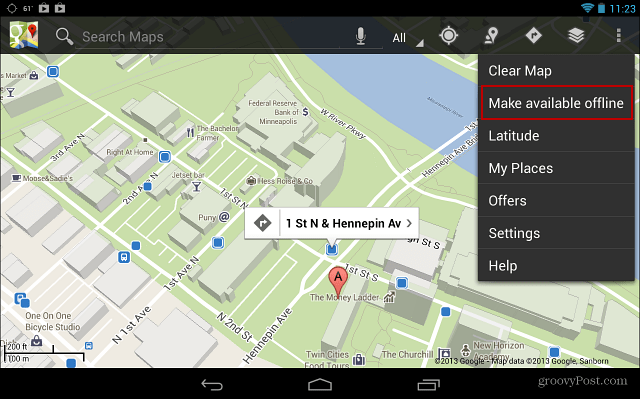
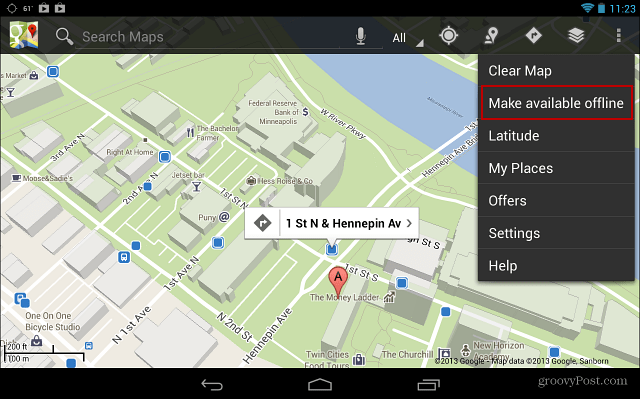
Now you can pinch and zoom to select the area of the map you need and tap Done. The size of the map area that will be downloaded will display on the bottom of the screen. As an example, I saved the Minneapolis / St. Paul metro area and it was 21MB. To be on the safe side, select a larger area than what you think you’ll need.
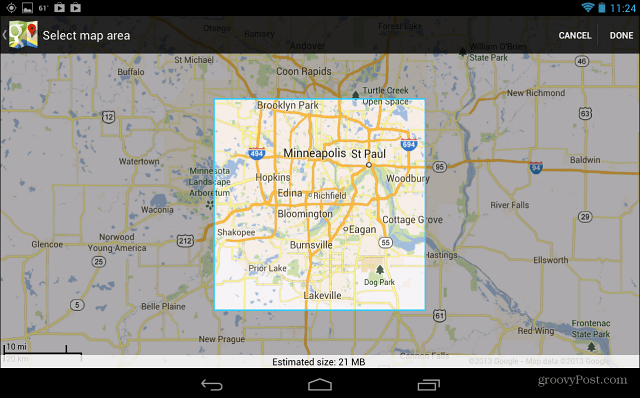
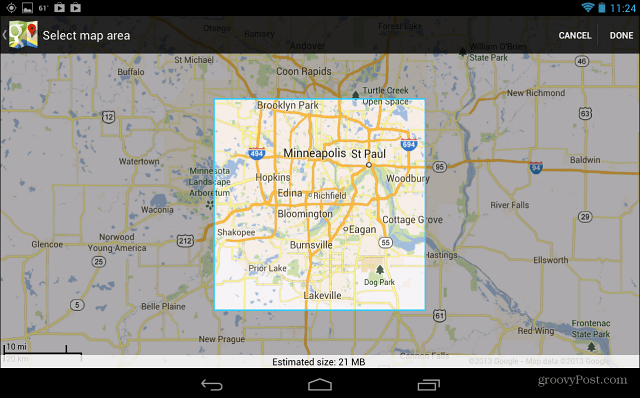
Some of the coolest Google Maps features like nearby places and traffic aren’t available in Offline maps. But if you are in a situation where you don’t have a data or WiFi connection, at least you’ll be able to get around.
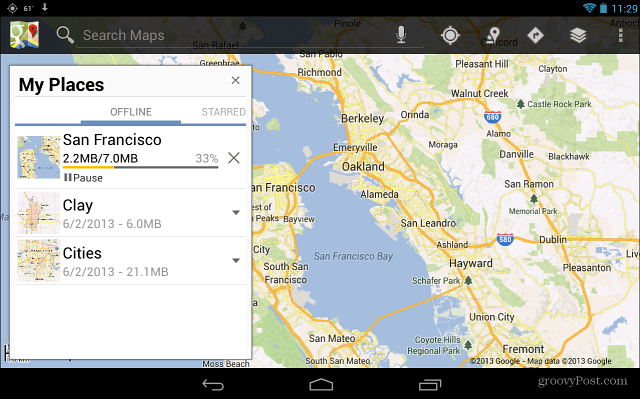
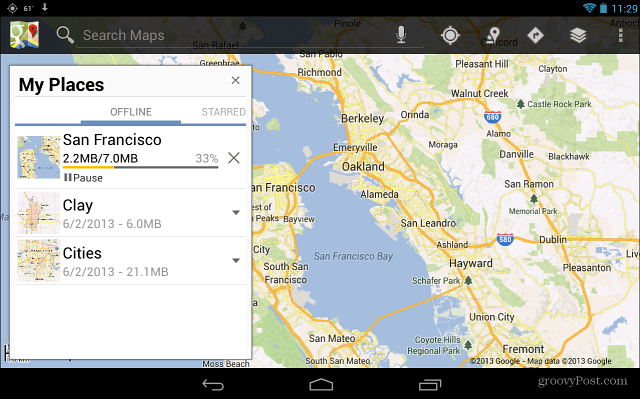
Leave a Reply
Leave a Reply




