If you just need access to a basic Calendar in Mac OS X, you have to open the Dashboard. Or launch iCal – which isn’t a basic calendar at all. Here’s a free app that gives you access to a calendar by clicking the clock – similar to Windows.


By default, the calendar widget is only available via the Dashboard.


To get easy access to a basic calendar on the OS X desktop, download Day-O Calendar. It unzip the file and double click the installer file.


That’s it! Now you’ll have a digital clock with a calendar icon. Click on it to view the calendar.


There are a couple of Preferences, the main one to point out is whether to have it run when you log in or not.


One thing you’ll want to do is remove the clock from the Menu bar. Or change the digital clock to an analog icon. Otherwise you have two clocks showing.


To get rid of the other one, click the clock and select Open Date & Time Preferences.
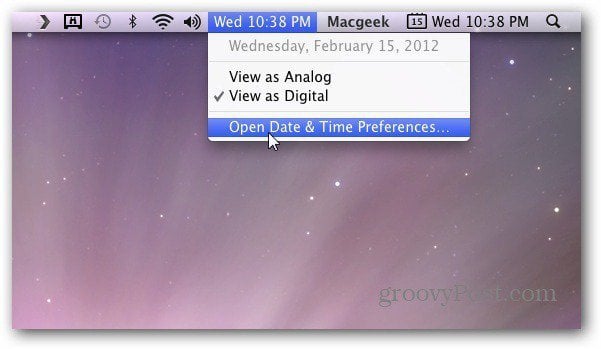
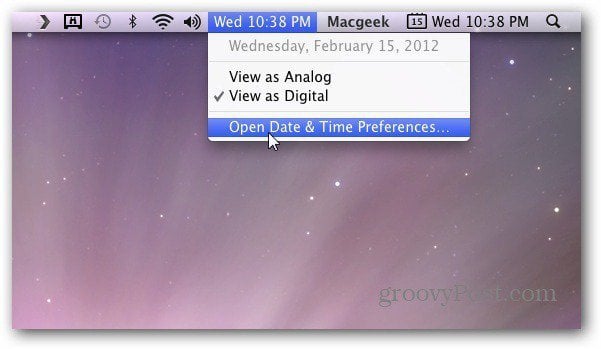
The Date & Time Preferences screen comes up. Click the Clock button. Uncheck Show Date and Time in Menu Bar.
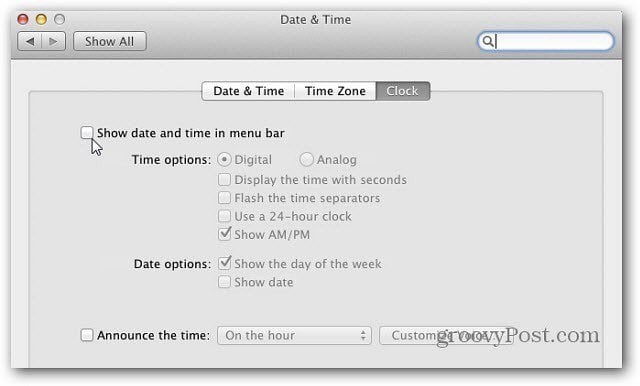
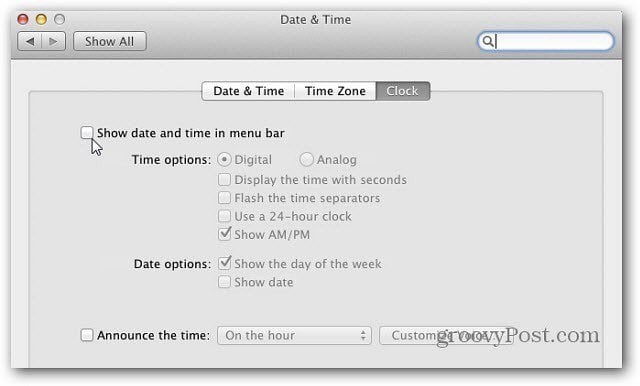
Sometimes the little things make all the difference in an operating system. Adding the Day-O Calendar in Mac OS X provides a faster way to easily check a calendar at a glance. Groovy!
2 Comments
Leave a Reply
Leave a Reply







Allan Ogg
February 23, 2012 at 2:35 am
I’ve been using a similar utility for some time…
https://www.charcoaldesign.co.uk/magical
Pretty old but nicely customizable and still works under 10.7.
Brian Burgess
February 28, 2012 at 5:08 am
@Allan Ogg: Thank you for the tip on this. I’ll give it a try!