

The first thing you need to do is get the exact URL address of your online image. To do this you can usually Right-Click an image from your browser and get an option for this from the context menu. In Firefox it is called “Copy Image Location,” in Chrome it is “Copy Image URL.” You get the idea…
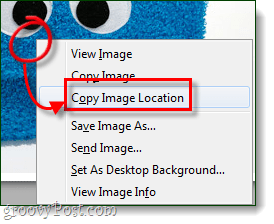
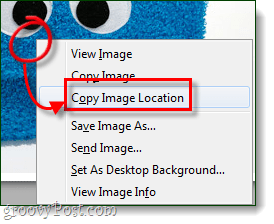
To double-check you have the right URL, you can paste it into your address bar. We can tell that this is the direct image URL because it has an extension at the end; .jpg. Common internet image types also include gif, png, and bmp.


Alright, now that you know how to find the direct URL address of images online, let’s get started.
Step 1
In your web browse visit https://imgur.com. They give you the options to upload an image from the web or from your computer. Since we are using an image located on another website, Click Web.
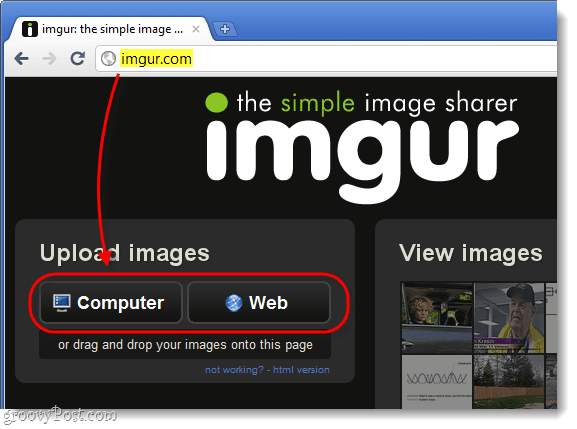
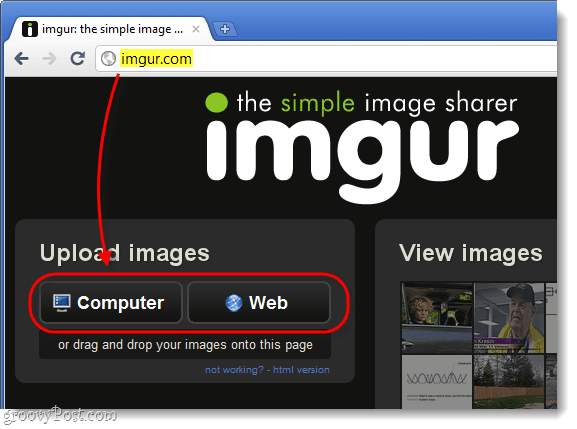
Step 2
A small dialog box will appear. In this box you’ll need to enter the complete URL of the online image that you want to resize. Once you’ve entered it, Click the Done button. Don’t Click Upload because it will skip the resizing part!
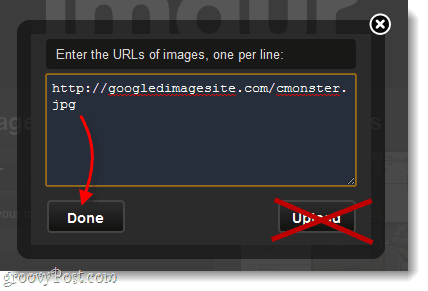
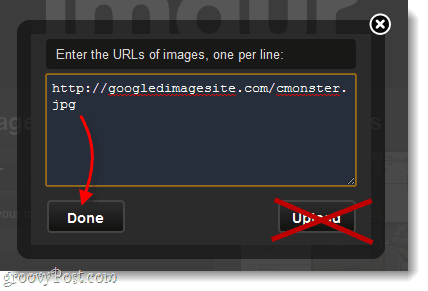
Step 3
The smaller dialog window will close, and now another option will appear below the Upload Images section. Check the box labeled Edit and then Click Start Upload.
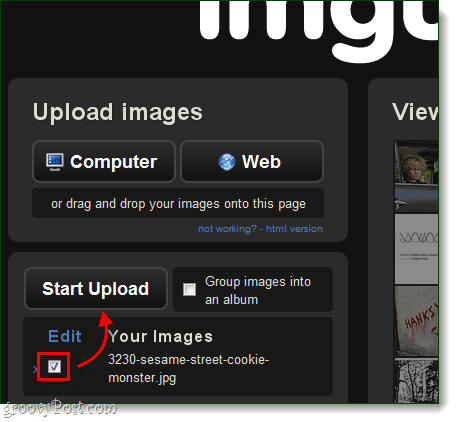
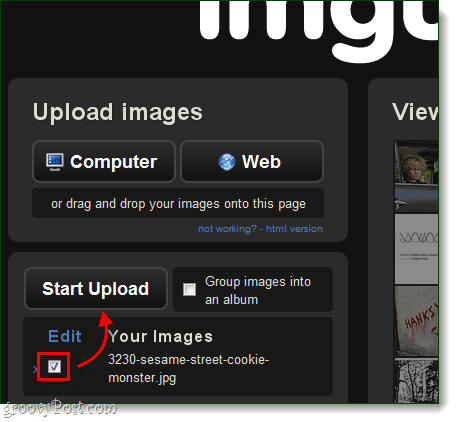
Step 4
On the next page you’ll be able to edit your image. There are a few things you can do here:
- Crop
- Adjust Quality
- Resize
To crop, just draw a box on the image using your mouse. To adjust quality, move the slider from left to right. And to resize, enter the desired size (in pixels) in the two boxes below the image. And don’t worry if you make a mistake, you can hit the Reset button and it will undo all changes.
Once you’re done editing, Click Continue.
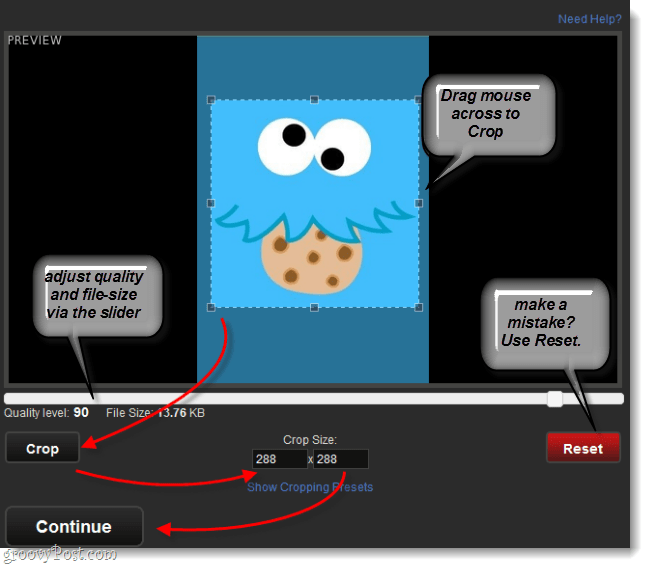
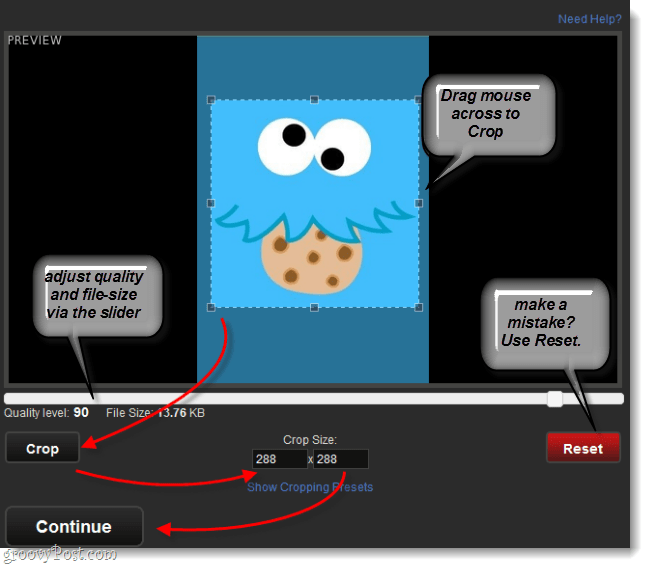
Done!
Now your image is re-hosted on Imgur and you can share it with everyone by using the links provided in the left-pane. On the right-pane a preview of your image will be displayed.
Note: If you are looking to use the image as an avatar, profile picture, or image on a website, use the Direct link (the one with the extension at the end; .jpg, .png, etc…)


1 Comment
Leave a Reply
Leave a Reply







alexis
October 19, 2016 at 9:18 am
Might want to update it now. They changed their layout.