

Do you have a handful of websites that you use often enough that it would be handy to have them as programs on your computer? You can get the next best thing by pinning them to your Taskbar as a webapp. We’ve showed you how to do this with Internet Explorer 9, and this time we’ll do the same thing but with Chrome!
Step 1
First, Chrome needs to be on the page that you want to turn into an app on your taskbar. You might have some in mind already, but here’s a short list of recommendations just in case.
Websites that might be worth turning into apps:
- Pandora Personal Internet Radio Player
- Grooveshark Music Player
- Aviary’s Phoenix image editor (like an online Photoshop)
- YouTube: popular channel
- Hulu – watch TV on the internet
- groovyPost? ;)
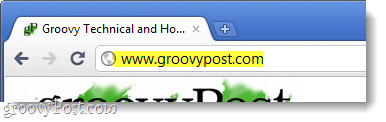
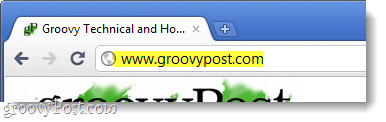
Step 2
Now Click the Wrench (Settings) button. From the drop-menu Select Tools > Create application shortcuts…
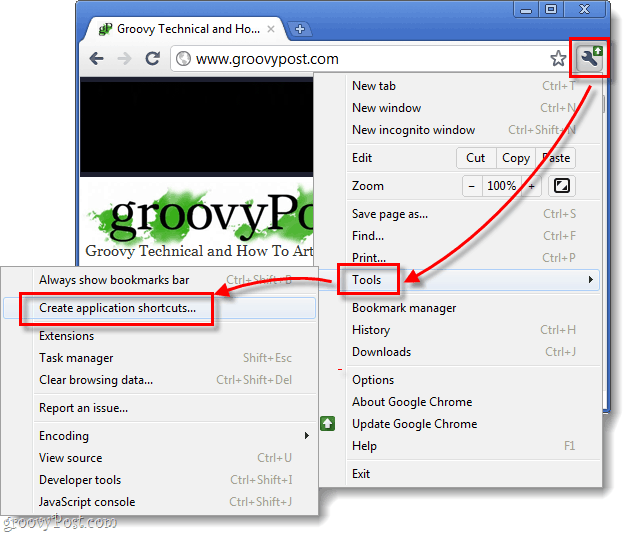
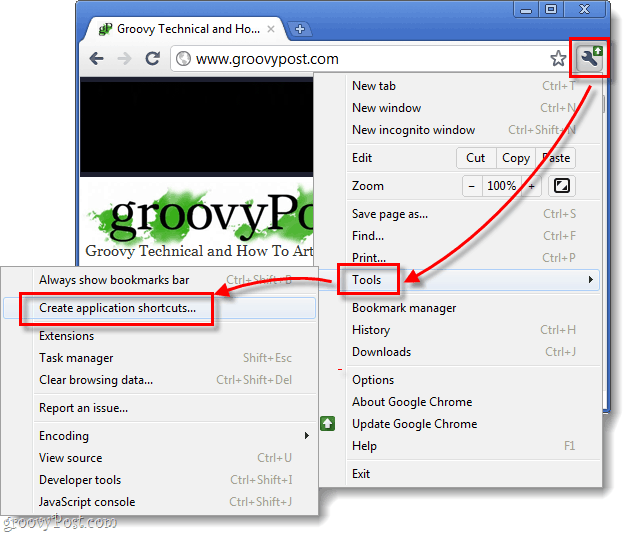
Step 2
A small window will appear and ask you where you would like to create shortcuts. By default all of the options –Desktop, Start menu, and Pin to Taskbar- are checked, so you can decide how many different places you’d like to pin the webapp to. For me, just the Taskbar will do.


Done!
Now the website will show up as a shortcut on your taskbar, and it will open using Chrome. The groovy thing about this is that it acts independently of the normal stack of open Chrome tabs and windows.


And yeah, I know… myself and Mrgroove might be the only people in the world who have groovyPost pinned to our taskbar. But, check out how well it works with other sites!
6 Comments
Leave a Reply
Leave a Reply





groovinJackman
April 11, 2011 at 5:23 am
I was skeptical about the whole Chrome as an OS and website as apps paradigm at first, but now I get it. My main computer crapped out the other day, and I’ve been using Ubuntu on my netbook. It’s amazing how few programs I actually need anymore–everything I do happens right in Chrome. Music, email, word processing. I like it.
alexmvp
April 11, 2011 at 8:20 am
I discovered the same thing when I started using my iPad as my primary machine. I got a bluetooth keyboard for it and honestly, I’m happy. Very happy.
Just image how happy I would be if I could put my iPad OS on a small netbook. Wow, now there’s an idea!
Honestly tho, I’m pretty happy with my iPad with no plans on upgrading to even a netbook.
MrGroove
April 11, 2011 at 8:22 am
Which keyboard did you buy? I was looking into doing something similar for trips.
John A.
April 12, 2011 at 5:31 pm
I like my Zagg keyboard/case. Works well With my iPad.
Steven Cramer
October 25, 2012 at 10:33 am
Google Voice and Gmail are good for this.
David
April 23, 2014 at 5:53 am
Thanks for this tip!
I notice that when you create the pinned app, it does so by creating a page with no nav bar at the top, just a simple webpage. Is it possible to do the same thing with a cluster of open tabs… say, if im researching a particular topic and have a half dozen tabs open and would like to save this group as a pinned shortcut.
Basically, what im looking for is another pin that functions in the same way my current chrome pin on the task bar works now. I have chrome set to open using the “continue where you left off” mode. Id like to be able to have another pin with a second cluster of tabs.
Any thoughts?