How to Manually Block a Phone Number in Google Voice
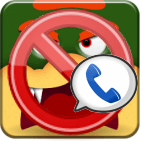
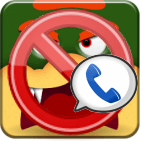
Google Provides instructions for blocking contacts that have already called at least once in this video:
But, what if you want to block someone who has never called you before? It’s a little different.
Google doesn’t mention it specifically, but you are able to block any number existing in your contact list. So, all you really have to do is the following:
- Add the number you want to block to your contact list.
- Edit the contacts Google Voice settings and set it to block.
For the full instructions, read on.
Manually Blocking a Phone Number From Calling Your Google Voice
Step 1
Sign in to your Gmail* account and go to your Contacts list. Here, Click New Contact.
*You can add contacts from both Google Voice and Gmail, but I prefer doing it in Gmail.
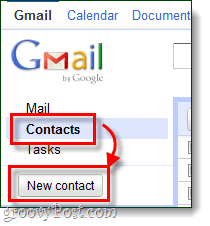
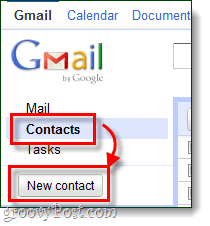
Step 2
Enter in the name of the person, company, or unknown caller that you want to block. Next, enter the specific number(s) that you want to block. As you are entering the contact, Gmail should automatically save it without the need to press any type of save button.
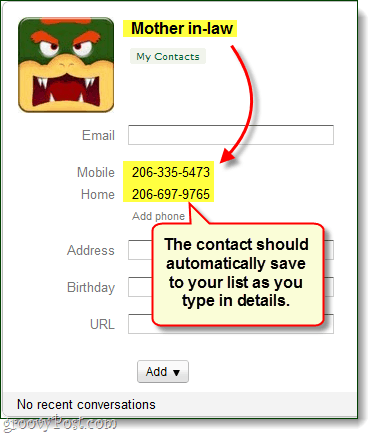
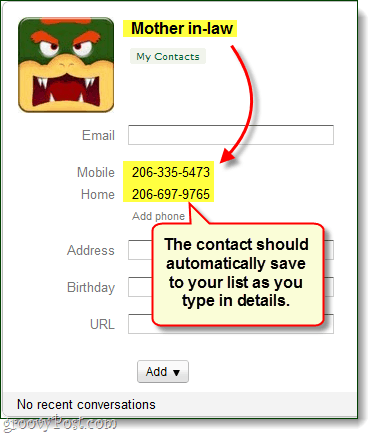
Step 3
Now that we’ve got the contact added, we can go in and block it.
Go to your Google Voice contacts list and then Select the contact we just added. On that contact’s page in the right-pane, Click Edit Google Voice Settings.
Step 4
You’ll now be taken to the settings customization page. Here, Click Edit next to “Ring Default phones.” The menu should expand and give you two choices, Check the bottom bullet titled “Send to Voicemail,” and then use the drop-menu to change it to Block Caller.
Once you’ve done all that, Click Save at the bottom.
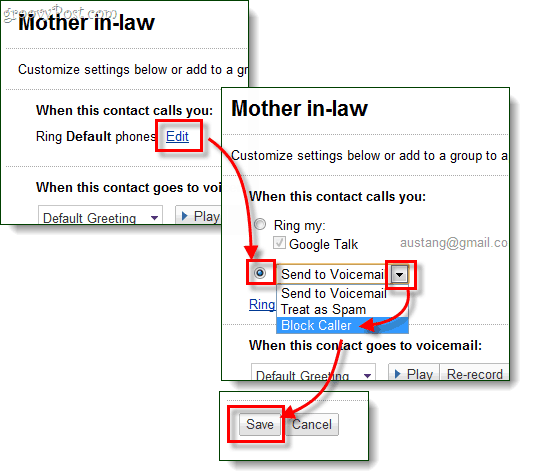
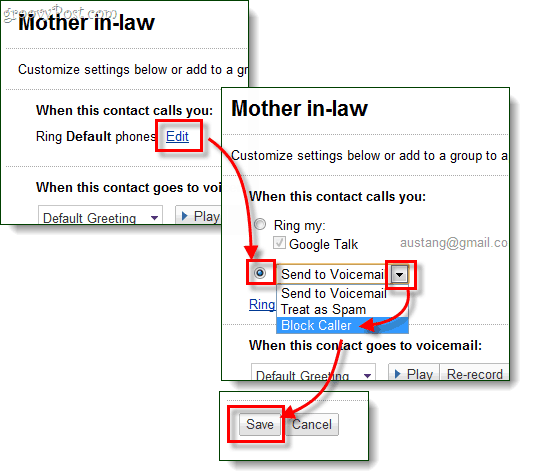
Congratulations! You’ve just blocked a number in Google Voice manually, or as I like to call it: “preemptive blocking.” Now whenever someone calls you from the number that you blocked, your phone will not ring. Instead, the blocked caller will hear this message.
41 Comments
Leave a Reply
Leave a Reply

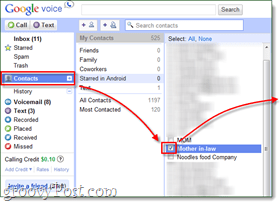
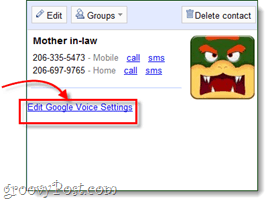




acupuncture
June 14, 2011 at 9:32 am
You can also mark the number as spam. That will “block” it for all intensive purposes. Especially useful for those 800 numbers.
I just wish Google Voice would allow you to block/spam unknown callers.
Using GV block and spam as quieted things greatly. . . my favorite features in GV!
Sean
September 26, 2012 at 6:50 pm
it is “all intents and purposes” – there is no such thing as “all intensive purposes”. Clearly you don’t read much!
Alex
December 11, 2014 at 8:19 am
Grammar and spelling cops are pedantic cretins who nit pick others because they have an urge to try to appear superior even though they have nothing of substance to add
to the discussion. Right, Sean?
Not Alex
January 21, 2016 at 5:05 pm
What’s even worse are people like you that complain about it and call others “pedantic cretins.” Right, Alex?
Not acupuncture
February 17, 2020 at 3:53 pm
Yes, the established idiom is “for all intents and purposes.” However, there’s no rule in English that anybody has to use established idioms at any given time. A person is free to use any grammatically correct sentence. Of course a purpose can be intensive.
Personally, I’d block some calls for casual purposes. But I can see why somebody might want to do so for intensive purposes, such as when somebody calls incessantly.
If somebody blocks somebody for all purposes, that would include the intensive ones.
Incredulous Disingenuity
November 5, 2020 at 8:29 am
“However, there’s no rule in English that anybody has to use established idioms at any given time.”
LOL That’s a stretch. Yes, you can, if you want to sound like an idiot.
susan c ferrara
November 14, 2021 at 12:37 pm
You didn’t capitalize your sentence. Clearly, you don’t read much, Sean.
Barbara Chaffinch
August 5, 2016 at 8:57 am
Please update info on How to Manually Block a Phone Number in Google Voice that is not in your contacts list.
The photos have changed and don’t show you how to get the job done in 2016.
groovinJackman
June 14, 2011 at 5:39 pm
Your mother-in-law bears an uncanny resemblance to King Koopa. Hope for your wife’s sake it’s not hereditary.
Penny Murdock
July 27, 2012 at 12:07 pm
THANK YOU!!! I truly needed this :) You have made my life so easy now!
katahdindave
March 7, 2013 at 3:55 pm
It seems that google voice has changed, and the contacts now show as “google contacts” and they do not have the check boxes you show in step 3. any ideas if this is still possible to do now (in 2013)?
thanks
Mike
April 4, 2013 at 3:16 am
How do we do this with the new contacts system??
Austin Krause
April 4, 2013 at 6:06 am
You know Mike, I looked through and it seems that Google completely removed this feature. I sent them a support email. I have no idea why they would get rid of it. Perhaps it was an oversight from the team building the new Contacts manager.
Mike
April 4, 2013 at 6:35 am
Oh man
Jubi
April 6, 2013 at 6:47 pm
Actually, you can. From your google voice page, simply enter the contact’s name you want to block on the search bar (located at the top, right next to Google logo).
Then, you will see the “edit settings” option besides the contact’s name. Click on “edit settings” and you will see the “Ring Default Phones edit” and there you can choose the Send to Voicemail / Treat as Spam / Block Caller option.
Mike
April 7, 2013 at 9:24 am
Nice
Austin Krause
April 7, 2013 at 9:58 am
Good point Jubi. Unfortunately if it would just work for contacts that have never called then we would be set. Then again, there probably isn’t much need for contacts that haven’t called before.
Carl
September 4, 2013 at 5:06 pm
That is great for pulling up numbers that are no longer in my history to allow me to block them. What I really need is to be able to block a number that has never called or does not come up in history. Love to be able to take an pro active attack. My wife has a GV# and I want to add numbers that have called me to her block list so they can never call her.
trex005
February 3, 2014 at 10:20 am
I’ve read the comments that Jubi’s solution does not work for contacts never interacted with. At first I agreed but upon trying exactly how she stated, it worked perfectly.
1) Add the contact
2) go back to the voice home screen
3) Type the name of the contact
(this is where I missed it)
4) Click the contact from the suggestions (DO NOT ACTUALLY SEARCH)
NOW you will get the edit settings option where you can block the caller.
Jubi
April 9, 2013 at 11:57 am
Haha, true. But I have tried it using my brother-in-law’s contact number, who has never called me :P. Then I ask my sister to have her husband call me to see if GV will block his number. It works :)
Kendra
September 11, 2013 at 11:29 am
“Then, you will see the “edit settings” option besides the contact’s name.”
I can’t find this. Did they change the interface again? Is there another workaround?
Austin Krause
September 11, 2013 at 6:21 pm
Yup it looks like they changed it, at least for the time being. Right now the only way to block someone is to wait for them to call and then mark it as blocked in the call history.
Fred
November 24, 2015 at 7:14 am
THANK YOU AUSTIN KRAUSE!!! You answered in one simple sentence what I couldn’t figure out from Google Voice, Google Voice feedback, or the above article in over a half hour.
Jimmy
November 23, 2013 at 9:39 am
Wonder what you do for butt holes who are spoofing their caller ID? I keep getting these asses spamming my FAX machine that my phone shows 0000000000 but “Voice” just says unknown. I’ve manually blocked each occurrence and also placed each in /Spam, but the calls continue to get to my FAX. Any suggestions?
BobCov
December 28, 2013 at 11:58 pm
It’s sad that companies as smart as Google purposely decapitate their products by removing obviously helpful capabilities. Who can think of a good, user-oriented reason for changes that now make it impossible to block calls before they call you? I can only think that being able to do this would “infringe” on commercial /marketing activities. But you can only complain so far because after all, how much did we pay for this service? Exactly. What needs to happen is for people to begin developing open source alternatives that we own cooperatively and are willing to pay an annual subscription fee for. I have a range of numbers I want to block, but I can’t until calls are made from within that range. What I need is a hack to fool GV into thinking these numbers have already called.
Alex
December 11, 2014 at 8:41 am
BobCov, I found just such an alternative. It cost about 5 to 6 bucks a month but it is so much more powerful than Google Voice. For instance, you can pro-actively block any number you wish or you can set it so that only those already in your phone book can call you. You can spoof your outgoing caller ID to any other number you own and set it up to selectively ring though or forward to any number you wish. Plus tons more.
I easily ported my old GV number to it, (for free), and it works well as a land-line replacement using my Obi device (or this company will supply a device for free if you need it). I love this service and it’s worked great for me so far! :-)
The company is called Vestalink. It may not be what you’re looking for but you can skip over and have a peek at:
http://www.vestalink.com/#_l_fz
bobcov
January 22, 2016 at 1:04 am
Hey, I just was alerted to your reply a year and a month after you made it! Thanks much for the tip, I will check that out.
bobcov
January 22, 2016 at 1:05 am
Hey, I just was alerted to your reply a year and a month after you made it! Thanks much for the tip, I will check that out. And I have to add this little bit on here because I forgot to check the email notification and thus must end up with two replies.
John Chingo
October 30, 2014 at 6:51 am
Thank you trex005 !!! As of today (10/30/14) It works with the new GV interface!
Fred
November 24, 2015 at 7:10 am
The instructions here bear absolutely no resemblance to what is actually on my screen in Google Voice. I still have no idea how to block an unwanted caller who keeps calling me at odd hours. Google Voice isn’t remotely user friendly.
Net Verse
June 13, 2016 at 7:28 pm
As of June/2016, This doesn’t work anymore with the new upgrades to google
John Chingo
June 14, 2016 at 1:27 pm
It worked for me today (6/14/16).
Pat
September 2, 2016 at 9:31 am
And it worked for me today, September 2, 2016.
Nathan
September 28, 2020 at 1:01 pm
Anyone needing this in Late 2020 lol?
Strahan
November 5, 2020 at 8:36 am
Kind of. I can block easily enough, but what annoys me and what I’m searching for an answer to is if there exists a “freeform” input for number blocking. I get over 20 unwanted calls a day and my cell’s block list is massive to combat that. I’d love to export from the cell to a text file then copy that and paste it into some part of the GV interface so I can easily block them all at once. What I need to do now is click each listing in the calls, click the hamburger (3 dots), choose block, then verify I want it blocked. I setup a macro to automate the clicking, but another irritant I found was that if a number is in the list multiple times, I block the first occurrence but it doesn’t show the block icon on the others.
That’s not even the worst part; if you click a later occurrence, the hamburger option is still “Block number” not “Unblock number” even though you blocked it already. And yes, I made sure, it’s the -exact- same. No difference in numbers for even formatting. It’s like Google’s block/unblock is determined by looking at if the block icon is there, not actually checking the database. Simply clicking to messages then back to calls doesn’t even refresh it. You have to click off the page entirely then come back.
What a messy system. *sigh*
Nathan Unger
November 5, 2020 at 6:17 pm
TL/DR ;)
Rich
February 15, 2021 at 11:24 am
As of 2/15/21, figured out how to get this to work (well, mostly). Create your contact(s) with the desired number(s) to block. Create a label, like SPAM, and apply it to all the contacts you create. Goto the Legacy Google Voice settings, and select the Group tab. Locate the group label you created, and select Edit. Under the section, When people in this group call you, clear everything selected. It will still “ring” and then go to voicemail, but you won’t hear it on any device (unless you are on your GVoice website, at which point you’ll hear your computer “ring” for the call). If you want, you can go one step further and select a custom greeting you record just for this group.
Not the same as blocking or reporting as spam, but at least you won’t be annoyed by the calls anymore.
El Guapo
February 16, 2021 at 9:37 am
As of 2/16/2021:
Excellent advice, Rich. For those who don’t know, here’s how to activate the link for Legacy Google Voice: in Google Voice click the hamburger menu at the top left of your computer screen… or simply click this link: https://www.google.com/voice
I created a single contact and named it “Spam DoNotAnswer”. I then populate that contact name with new numbers I wish to block. This way I can manage all the garbage numbers in a single contact, so that I don’t have to constantly add new contacts and then go through the number-blocking process.
While editing the spam contact I can label individual numbers with a name if needed, such as “Bully Bob”, or whatever.
After group-labeling the contact as “Spam”, I then hide the contact from my regular contact list by selecting “Hide from contacts”. This is done by selecting the 3-dot menu to the right of the contact list, or by clicking the 3-dot menu while looking at a contact.
El Guapo
February 16, 2021 at 9:50 am
I generally don’t call out people on poor grammar, nor do I feel superior to them, as I see little to gain by embarrassing or offending people. But if their lack of proper grammar is poor, then I give their comment zero value and move on. When out in public, I judge people by how they talk. On a forum such as this, it’s by how they write.
First impressions matter, as do writing skills. That’s just life.
2/16/2021
El Guapo
February 16, 2021 at 10:18 am
As of 2/16/2021, here’s how I blocked a number (that hasn’t called yet) in Google Voice. Note that I did this on my Windows computer, and you must do it in EXACTLY this order:
1. If it doesn’t already exist, create a contact for the number you wish to block.
2. Go to the Google Voice home page: https://voice.google.com/
3. In the “Search Google Voice” search bar (top/center of page), enter and select contact to block.
4. In the sub-menu that appears along the left, click “Message”.
5. Now click the 3-dot menu to the right of the contact name.
6. Select “Spam” and/or “Block”
This method specifically blocks messages, but I cannot confirm that it blocks calls as well. If I select “Call” instead of “Message” after I search the contact, I do not get the same 3-dot menu option.
Mr X
June 23, 2022 at 8:53 am
The google voice trick doesn’t work since they got rid of legacy. Here’s what I did, using the android app:
1 – Turn on anonymous caller id (very important).
2 – Call the number, let it ring a few times. Then hang up.
3 – Then it’ll show in your outgoing call log.
4 – Click the options next to the number, and then you’re able to block it.