How To Edit and Manage Your Google Location History

Android users need to know about something called your Google Location History. Namely, Google keeps trace of where you’ve been. Here’s how to manage it.
If you’re an Android user, you should know about something called your Google Location History. Namely, Google keeps track of where you’ve been. Here’s how to edit or even delete your Google Location History.
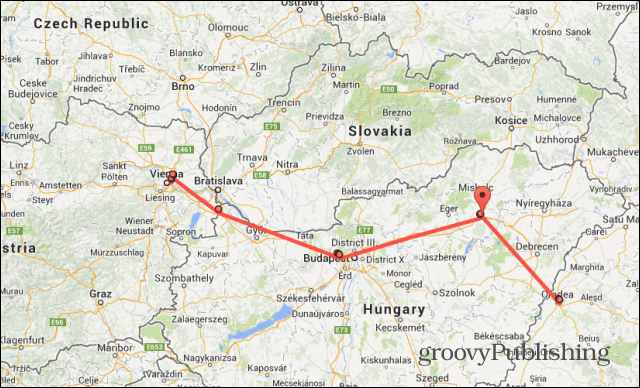
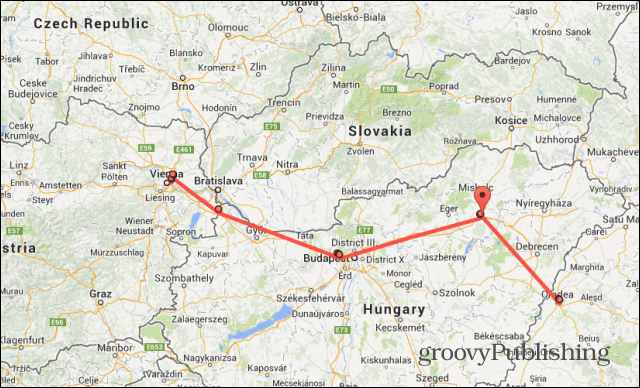
Manage Your Google Location History
This feature could be quite useful if you want to retrace your steps, but some people might just find it creepy. However, editing or deleting your location history is easy to do. I’ll guide you through the process below.
First of all, let’s take a look at your Google Location History dashboard. Go to this address and click Dashboard on the top left side of the screen.
You’ll get information on where you spend the most time, as well as the furthest place you’ve been and some other similar things.
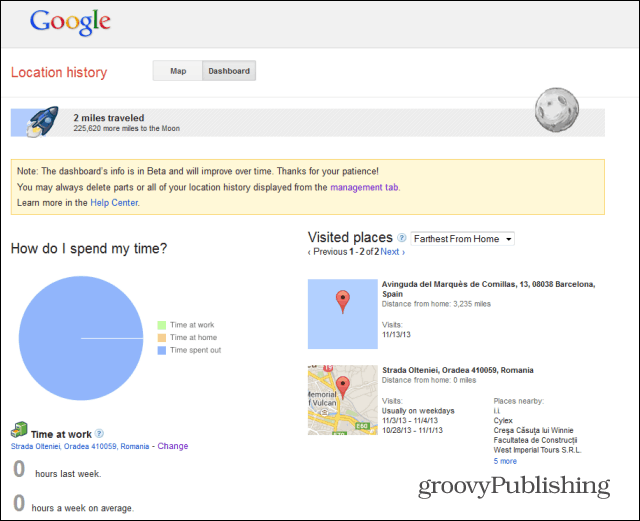
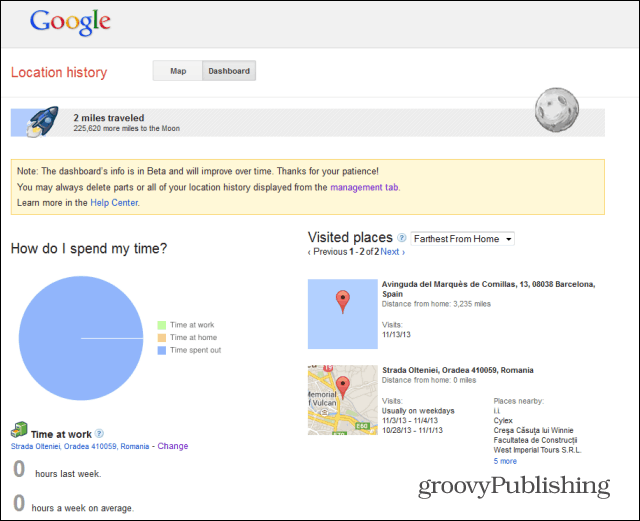
Next, click the Map tab. You’ll be able to see where you’ve traveled, as well as all the movement your Android device could log, nicely put on a map. I know, if this gets into the wrong hands, it could hurt some people’s lives. But that’s why you should be securing your Google account with Two Factor Authentication.


You can click Export to KML in order to get a backup of your location history, which you can save to your computer.
If you think this location business is creepy stuff, there is some good news for you, too. Even if you suspect that someone else might easily gain access to your account, you can delete the parts you don’t want them to see. Just select the day you don’t want kept and click Delete history from this day. Then just confirm the action.


You can also delete all of your Google Location History. Just use the Delete all history link to get rid of it all, and it will go away. However, you must remember that changes will only show in your Google account within 24 hours. So you should make sure that whoever would want to trace your movement doesn’t get to access it during that interval.
Disable Google Location History Altogether
If you’ve used the Delete all history option, I’ll assume that you won’t want your location logged at all from now on. Well, if that assumption is correct, let’s make sure Google doesn’t keep track of you anymore — at least, not by using this service.
In order to do so, click the Settings (gear icon) on the top right side of the Google Location History page.
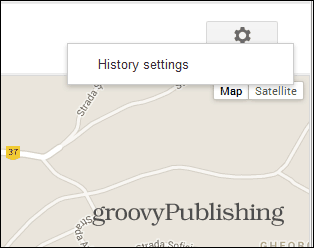
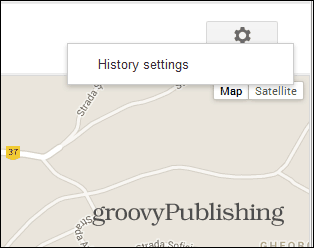
Once you’ve accessed the Settings page, you’ll see that Google doesn’t provide you with too many options. Still, the one you do have available is the one that allows you to turn off location logging. So just make sure Disable is selected and then click Save in order to confirm.
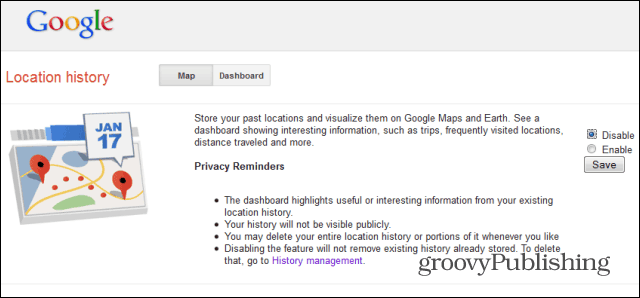
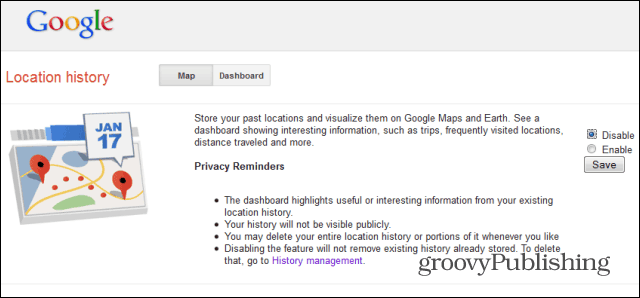
That’s it! Your location is no longer traced, helping you sleep better at night.
1 Comment
Leave a Reply
Leave a Reply





martin
June 19, 2014 at 8:11 am
But can you edit it? I want to correct it as it doesn’t make enough points.