How to Create or Save Office 2010 Documents as a PDF

A key new feature in Microsoft Office 2010 is the easy ability to save documents as PDF or XPS files.
A key new feature in Microsoft Office 2010 is the easy ability to save documents as PDF or XPS files. In Office 2007, this was possible using a plug-in you had to install manually, so it’s nice to see the functionality built-in to Office 2010 right out of the box. There is full PDF integration for most Office 2010 Suite, including Word, Excel, and Powerpoint.
There are multiple options for creating a PDF file. You can use the built-in “Save As” function and select the PDF format, or use the new Share menu and choose the option to create a PDF or XPS document.
How To Save A Document As A Secure PDF Using Office 2010
1. Click File, Share. From the Share menu, click Create PDF/XPS Document, then on the right-side, click Create a PDF/XPS.
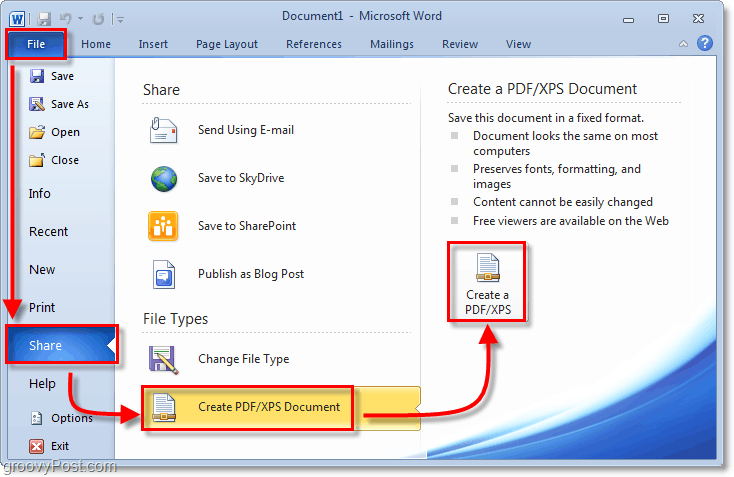
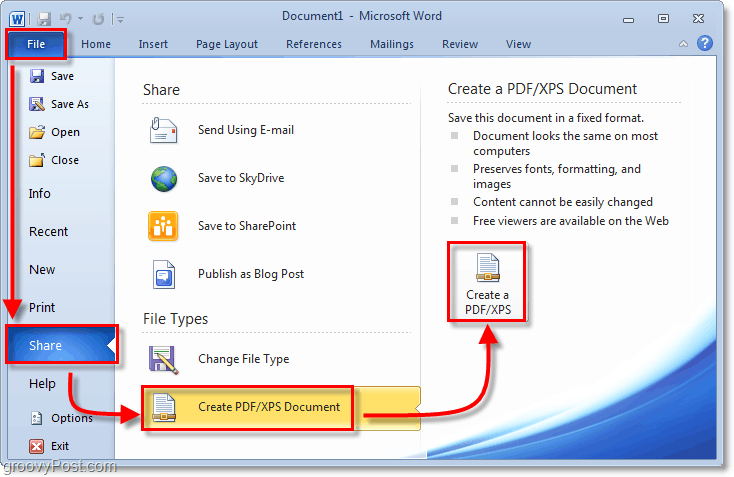
2. In the prompt, choose a location and name. Next, click Publish.
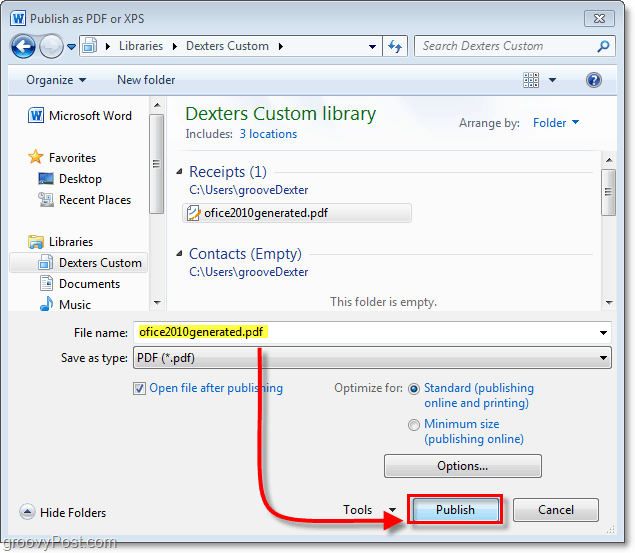
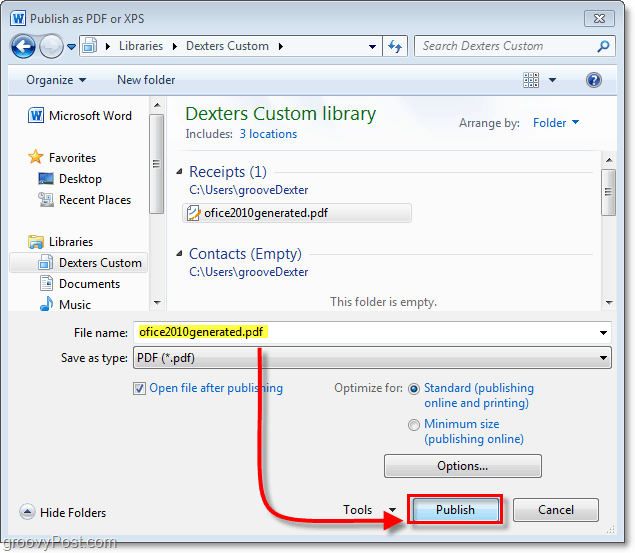
Done!
Your document is now saved as a PDF. It sure is nice to cut out the “middle-man” PDF conversion software. Now it’s just one clean, easy-to-use structure.
How To Convert And Send A PDF As An Email Attachment In Office 2010
Click File, then click Share. From the Share menu, click Send Using E-mail, then on the right-side, click Send as PDF.


All Done!
One small step for man…well, one small step for anyone, and now your document is converted, attached, and ready to go to your contacts as a groovy new PDF file.
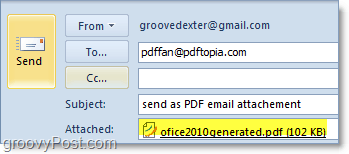
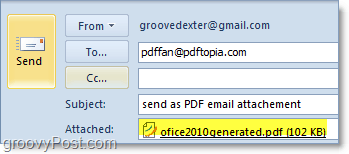
Do you have a new Office 2010 Tip you want to share? Let’s hear about it in the comments below or our groovy Community Forum.
67 Comments
Leave a Reply
Leave a Reply







grooveDexter
January 26, 2010 at 12:58 am
Why would you need to use an add-in with Office 2010?
gail
May 4, 2016 at 10:57 pm
I have a pdf file created. It is a form. I want to be able to fill in the blanks on the form and save the document. I currently cannot do this fuction. How can I do this? Thank you.
Tom
May 21, 2010 at 6:02 pm
So, how do you convert an EMAIL MESSAGE to .pdf format in Office 2010. At least the 2007 add-in placed a PDF Tab on the infernal Ribbon and it was a one-click deal. Links remained links, they were not flattened like they are when you print to a .pdf printer. Adobe Acrobat 9 does not install anything to 2010.
All I have come up with is to copy the body-text of the email message to Word, and then save-as (or share) to get to a pdf or xps format.
Some of us like to save the email in a non-msg format in the client/customer’s regular folder with the rest of their correspondence etc. That way it really goes into a Portfolio with the rest of the stuff easily and is not separate from as in having Acrobat futz with the Outlook folder within Outlook.
MrGroove
May 22, 2010 at 2:50 pm
@Tom – that is a REALLY REALLY good question. I’ve used the PDF plugin with Office 2007 all the time (in fact, that’s one of my most popular tutorials here on groovyPost) however I’ve not tried to save an email from Outlook 2010 as a PDF yet…. And yeah… your right. You can’t do it.
I guess for now the Word solution you mentioned is a work-around however I think an even better work-around is to OPEN the email, Click the Microsoft OneNote Icon. The emails should now be saved to your OneNote Notebook. From there you can Save/Share the OneNote Page as a PDF and it actually looks pretty good. I tested it out with a few emails and it looks nice.
Not a great work-around since it adds a few steps. I’ll keep looking for a better option. If you find one before me, let me know!
Anyone else out there have an idea?
Laura
December 20, 2011 at 1:45 pm
Hi – I too used the PDF feature for saving entire folders of subject-specific emails and have found that I am unable to do this with Outlook 2010. I tried the OneNote route and it works for the whole folder, albeit it is cumbersome. What it does not do; however, is keep the attachments intact and accessible once you save the selection within OneNote to a PDF. The image of the attachment is there, but not the attachment itself. I really hope I am just doing something wrong. Any ideas?
Tom
May 22, 2010 at 5:26 pm
Yes, I agree with you. Sending the eMail to a OneNote page produces something that looks more eMail-like because it also reproduces the To: & From:, etc. as a Header than merely copying the body-text of the email to Word does. The links stay alive.
I created a couple of “blank” pages in my main notebook and named them eMail-01 and eMail-02 and send everything to those destinations. I have not set one as a default destination as yet. I probably will once I figure out a macro (using either ActiveWords or AimKeys) to basically automate the SendToOneNote, SwitchToOneNote, PickTheRightPage, SaveAsPDF, ChooseAStandardDestination, then stop and ask me for a filename. I can then save/file all the emails to their appropriate correspondence folder(s) at my leisure.
Good job on coming up with OneNote. I suspect EverNote might work for those whose copy of Office2010 did not come with OneNote, if it has a save to PDF function or add-in.
“Printing” to PDF kills the links as being active, though you can still copy/paste them into a browser.
By the way, this blog is a great resource.
jack
July 16, 2010 at 7:21 am
Can Dexter spell-check his saved filename with Office 2010?
MrGroove
July 16, 2010 at 8:53 am
LOL good catch. I have to admit, I missed it when I did the editing!
TomStirewalt
July 16, 2010 at 8:19 am
Sure! But . . . it can be tedious depending upon when you wish to check it.
Basically you have to get the filename as a text string into the spell checker’s reach.
It is probably easiest to just type the proposed filename at the top or bottom of the document to be saved and run the spell check (if it is not already running on automatic). If it passes the test, just copy it to the clipboard. Then go to File | SaveAs , navigate to the correct folder and then Paste the name you copied to the clipboard into the place for the name, and save it.
If you need to check the filename of an already saved file, you need to get the text of that filename to the spell checker. I think the easiest way is to open Word, open a new blank document, then go to File Open, find the name you want to check, highlight the filename, press F2 (to “rename” the file) or right click on the target filename and then left click on Rename on the pop-up menu, then press Control-C to copy the highlighted filename to the clipboard, press ESC to exit the FileOpen dialog (or left click the upper right X), then paste the copied name from the clipboard (control-V) into the blank document you opened at the very beginning, hit the space bar and see what spell check says.
Of course spell check is going to accept any version of to (too, two), and will kick out 90% of proper names, and does-not-like-‘words’-like_this_one, or words like UsingCapitalsToMakeThingsObvious which spell check will consider as one incorrectly spelled word.
It would probably be easier to just learn to spell in the first place. Whew!
…
MrGroove
July 16, 2010 at 8:55 am
Nice Tom!
LOL – Yeah, I think you pretty much covered every possible option out there. Hey, if you get any extra time on your hands let me know, I could use another editor here!
John
July 22, 2010 at 9:14 am
Nice article. Someone ask about automating the process of generating PDF document from the email through oneNote. well, I had developed this Outlook addin which just do that, and more. Document Exporter for Outlook does this with extreme flexibility and seamless to the user. But instead of using OneNote, it uses MS Word directly (in the background). The advantage is that you not only can generate PDF from email, but also other popular formats such as XPS, DOC, DOCX, ODT etc. You can also automate this functionality by allowing the addin to monitor and track an Outlook folder, such that when new emails are received, it can automatically generate PDFs and other formats out of the emails. Further, it can also maintain a single PDF version of all the emails of the Outlook folder, by appending the new email or any Outlook item to the existing PDF file. I say, a must have tool if you require to archive or generate PDF, XPS from your Outlook items.
MrGroove
July 23, 2010 at 8:19 am
@John – You would be surprised how much SPAM and Vendor Ads I get in my comments so I unfortunately need to strip URL’s and other advertisements from comments as they come in especially for software recommendations that are not FREE. Do you offer any kind of FREE groovyPost.com referral licenses our readers here could benefit from? ;)
Jason
August 8, 2010 at 5:08 am
I’ve looked at the OneNote feature and am still disappointed in the loss of the PDF function in 2010. I generate dozens of email conversations per week; and the abilty to put together the PDF document makes for a great tool when I need to share the information with legal or medical teams. OneNote is a work around, but it is easier for me to highlight a dozen emails and then forward them as is (and takes less time). It really looks ugly.
Any word on if Microsoft adding this support back in? A shame to imrpove Outlook so well (and I do like 2010 very much), but then to remove such a useful feature.
Melissa
January 17, 2011 at 3:35 pm
I am also really disapointed in the lack of an adequate PDF Maker for Office 2010. What were they thinking? I may have my company put Office 2007 back on my system just for that. I asked a rep at Adobe about it and they said they were the ones who did not create an adequate plug in time. They say “soon” they will have something that works, but that does not help me today. I used the add-in everyday and it was so much easier than printing to PDF, especially with multi-tab excel sheets.
Nicki
June 21, 2011 at 12:07 pm
Does anyone else have the problem where choosing the File\SaveAs\PDF option in Excel 2010 creates weird page sizes?
For example, I have my page in Excel set up to be 8.5×11 but the PDF comes out 11.96×9.24. Same thing happens on Word 2010 sometimes. I tried the Options\Advanced\General and checked and unchecked the “Scale to A4 or 8.5×11” option with no change in outcome. Help.
Michael B
August 18, 2010 at 8:33 am
Can’t I create a single icon button to do this WITHOUT having to go through the menu? Can I create an icon button to print with specific parameters (e.g., PDF, duplex, b&w, etc.)? Why does it have to be so hard to do?
Joshua B
August 27, 2010 at 3:20 pm
I “Save As” my email message as an html page and open it with Word and “Save As” it to a PDF. Klunky, but the message doesn’t look too bad and it’s got all the basic From, Sent, Subject information.
Also, if you install a free PDF printer like TinyPDF you can just open the message and print it to PDF.
TomStirewalt
August 27, 2010 at 3:45 pm
My main problem with printing to a PDF printer is that it kills any links in the email.
Dori
October 12, 2010 at 9:45 am
In Word 2010, when you use the Save and Send feature to create and email a PDF, does it get rid of the metadata?
MrGroove
October 12, 2010 at 10:24 am
Yea, going to PDF should remove all the meta data from the document however, just to be safe I would first wipe the data using this article here:
https://groovypost.com/tiny/2645/
Very simple and only takes a few seconds to wipe the data clean from any hidden meta data.
Dori
October 12, 2010 at 10:38 am
Thank you so much for the detailed and speedy response! Have a great day!
Elektra
October 26, 2010 at 10:04 am
Is is possible for the PDF to retain vector information? If for example EPS files are placed into a PPT doc, is there a way for that information to be retained?
Or can you change the resolution of the graphics in the PDF rather?
Thanks so much!
Elektra
muhammad kashif
November 4, 2010 at 3:09 am
i have a problem in office 2010. when i save the document in PDF format, it does not show the equations as i type in office 2010 format. some of the symbols like brackets, sigma etc never show up in both in print and any view option. i think there is a problem in Pdf for equations. Please help me in this matter
cheers
TomStirewalt
November 4, 2010 at 6:34 am
Muhammad,
I really do not know the answer to your problem, BUT, I suspect it has to do with the fonts.
Try EMBEDDING the ENTIRE font(s) set(s) in your .PDF, not just the subset of those characters actually used. Try opening the .PDF on a completely different computer after saving with the fonts embedded. Let’s see if it is a particular computer or not.
Good Luck !
Bill Hamiton
July 11, 2011 at 2:05 pm
Tom, I note in one of your previous posts that you mention embedding fonts in PDF files in Word 2010. I have learned how to convert files to PDF in Word 2010. However I am uploading a book to be publishing on lulu.com and they require that all fonts be embedded. I have been unable to find an options in Word 2010 to embed fonds. Can you help?
David T
November 9, 2010 at 2:31 pm
Is there a way to use word 2010 to convert a doc to a pdf through the command line? I would like to automate the conversion through a batch file.
TomStirewalt
November 9, 2010 at 3:40 pm
The way I accomplish “automation” is by using a Windows macro program that allows scripting. I use ActiveWords. You have to purchase the program ($50.00) to get scripting capabilities, the free version only does text substitution (kinda like autocorrect on steroids). The text-based macro will do anything you can do via the keyboard. ActiveWords does NOT remember mouse clicks.
A few years ago I used a macro program (whose name escapes me) that DID remember and record mouse clicks. It remembered screen position. The problem was that if you used “normal” windows and you moved the window position on the screen, the macro failed (solution was to use maximized windows). What finally killed my use of that program was multiple monitors that were “extended” desktop, not clones, and changing screen resolution would mess things up too.
I have never had much luck running windows programs from a command line beyond what switches were available for opening, printing, and closing. I do not believe I ever “saved” a file. Perhaps you could print to PDF from a command line if you changed your default printer to PDF. Of course, printing kills all the links and metadata. Printing to PDF is not really a “conversion”. I do not know what command line commands and switches are available for office 2010 documents.
iblees
January 10, 2011 at 6:54 am
The last time i use this option it didn’t create a “secure” pdf i.e. no way to restrict printing or copying of text within created pdf. am i missing something or the article just used the term “secure” incorrectly?
Michael B
January 10, 2011 at 7:07 am
The best solution that I’ve found to all of these problems is to either switch back to Office 2003 or move to Open Office. The MS Office 2010 Ribbon reminds me so much of Vista or MS Bob that just weren’t intuitive and didn’t work. Why do I have to click so many times in the Ribbon to do a single function, and can’t create custom buttons (such as one-click printing with custom printer settings). Besides the Ribbon not being user-friendly, I just don’t understand at all why Microsoft didn’t provide full support to allow Acrobat to work the way it always has.
MrGroove
January 10, 2011 at 6:13 pm
Hi Michael – I think the issues are on the Adobe side not Microsoft. I remember reading back when Office 2010 came out that Adobe was going to try and keep them from providing any support for PDF’s at all. I just searched Google for the article and I can’t find it… Oh well – at least the good news is you can save as PDF now in Office 2010 (Word, Excel, Powerpoint) with no additional plugins. Not bad I guess.
Michael B
January 19, 2011 at 5:36 am
Ya, I guess whether it Adobe’s or Microsoft’s fault doesn’t really matter now. Microsoft could have provided legacy support for Adobe, or could have just let users create their own custom command icons to do the same thing without having to resort to VB. Adobe didn’t really need to flex it’s muscles on this either. Both parties seemed to have forgot their customers here. I just wish the big boys would stop bullying each other. Shame on both of them.
As far as saving into PDF within Office 2010, I almost always have to go back in and do some clean up. At the very least, I have to reduce document size, reducing size by about 30% for emails. This probably isn’t the most efficient way to create a report, but I might make or use several dozen separate PDF’s and graphics to combine into one single doc that is 60-100 pages long. These reports then get emailed, marked up, moved around, returned for correction, then sent to a printer for publishing. As far as I can tell, Office 2010 doesn’t have an easy way to do this. I’m also using several Linux based tools that mostly work, but none are as easy or efficient as Acrobat Pro, and plugin support into MS Office 2010 would sure cut down on the mouse-clicking.
Ed
January 29, 2011 at 2:35 am
The menu seems to have been renamed “Save and Send” not “Share” in my version of Office 2010 !
MrGroove
January 29, 2011 at 11:59 am
Yup your right. I wrote that How-To waayyyy back when Office 2010 was still Beta. I’ll have to find some time to update the screenshots. Thanks Ed!
Michael B
January 29, 2011 at 12:05 pm
By the way, I like the graphics in your tutorial… very easy to follow. What are you using to create the boxes (with drop shadows), lines and arrows?
MrGroove
January 29, 2011 at 12:12 pm
Hey Michael,
Ya know, I get that question a lot! The app is called Snagit from techsmith.com. We did a review on it a while back however we only just brushed the surface of what it can do:
http://gpo.st/w1
It’s not a free product however Teshsmith does make a free version which is nice however not as full featured. It’s called JING:
http://gpo.st/w2
AND…. if you want something just DEAD simple – checkout this free Chrome Add-on. It’s also free and works nice for quick and dirty stuff:
http://gpo.st/w0
Michael B
January 29, 2011 at 12:36 pm
Sorry about the OT, but OhMyGosh! The Awesome Screenshot for Chrome extension is perfect! Simple and easy.
Thanks
MrGroove
January 29, 2011 at 4:59 pm
Yeah… the tools is really nice and simple plus you can save the photo online so it’s easy to send people the screenshot or recover it later. Very groovy.
randy
February 16, 2011 at 9:05 am
To save a PDF out of Outlook 2010, simply go to print and select Adobe PDF as your printer. Then print and you’ll be prompted to name the file and select where you’d like it saved.
Do note that I have Adobe CS4 installed, which includes Acrobat 9. I don’t know if this was how I received the Adobe PDF printer as an option.
Good luck.
Shawn
February 21, 2011 at 7:04 am
Yes, it is.
Brett
March 22, 2011 at 1:54 pm
Hi,
Has anyone found a way to create a pdf from Outlook 2010 and keep the attachments as part of the pdf? We were able to do this prior to upgrade to MS2010. Now when we create a pdf, we see the attachment but it is just a picture of the attachment. The prior version would change the attachment to a link within the pdf and almost treat it like a bookmark. This would allow us to still view the data within the enclosures.
Susan Meister
June 2, 2011 at 8:16 am
When you create a .pdf through the 2010 Office Suite, which versions of Adobe reader should be able to access it?
Thanks.
Denis J
July 14, 2011 at 12:33 pm
It is possible to select only the worksheet(s) only that I wish to send via emial from Excel without having to send the whole file?
terry d
September 25, 2011 at 6:54 am
I saved a Word document as a pdf and now can’t open it- a ‘convert file’ menu opens and none of the file conversions listed (html, rich text, etc.) work to open it. Am using an old powerbook G4 with OSX Windows for Mac; very frustrating to say the least! Any suggestions?
Corey
November 2, 2011 at 11:18 am
Hi,
I need help increasing the resolution of Microsoft Office PowerPoint 2010 PDF’s and “image export” or “Save As” function.
Right now I’m maxed out at 220dpi. I’m looking for 300dpi and 600dpi if possible. With previous versions you could create a registry entry and force bitmap to 307dpi max. 2010 seems to have the ability to save images in PowerPoint slides in native resolution. I’m a cartographer, and my map images are all 300-600dpi+. If anyone can help, I’d appreciate it!
Barry
November 10, 2011 at 7:20 am
Okay, so I’m testing this XPS driver to see if it’s something I’m going to like. Says it serves as ‘electronic paper’ for developers. I create an XPS document and open it in XPS Viewer, THEN attempt to print this to a PDF (heretofore my e-doc of choice). The document images look fine, but the fonts are completely garbled, as used to happen with some files in earlier versions of Acrobat. Apparently Microsoft’s XPS writer is not Adobe-friendly. (Surprise?) Also, I had thought that XPS was XML-based, but these files are not what I expected, and are not viewable as text, in viewers like Notepad.
Roger Brown
January 2, 2012 at 4:10 am
Hi. I have a problem with emailing PDF attachments where the PDF has been created using the Save As function in Word 2010. Recipients of the mail experience multiple failure modes including not seeing any attachment at all, seeing two attachments not one, changed file extensions in the attachment (.dat not .pdf), various error messages etc. My system is Windows 7 Pro 64-bit with Office 2010, document prepared in Word 2010 as .docx, saved as .pdf – this attached to email in Outlook 2010 and sent. Most recipients have Outlook Express client-based email, some have webmail (various ISPs). One recipient has a system almost identical to mine and received everything without a hitch! Another has a gmail account and couldn’t see the attachment at all in Outlook Express but could access it entirely normally via the web. Seems to be a problem with the PDF encoding by Word 2010. Any ideas please?
neil
January 5, 2012 at 12:59 am
I have a vba macro written in excel to perform a mail merge to word 2010. When I try to save as pdf (programatically) the PDFs cannot be opened. I have also printed to PDF using Appwd.Activedocument.PrintOut. If I manually press return, the PDF is fine. If I try to use Appwd.Activedocument.PrintOut, False , , , filename. The PDFs seem to be created but I cannot open them.
I need to automate the process and dont want to have to press enter to verify the save. Any ideas will be appreciated.
Roger Brown
January 5, 2012 at 9:28 am
Further update on what I have found relatingto the problem I identified in my previous post. Please bear in mind that this explanation was written for would be recipients of the PDF attachments and is therefore simplified.
The problem and its workaround :
Our 2011 newsletter was prepared using Microsoft’s Word 2010 software resulting in a document file known as a .docx. This is Microsoft’s latest Word document format. Word 2010 offers the option to save a .docx file as a PDF and this is what we did; the process essentially converts .docx format to the .pdf format and it is a standard feature in Word 2010. The reason for sending a PDF is that many people cannot open/read .docx files whereas almost everyone can use PDFs.
There isn’t anything fundamentally wrong with the PDF we produced, unless you try to mail it as an e-mail attachment using Microsoft’s Outlook 2010 as the program to send it. If you use Outlook 2003 to send it the problem we experienced doesn’t occur; nor does it occur if you use a web-based e-mail facility (which most ISPs offer). So the latter is what we are doing.
When the PDF attachment is sent using Outlook 2010 problems only become apparent at the recipient’s end – the sender will see the mail depart quite normally. At the recipient’s end the problems appear in different ways. Many people see no attachment at all (although the incoming mail’s total size would suggest that “something” is there!); others see an attachment with the .pdf file extension changed to .dat and maybe the filename changed as well; yet others see two apparent attachments or perhaps a ZIP file. It’s a mess. What you see depends on the software you are using to receive the email. Ironically anyone using Outlook 2010 to receive the mail, and its PDF attachment, will have no problems at all!
In essence, the .docx to .pdf conversion specification agreed between Microsoft and Adobe results in a file that cannot be handled reliably as an email attachment by Microsoft’s own flagship email software unless every recipient is also using that software (Outlook 2010). So this mail and its newsletter PDF attachment are being sent using our ISP’s webmail facility.
The newsletter PDF has now been sent to all recipients using webmail with 100% success – everyone has opened and read it!
Does Microsoft care? We doubt it.
neil
January 5, 2012 at 11:42 am
My challenge is evident even on my own machine after save. If I generate the pdf programatically through VBA and manually agree to save the file is good. If I run the entire process programattically, the file saves but cannot be opened.
Sunil Tripathy
January 30, 2012 at 8:07 pm
I am using this features of Office2010 since arrival. But for last couple of days I am facing embedded font problem. I don’t know why the fonts are changed in pdf files to an unacceptable condition.
Ashley
March 7, 2012 at 12:37 pm
I have two machines that both have Windows 2007, Word 2010 and Acrobat Reader X. On one machine, I can save as .pdf and the resulting pdf file opens just fine. On the other, I can save as .pdf and I get told that the file cannot be opened. The file is saved, but it will not open automatically as the other machine does. Can anyone shed some light on what might be the cause of my problem? Thanks!
Roger Brown
March 8, 2012 at 12:59 am
Hi Ashley – my posts in this thread on problems converting Word 2010 .docx files to PDFs by using Save As|PDF are probably relevant to your question. To summarise what my IT people (we are a business) found at the time – if .docx format files are saved as .PDF files in Word 2010 and then e-mailed as attachments using Outlook 2010, they are unreadable by any recipient who is using any form of e-mail program (client or web-based) other than Outlook 2010. Recipients using Outlook 2010 to receive the mail will have no problem opening and viewing the PDF; all other recipients are unable to open the attachment. It is the combination of the Word 2010 conversion, the .docx format and the use of Outlook 2010 that results in the problem. If the PDF is created in any other way the problem does not occur; if any other e-mail program (client or web-based) is used the problem does not occur. We emailed MS but had no response; they no longer publish phone numbers; we are too small to enjoy proper account management! So our workaround is to use webmail rather than Outlook to send all emails with PDF attachments and this has proved 100% reliable although it is an inconvenience. I know your problem is different but it’s possible that there is a common cause. Good luck!
Doug
March 9, 2012 at 4:27 pm
To further complicate the problem, Adobe does not make a 64bit version of Acrobat X so even if you install the full version of Acrobat X and you want to use the print to “PDF Printer” you can’t because it doesn’t show up in the list of printers in the 64-bit Office products. Boy, this is just another reason to hate
Doug
April 5, 2012 at 12:31 pm
Well, I found that if you get the lastest version of Acrobat you can get the printer installed and the Ribbon items. I just don’t know why Adobe didn’t ask why I was requesting a 64-bit version. They should be keen to that question these days.
Denis Sprague
March 11, 2012 at 3:14 am
With Office 2007 I was able to select which worksheets in an Excel file I wanted to to convert to PDF. (Using the “Save As” function and selecting PDF file format).
This feature seems to have been lost in Office 2010 and as a result I have to save each worksheet that I need as a seperate PDF file and then combine them all together which is less effficient.
Is there a way to do this in Office 2010, or have a good to live with it?
ankur
May 5, 2012 at 11:36 am
can i do this in office 2003 and 2007. i read that their is a plugin for office 2007 for saving documents in pdf here :
https://www.authorcode.com/how-to-save-as-pdf-in-word-2010/
How can i save the documents as pdf in 2003.?
Chuck Morrison
June 7, 2012 at 6:17 pm
THANKS for being there.
Peggy Jo Spangler-Hoover
August 8, 2012 at 10:00 am
My MS Word 2010 has File/Save & Send vs. File/Share; otherwise, it is the same. Is there any difference in creating a pdf file as in #1 above vs. File/Save As & selecting document type .pdf?!? I have done it both ways & there seems to be no difference!
Steve Krause
August 8, 2012 at 10:04 am
Hi Peggy,
Nope, the file will be created the same. No difference.
That’s the think about Microsoft — there are always more than 1 way to do things which I guess is a good thing! BTW – Welcome to my blog and thanks for the comment!
Mark Clavelle
August 8, 2012 at 2:08 pm
thank you, very, very much for such a simple solution to Microsoft’s complications.
Brian
August 11, 2012 at 10:49 pm
You bet! That’s why we are here, and with all of the new software and services coming from Microsoft, we’ll be here to help everyone with it too!
Julia Nh
September 24, 2012 at 9:36 am
How can I add Share in File. As in Share menu, Click Send Using E-mail then on the right-side Click Send as PDF as an Email Attachment In Office 2010
MarieJinTX
October 5, 2012 at 9:37 am
Hi, do you know any way to change the default of PDF/A format when using the Create PDF/XPS Document? We want our default as regular PDF, not PDF/A. TIA
Steve Krause
October 5, 2012 at 4:46 pm
Hmm… On my install, the default is non-PDF/A. I’m guessing that was the last setting you chose when making a PDF. Save it as a normal PDF, close and re-open and see what happens.
Rick
February 25, 2013 at 2:42 pm
Just found this post. I know how to save a file as a PDF in Word 2010, but what I am wondering is if you know how to allow for someone to be able to copy and paste from the text in the PDF if it is sent via email. I send Press Releases that I create in Word and then save as a PDF. If I open the file from my computer, I can copy and paste fine. If I email the file to myself (or anyone else), you can’t select the text for copy/paste. Do you know if there is an option I’m missing when I create the PDF?
Deb
May 3, 2015 at 6:55 am
Hi
I have created a large document in publisher and have attached numerous PDFs using the ‘Insert’ and ‘object’ keys. The publisher document needs to be one large file and converted to . When I save the publisher file as a PDF it converts the attached PDfs to pictures and will not allow them to be opened. I have bought Adobe PRo and it still will not allow me to open the attached PDFs once the main doc is a PDF. Could anyone please let me know how I would do this?
Regards
Deb Barnett
Tom Stirewalt
May 3, 2015 at 11:03 pm
Deb,
. I do not actually know the answer to your question(s).
. However, maybe you can do what you want to do, but “backwards”.
. Rip all the pdf’s out of Publisher file itself.
. Then convert the remaining, stripped/clean .PUB file into the .PDF format using Adobe
. Then open the newly converted PDF in Adobe
. and INSERT the already existing PDF’s into it, where you want them.
Maybe. . .