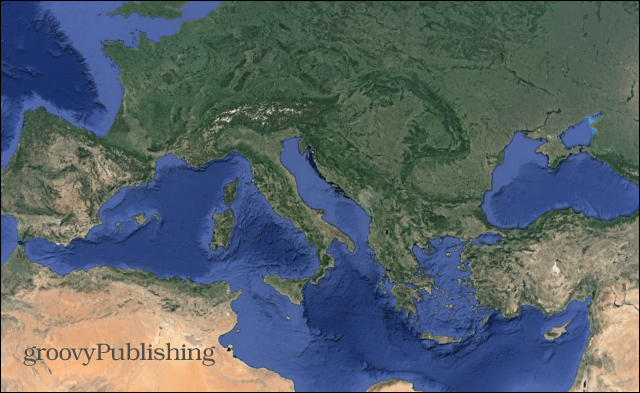Google Earth is great for zooming around the globe, but hides many powerful tools. I covered a few of them in my first article: Google Earth Power User Tips.
In part two, we’ll look at even more interesting uses for Google Earth which you didn’t know about. These tips will turn you into a true Google Earth power user. Buckle up your seatbelt and let’s get on with our journey!
Flight Simulator
I wasn’t telling you to buckle up for nothing. The first thing we’ll be doing is flying. Yes, you read it right, Google Earth allows you to virtually fly across the land.
That’s because Google Earth has a built-in flight simulator. To access it, just find the area you want to fly over and then, in Google Earth’s pull-down menus, click Enter Flight Simulator. Alternately, you can use the Ctrl + Alt + A keyboard shortcut.
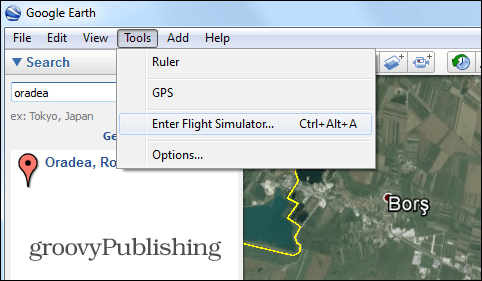
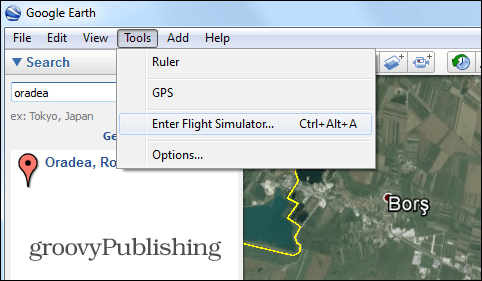
Next, you get to choose the plane you want to fly in. You can also select whether you want to start from the current view or from an airport of your preference.
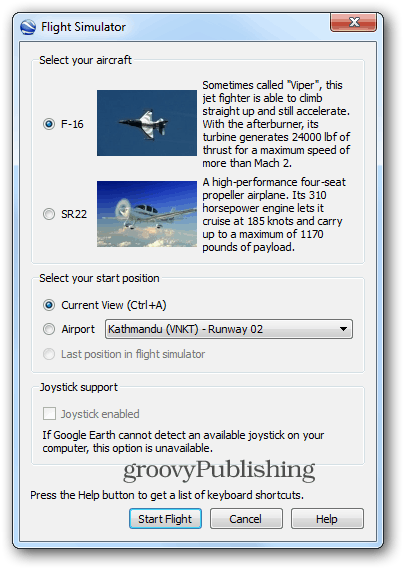
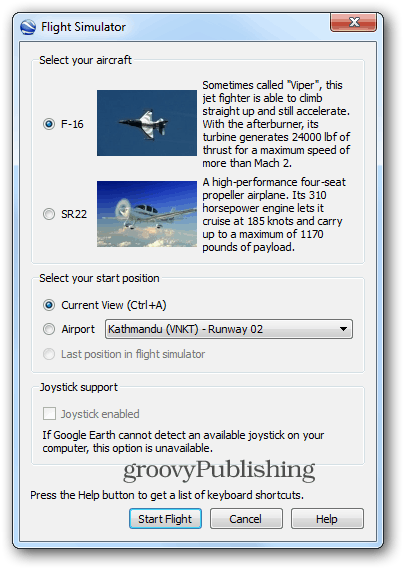
It’s not as easy as it might seem, and it will take a while to get the hang of it. However, after you do, it’s fun and very cool. Your airplane has a set of controls which you need to learn and use, if you plan on controlling it with your keyboard. The controls can be found here. Or, you can also use a joystick. Awesome!
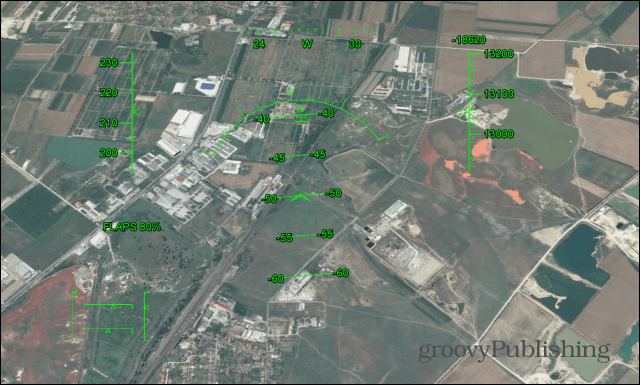
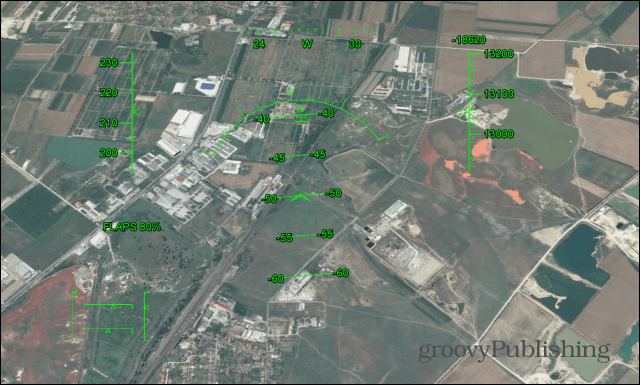
Create Your Own Sightseeing Tour
In the previous Google Earth Power tips article I was discussed the ability to take sightseeing tours. If those default tours aren’t enough for you, you can create your own tours which include your favorite landmarks and locations.
Find your favorite starting place, then click the Record a Tour button, like I did in the screenshot below.
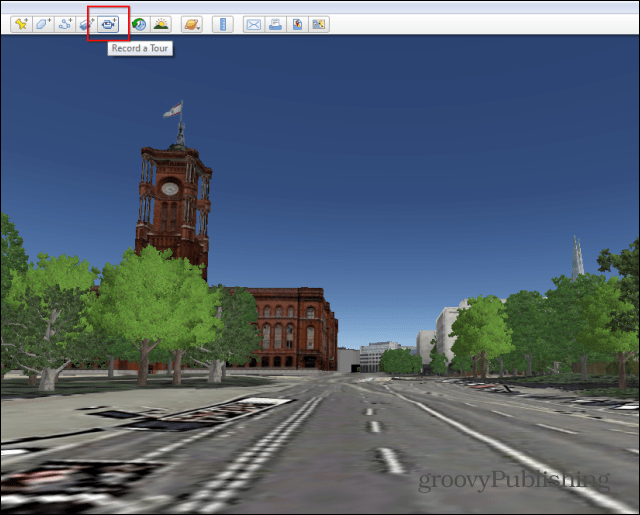
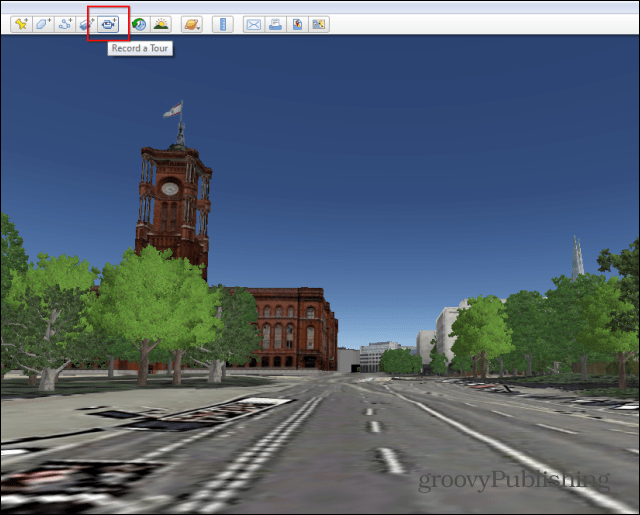
A little red button will appear on the left bottom side of your Earth screen. Click it and start recording; there’s Microphone button next to it – use that to add a voice recording to your tour. Plus you can use Street View or Ground Level View.
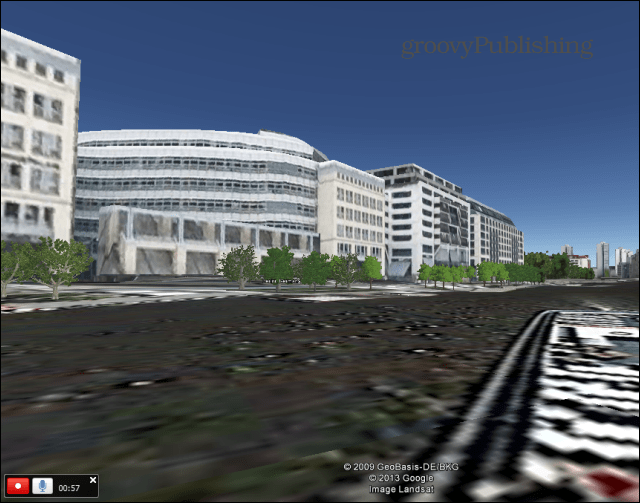
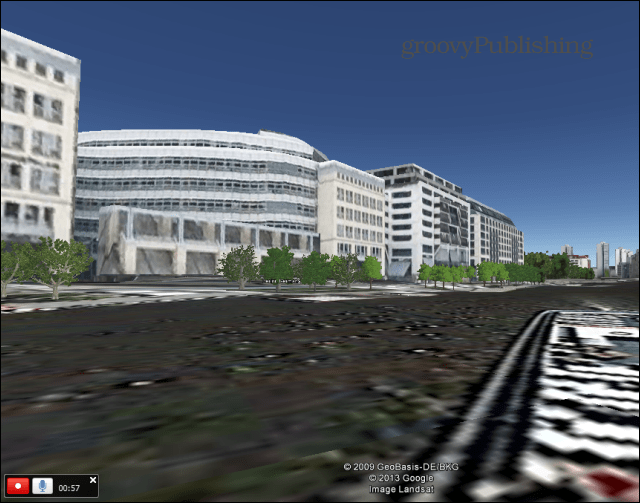
When you’re done, press the Record button again. Then you’ll be able to watch your whole tour again.


Save you’re tour and give it a name and description.
Then you’ll find your tour in the left-hand menu, in the Places section, under My Places. Right-clicking it lets you to post it to community forums or email it to friends. They’ll will receive a KMZ file which they’ll need to open in Google Earth.
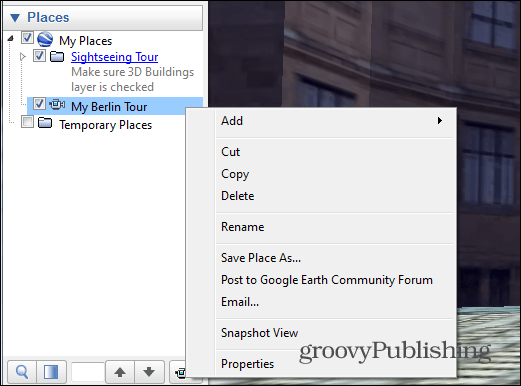
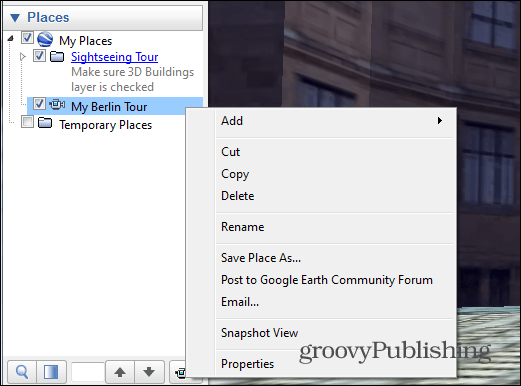
Use Google Earth Offline
Just like you can save Google Maps for Offline use, the same can be done with Google Earth. However, you can only use it for small map areas.
To do so, choose the area you want to see offline and wait for the little wheel indicator on the bottom right side of your screen to stop turning. That means that the map has been cached (for the respective altitude and settings) and that you can disconnect from the internet and use it.
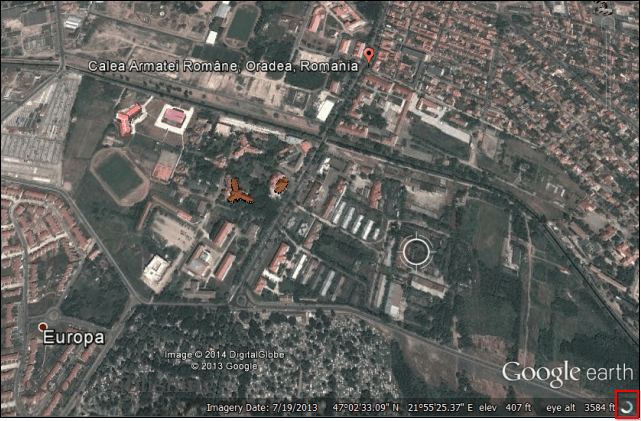
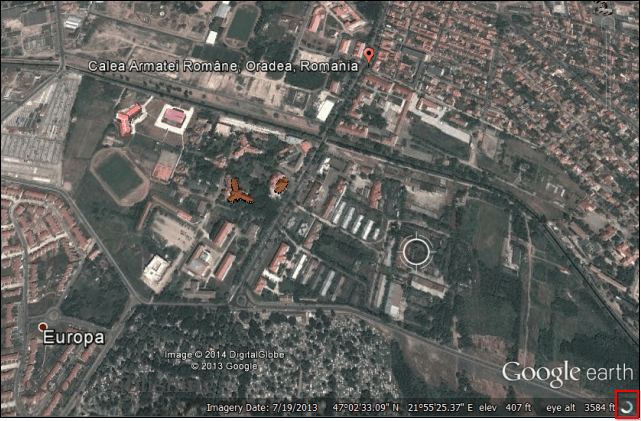
Explore Oceans and Seas
Google Earth allows you to take fascinating trips, exploring the world’s oceans. Just zoom in on the ocean you want to explore until you’re below sea level, then use Ocean layers to discover facts and interesting areas.
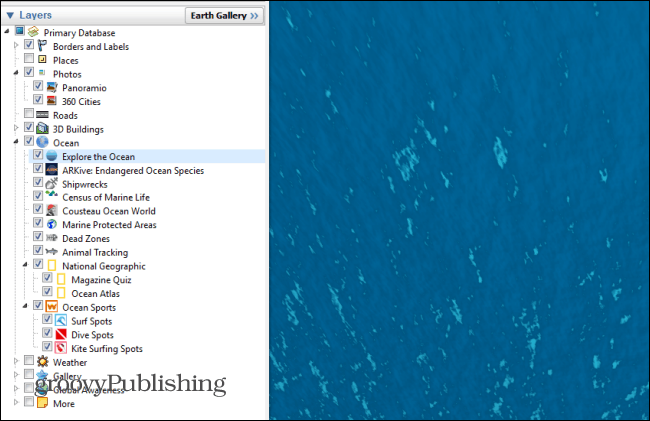
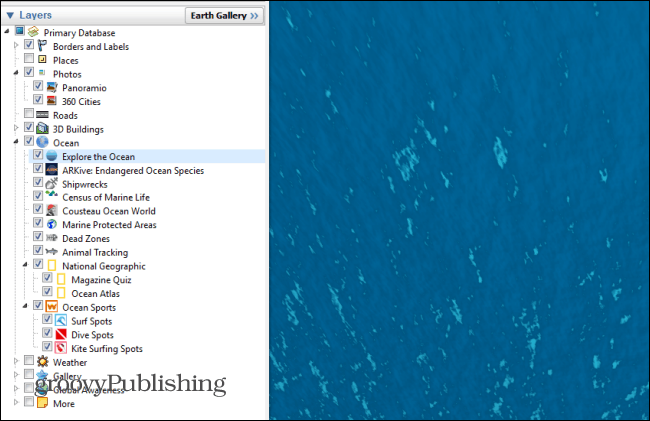
Follow the Sun
Yep you can even follow the sun with Google Earth. It allows you to see the sun, as it casts its light over continents and areas. Choose the part of the world you want, then click the Sun button in the Google Earth toolbar.
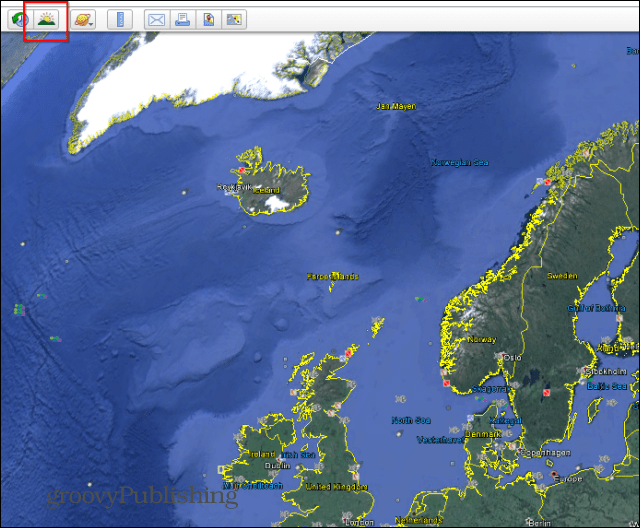
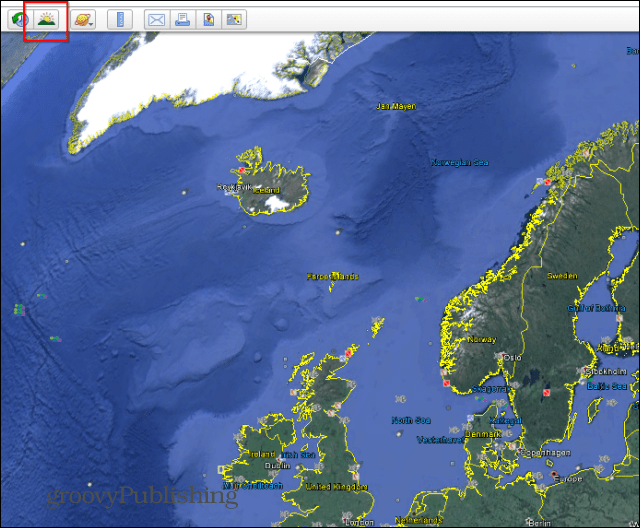
You’ll get a slider which allows you to choose the time of day you want to see the sunlight for. Use it to see the light moving across whole continents.
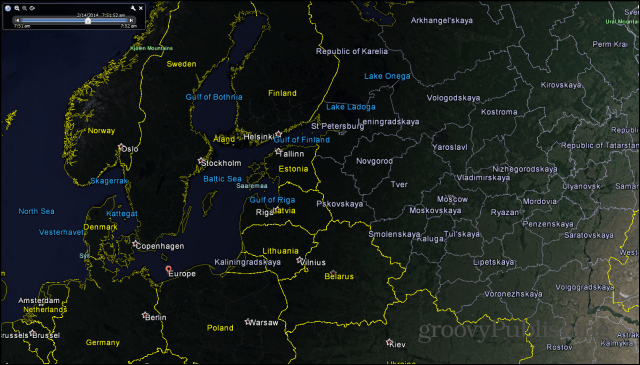
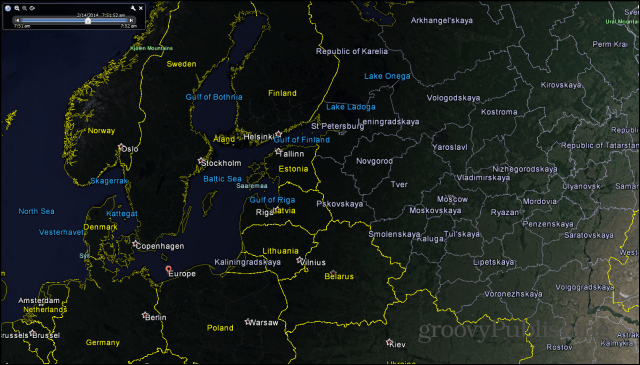
Hopefully, you find these tips useful, but if you have more interesting Google Earth power user tips you want to share with the community, leave a comment below and tell us about it!
Leave a Reply
Leave a Reply