The Amazon Kindle Fire comes with auto-orientation enabled by default. So whenever you rotate or roll the device, its internal accelerometer and gyroscope compensate by rotating the screen contents.
I’ve found this feature to be annoying when laying down to read from the device. Here’s how to disable the feature.
Tap the settings notification bar at the top right of the Kindle Fire home screen. From the drop-down menu, tap the Unlocked button so it says locked. Auto-orientation is now disabled.
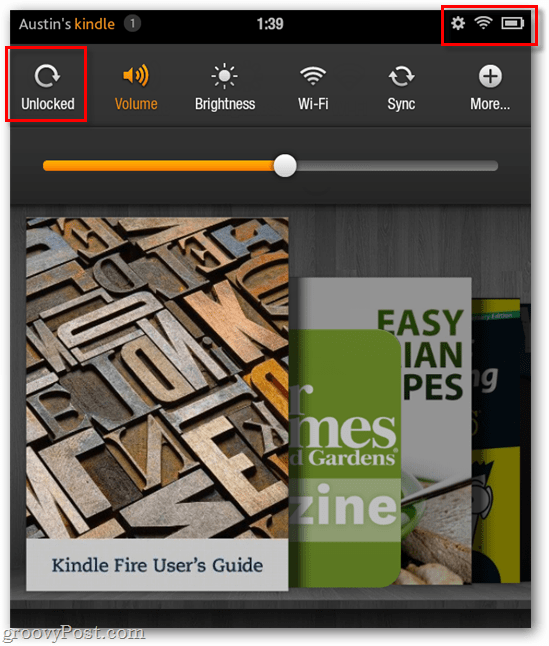
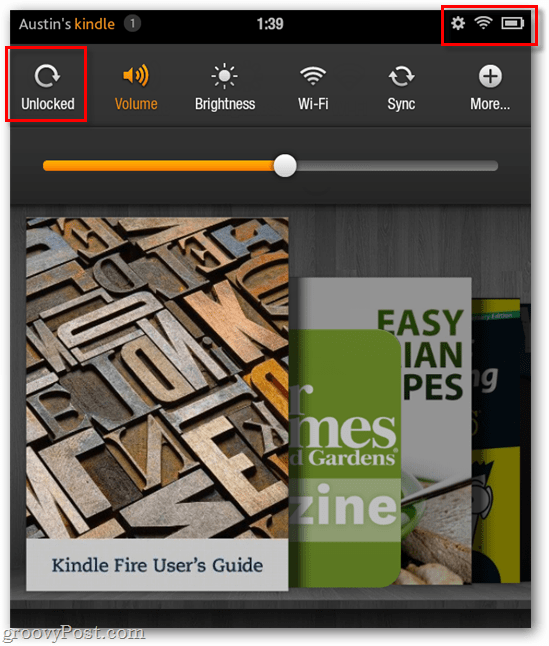
Note: This will lock the screen orientation to its current setting. To rotate the screen again you’ll need to unlock the setting.
13 Comments
Leave a Reply
Leave a Reply





Gina Smith
December 2, 2011 at 12:00 am
Amazing, evocative graphics in this story. Well done, Groovypost journos!
gs
Amir
December 7, 2011 at 1:26 pm
Any idea I the is a hack to disable the auto OTA on the kindle fire. I don’t want to have to unroot everytime amazon sends out a new update.
Nan
December 11, 2011 at 10:30 am
Thank you soooo much! My kids were playing games on it and when I got it back to read a book last night, it wouldn’t re-orient and thought it was broken! Now if they would only give us a way to delete unwanted and old stuff out of the carosel!
Robyn
February 1, 2012 at 8:31 am
Hi Nan,
I don’t know if you found it by now but if you hold your finger down on something on the carousel it gives you the option to remove it.
Catrina
April 22, 2012 at 6:37 pm
Thank you! I had locked it and didn’t know it. I figured there was a setting I changed somewhere, but could NOT find it.
Amanda Black
January 6, 2013 at 4:33 pm
bless you
Cindy Kiner
January 21, 2013 at 10:28 pm
THANK YOU!!!!!!!!!!!!!!
Ali J.
April 14, 2013 at 5:11 pm
Thank you so much! You saved me from chucking my Fire across the room !
Joe Querfeld
May 4, 2013 at 10:43 am
I just got a Kindle Fire. I charged it up and then turned it on. All I get is a picture and the date and a picture of a closed pad lock, How do i get it to open up and start working?
Nancy Richter
February 6, 2019 at 12:59 pm
Swipe up from the padlock and it will open.
Blake
August 2, 2013 at 9:02 pm
Gyroscopes suck.
RJ's mom
September 21, 2013 at 8:02 am
My 1 year old loves to watch Mickey Mouse Club House on my kindle fire, but he keeps touching the back button or home screen which closes the video and makes him mad and makes me mad. How do we disable the back button and home button when watching a video? Does anyone know how?
Anne Sweden
June 22, 2015 at 3:25 pm
Thank you for posting this tip, Austin! My children got a hold of the Kindle today and locked the orientation (I actually wanted it on). Got it back on auto thanks to your post.