How to Disable the YouTube Autoplay Feature
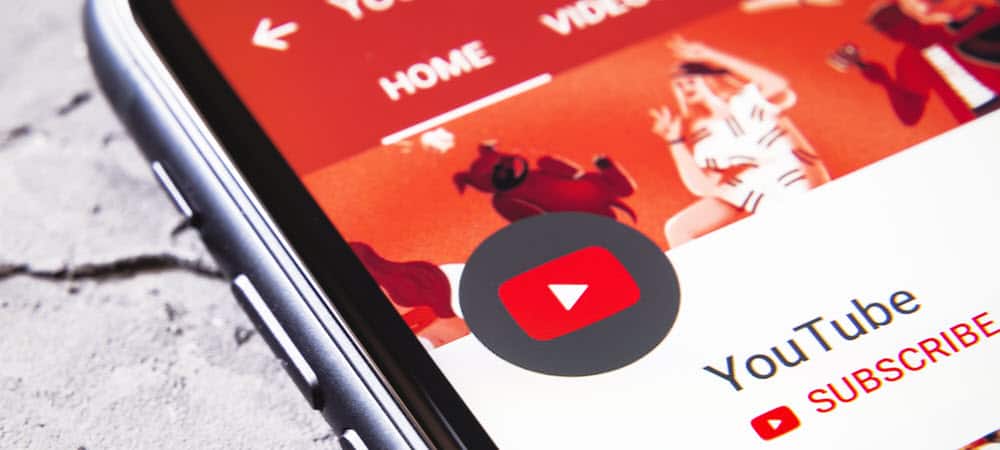
YouTube is rolling out a new features to users that will automatically play the next video in the suggested list. Here’s how to disable it if it annoys you.
A new feature has been quietly rolling out to YouTube users that will automatically play the next suggested video when the one you’re watching is done playing. If you’re annoyed by this, you can disable the behavior with a simple click.
YouTube Autoplay
When the video you’re watching ends, you’ll see the following “Up Next” message. Here you can click play to watch the following video or cancel – but you only have a few seconds to do it.


This can be a very annoying feature since YouTube doesn’t always have the best suggestions I want to play. Often there will be something of interest in the recommendations, but I would instead select these on my own, and they’re usually not the next in line anyway.
So to disable it, you need to click the button to turn it off. If you’re watching the video is the default size, it’s located at the top right of the screen.


If you have the video set to Theater Mode, the button is located at the bottom right.


Or, if you have the video set to full screen, click the Settings button and turn off Autoplay from the popup menu.
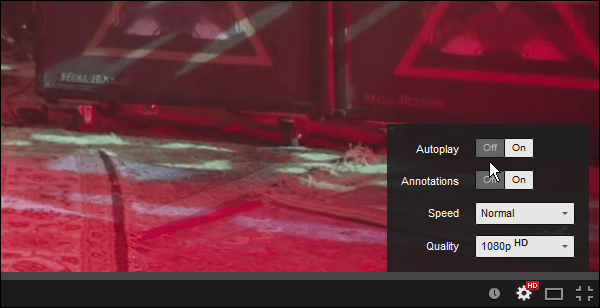
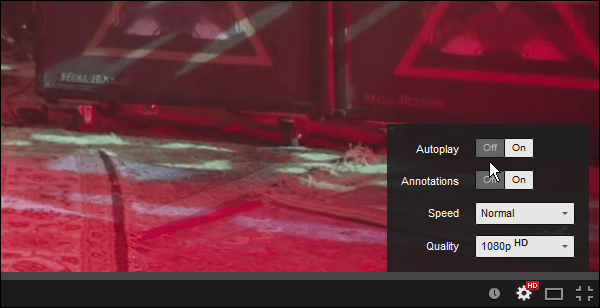
If you disable the Autoplay feature, you’ll get suggested videos like usual when a video is done.


Note: Don’t confuse this with clicking on a playlist designed to play each video in succession. This is a feature rolling out to everyone’s account, and if you don’t see it yet, be patient or thankful that you don’t need to deal with it.
I guess this could be a decent feature if you want to play content in the background, providing it makes relevant suggestions.
So what is your opinion? Do you like the Autoplay feature, or will you be turning it off? Leave a comment below and share your opinion.
Thanks to Addictive Tips for bringing this to our attention. Also, for more awesome YouTube tips and tricks, make sure to check out our YouTube story archive.
3 Comments
Leave a Reply
Leave a Reply







Jere
March 21, 2015 at 6:54 am
I discovered how to disable this latest feature on my own, but only after being very annoyed about it. I am sure many people had not found this yet so your info is much appreciated.
Wernard
March 22, 2015 at 4:37 am
My opinion is that the whole “feature” is, crudely putting it, a piece of crap.
Even if you do disable it, it seems impossible to get related videos on the side back, and seeing videos you would never watch there instead is a constant reminder of how retarded the whole thing is.
Oh, and I’m not getting related videos in the video itself either, so it’s a double reminder of the fact that it’s retarded (and a piece of crap).
So, essentially, a potentially good idea that becomes a piece of utter filth because it’s forced on people who had liked what instead was in the past and dislike the fact that the new “feature” cannot be configured and gives some unrelated whatever.
anon
November 27, 2022 at 9:34 pm
Now it’s a tiny slider at the bottom of the content display, by “CC” button.
And in my case, it was useful to turn it on, not off. Apparently I unknowingly clicked it.