With an easy app install, Android can be “convinced” to speak notifications to you. This can be quite useful, especially when you’re driving and need your attention to be focused on the road. The SpeakMe app will get you this functionality and it’s free.
Install the app on your Android device, from the Play Store. You can find it here or you can search for it straight from your smartphone or tablet.
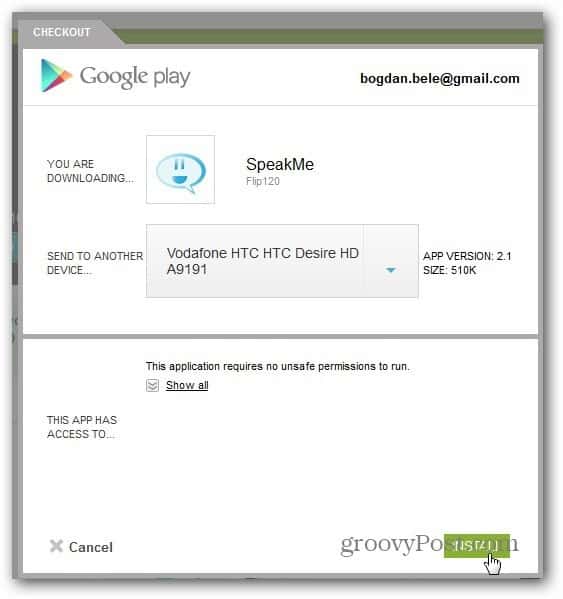
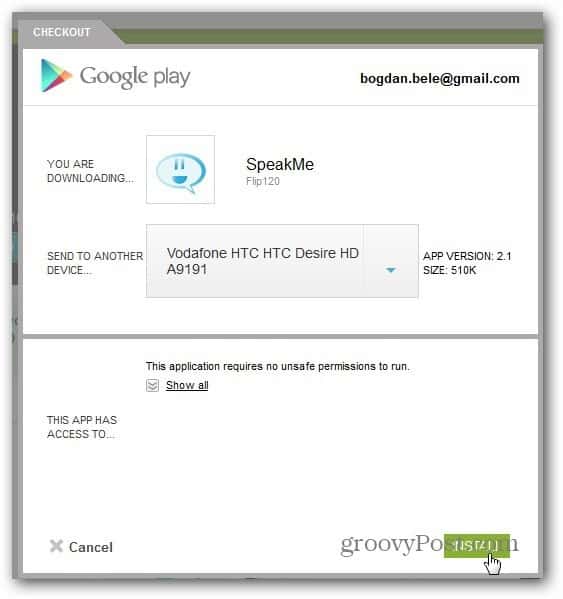
After the app is installed, you’ll be taken through a quick guide of what it can do. The English in it (and the menus) is not perfect, but it does a decent job.
You can un-tick Show at start app and it won’t be shown the next time you start the app, but I recommend running it the first time to get started.
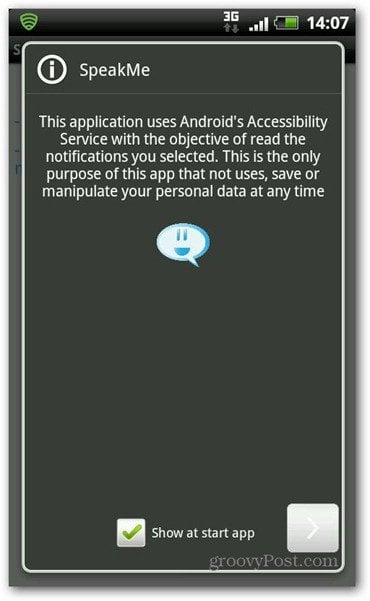
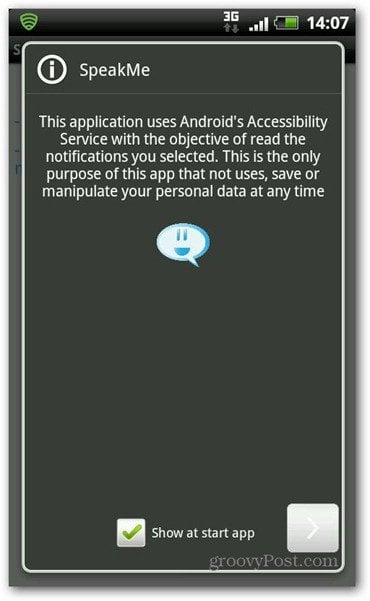
It asks you to get the Android Text to Speech Library, which you’ll need for SpeakMe to run.
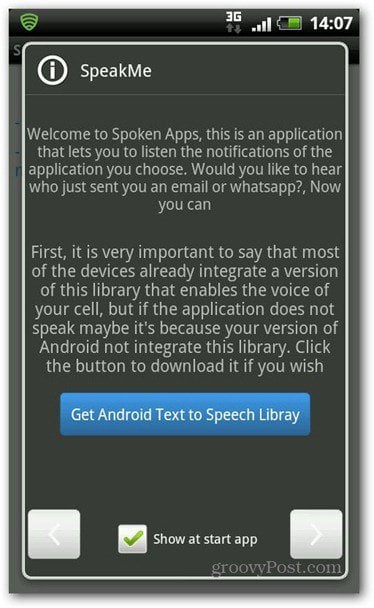
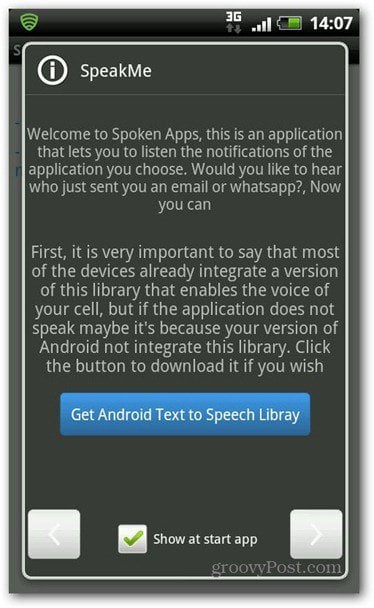
If you skip through the initial setup, you can download the library from the Play Store, here.
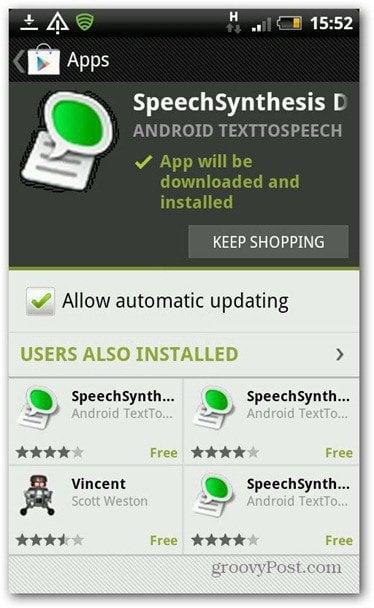
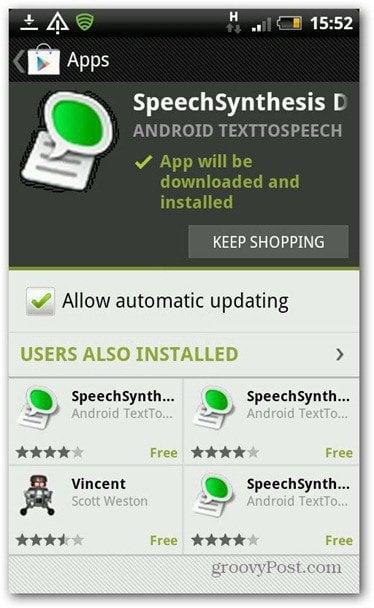
Once it’s all done, you’ll be taken to a screen that starts up SpeakMe.
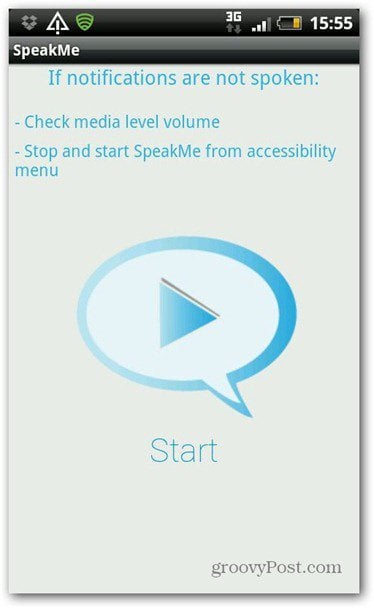
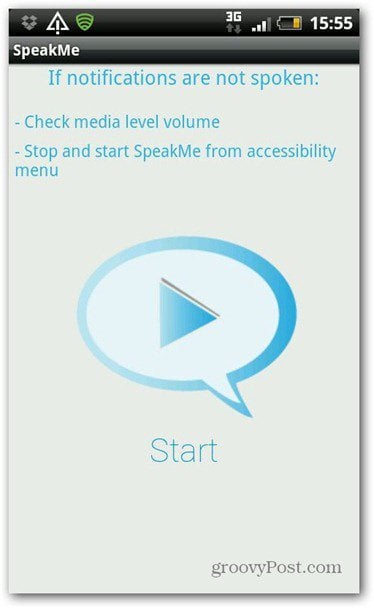
After starting, the next menu prompts for Accessibility Service so it can access the text you type. Keep in mind that includes credit card numbers and other sensitive info — except passwords. If you have concerns about privacy with this, you might not want to enable it.


After the initial setup, press the menu key on your device and tap “Select Apps” in the menu that pops up.
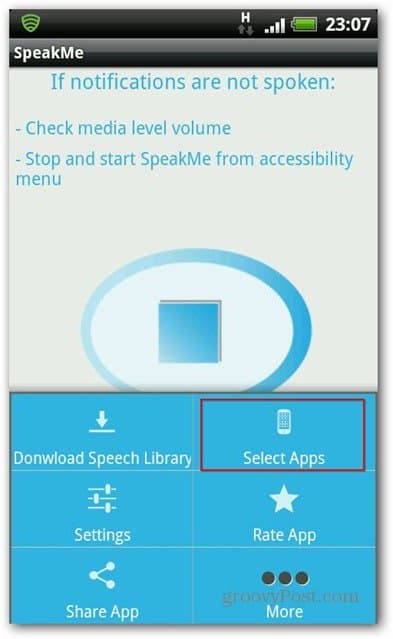
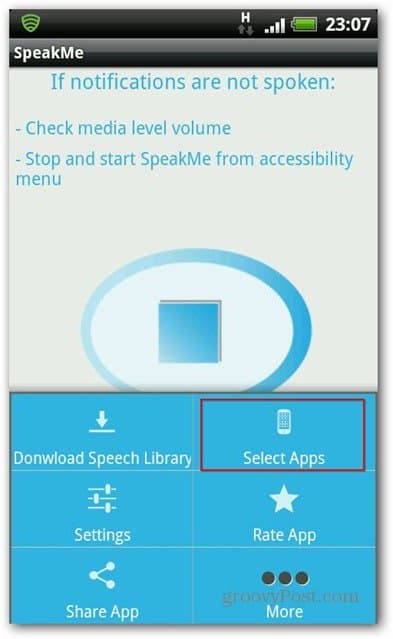
Next, you get a list of installed apps where you’re able to select the time (in seconds) between notifications from the same app.
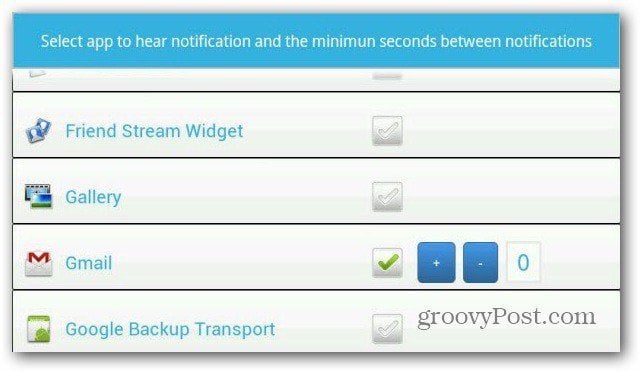
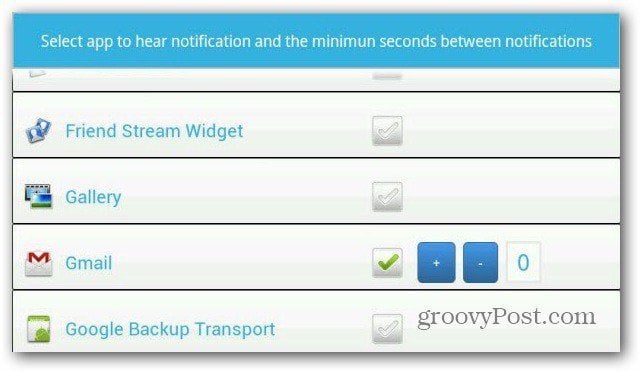
Once you’re done with selecting which apps you want to give you voice notifications, you’re all set. Every time there’s a notification from an app you selected, you’ll hear it. The app will even read text messages to you. Make sure to use it judicially, especially is you’re receiving messages that are provocative or not safe for work.
The settings menu, allows some useful customizations, including the ability to disable the app by shaking the device. You can also choose the audio stream used by the app or set SpeakMe to just say the name of the app instead of giving you full notifications.
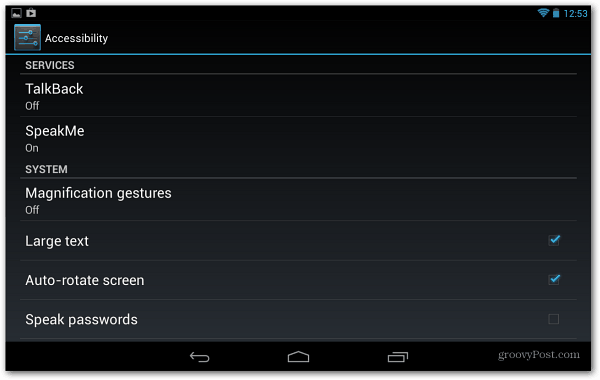
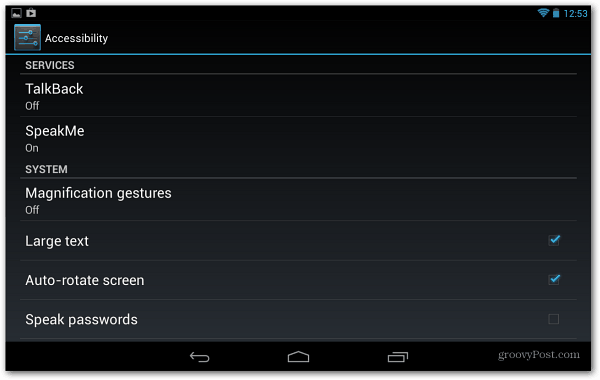
Have you tried SpeakMe or have a suggestion for an app that has similar functionality? Leave a comment and tell us about it.
2 Comments
Leave a Reply
Leave a Reply

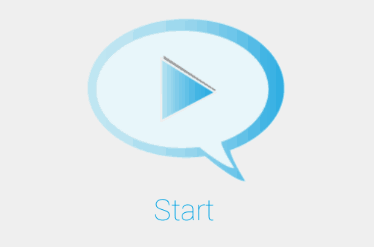




Dale
April 3, 2013 at 10:22 am
Locked up Galaxy Note 2. POS
Android App Developers
April 25, 2013 at 10:04 am
Handy little app this, and useful in a variety of different situations as you pointed out. It’s good that it has quite a number of features/customisation possibilities, so you can really make it do what you want it to rather than having to put up with an ‘off the shelf’ app that isn’t as flexible.