How to Remotely Lock and Delete Files From Your Apple Device

With Find My, you no longer have to worry about locating your most important devices. And you can remotely lock it if lost or stolen.
It happens to the best of us; you’ve misplaced your iPhone or other Apple device. With Find My, you no longer have to worry about locating your most important devices. Did you also know you can also remotely lock and delete files if necessary? Let’s do this.
Find My App Introduction
The aptly named Find My app allows you to keep track of your family and friends’ current locations and share your location with the same people. You can also use the app to track, remotely lock, and erase lost Apple devices.
Find My is available on iPhone, iPad, Apple Watch, AirPods, Mac, and through the web. If you’re part of an Apple Family Sharing group, their machines are also trackable using the app.
Remotely Locking and Deleting Files
The directions to remotely lock and delete files on supported devices is similar across devices. In the following steps, you’ll learn how to do the process on iPhone/iPad, Mac, and the web.
iPhone and iPad
- Please tap on the Find My app on your iPhone or iPad.
- Select the Devices tab. Your devices logged into your iCloud account will show on this list.
- Choose the device you wish to find, then swipe up.
- Tap Mark As Lost, followed by Activate when the device is lost.
- Choose Continue, then follow the onscreen steps if you want your phone number to display on your missing device or if you want to enter a custom message asking the finder of your missing device to contact you.
- Tap Activate.
When a device gets marked lost, it will automatically lock if it’s reachable through a wireless signal, it will automatically lock. From now on, the device will show your phone and message so the person who finds it can contact you. Once locked, the device will also disable Apple Pay if you have the tool set up on the device. When this occurs, a confirmation email goes out to the primary email address associated with your Apple ID. Once you recover your device, you will need to unlock it with your passcode.
Erasing the device remotely requires a few extra steps. The tool is best when your device is missing, and you need to protect your data.
- Please tap on the Find My app on your iPhone or iPad.
- Select the Devices tab.
- Choose the device you wish to erase.
- Tap Erase This Device.
- Choose Continue
- Follow the additional steps.
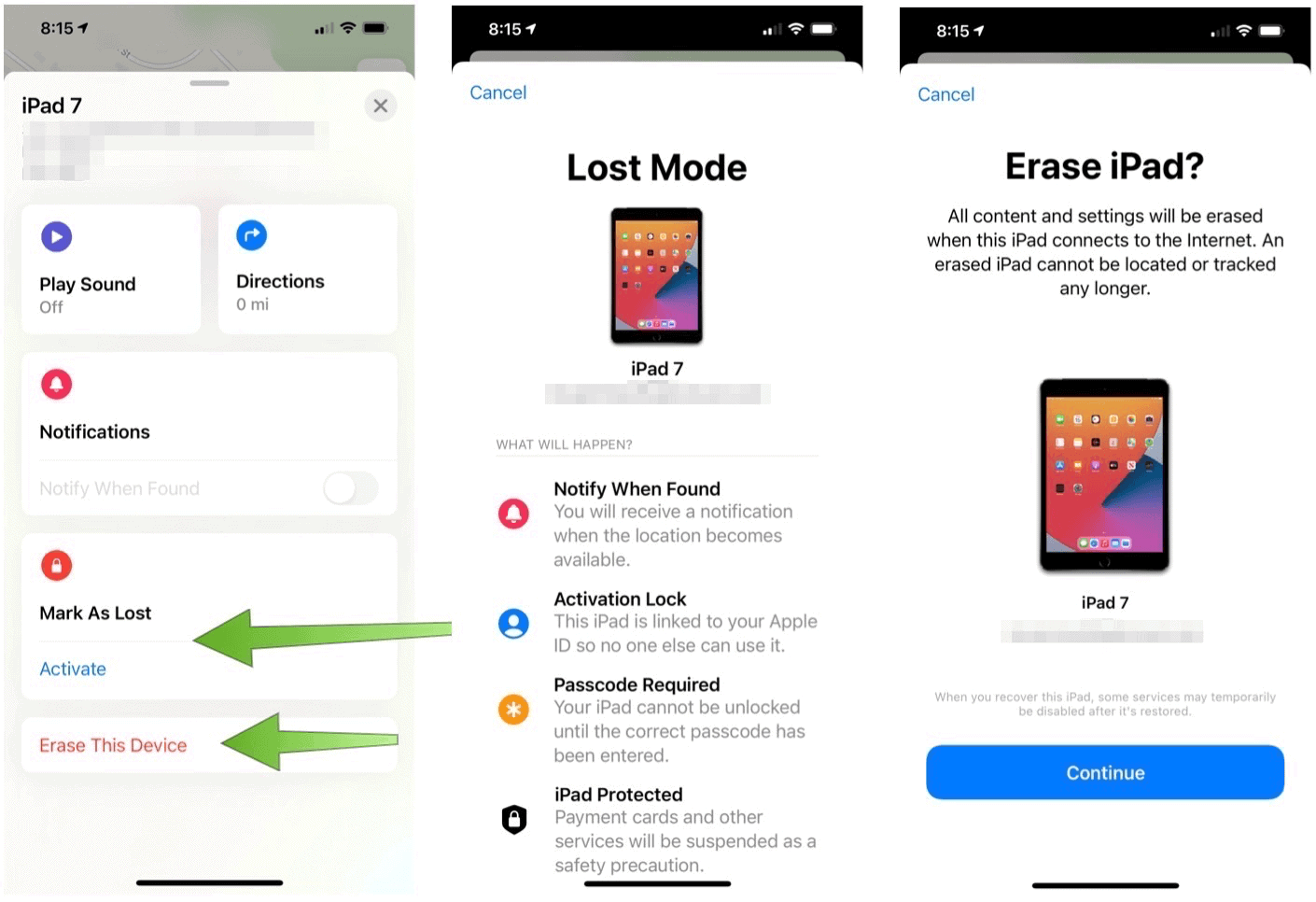
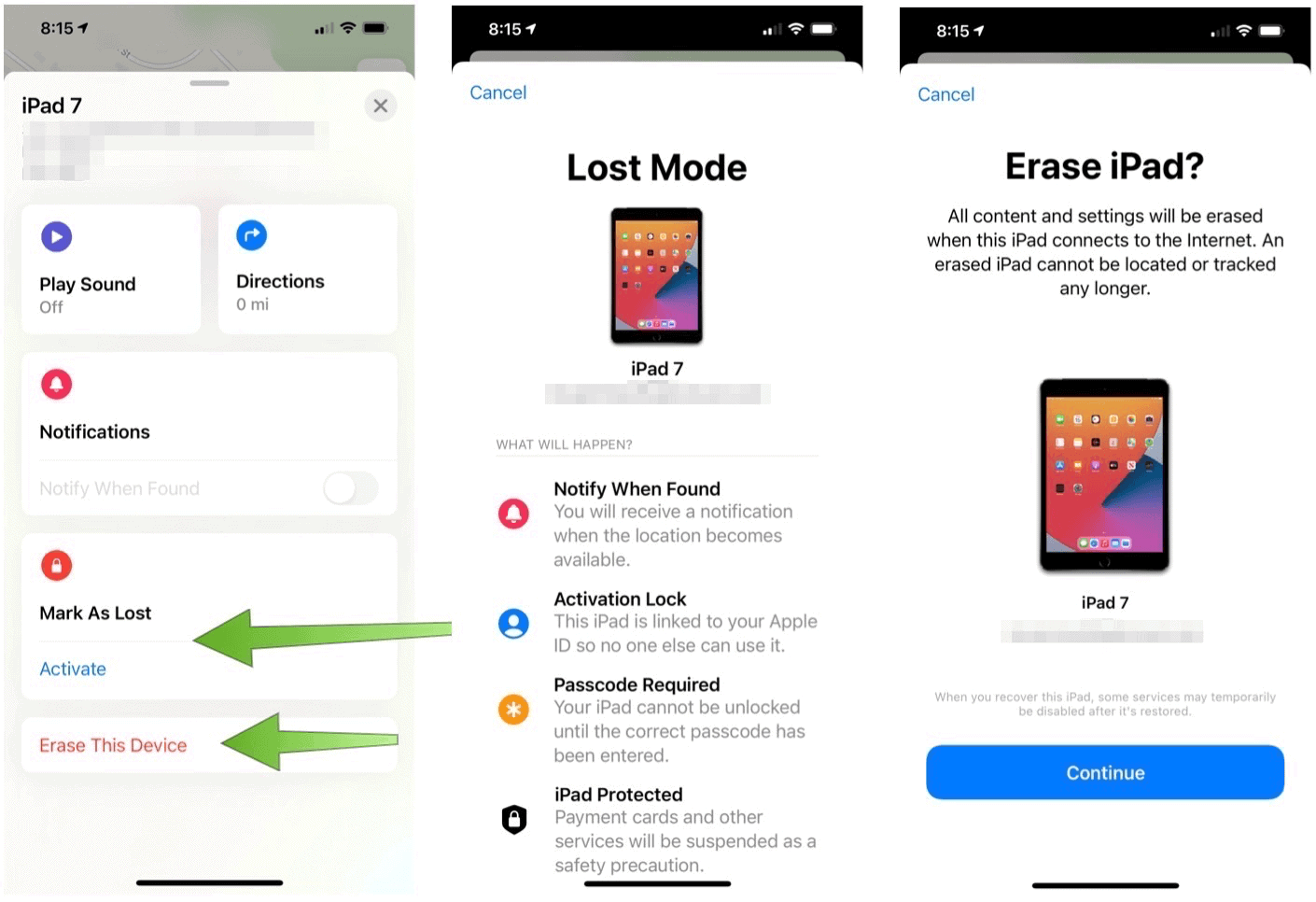
Mac
- Click on the Find My app on your computer.
- Select the Devices tab. Your devices logged into your iCloud account will show on this list.
- Choose the device you wish to find.
- Select on the “i” next to the device.
- Tap Mark As Lost, followed by Activate when the device is lost.
- Follow the additional directions.
- Choose Activate.
In the event you need to wipe a device remotely, you can do so using the Find My app on Mac:
- Click on the Find My app on your computer.
- Select the Devices tab.
- Choose the device you wish to erase.
- Select on the “i” next to the device.
- Tap Erase This Device.
- Choose Continue.
- Follow the additional steps.


Web
To access Find My on the internet:
- Log into your account at icloud.com/find using your Apple ID and password.
- Choose Find My Phone.
- Select your device under All Devices.
- Click Lost Mode or Erase [Device], then follow the directions.


What About Security?
Not surprisingly, a big part of Find My is Apple’s ability to locate persons or devices. To do this, the company relies on Bluetooth signals across all Apple devices, not just the ones you own. As the company explains:
The process is anonymous and encrypted end-to-end so no one, including Apple, knows the identity of any reporting device. And because the reporting happens silently using tiny bits of data that piggyback on existing network traffic, there’s no need to worry about your battery life, your data usage, or your privacy.
It’s also important to note how Apple secures location information:
Just like every Apple product, Find My is designed to put you in control of your data. Apple receives location information only when you actively locate your device, mark it as lost, or enable Send Last Location. Location data is encrypted on Apple’s servers and kept for no more than 24 hours. And when the Find My network is used, everyone’s information is kept private — even from Apple.
Find My is a useful app that lets you find your friends, family, and devices with ease. When a device goes missing, Apple makes it possible to lock remotely and, if necessary, delete content.






