How to Check if Your Android Phone is Refurbished or Factory-New

If you have an older Android phone and want to check if it’s refurbished, check out these instructions.
Whether you’re buying a new phone or getting an existing one swapped out/repaired, you might want to keep an eye out for the casually slipped-in refurbished models. Repair shops, wireless carriers, and eBay sellers would love to hand you a refurb in place of a factory-new one. Why? Well, factory-new phones are that are new-and it costs more money for carriers or stores to swap out broken models with factory-new ones. And, since it’s hard to tell (sometimes) if a phone is a refurb, many will try to “slip one past ya.” Fortunately for you, I’m going to share with you a simple technique for sniffing out a Refurbished Android Phone.
Note: This article was originally written over 10 years ago. Android has matured a lot over that amount of time. We’ll come out with an updated version of this soon and link to it.
Update:
If the code below does not work for you, try this method instead.
Step 1
Tap your Phone app and open up the dialer.
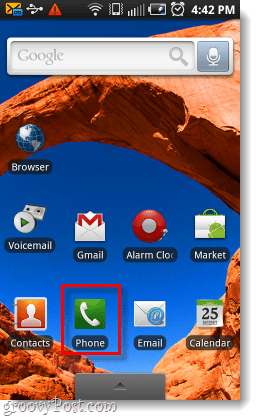
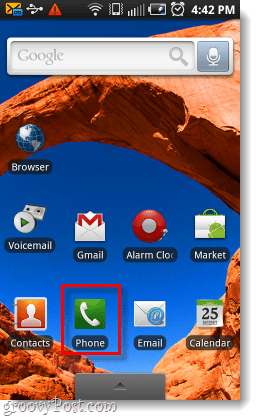
Step 2
Using the touchscreen keypad, dial ##786# (aka ##RTN#).
No need to press dial; the phone should automatically open up to the RTN screen. From here, tap View
Note: If this code doesn’t work, try *#*#786#*#* instead. Stars and numbers must be entered in the correct order.
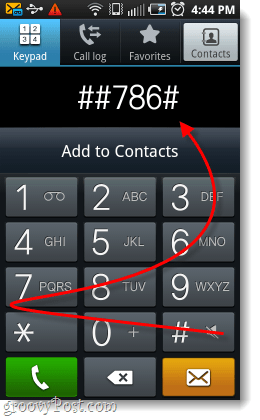
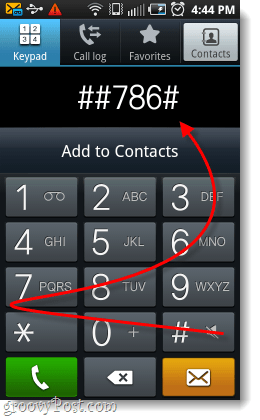
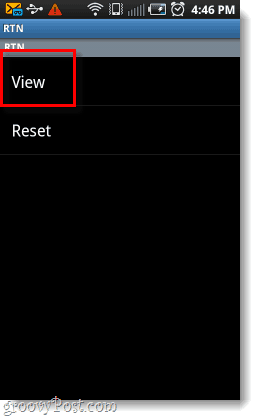
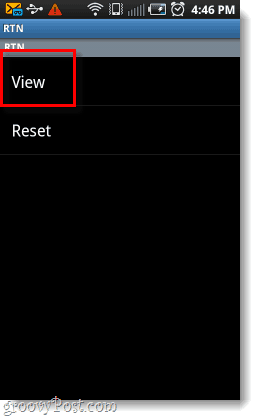
Step 3
Scroll down the RTN screen to Reconditioned status. Here there are only two possible status entries:
- Yes – Your phone is a refurbished model.
- No – Congratulations, your phone is not a refurbished model. Instead, it is factory new.
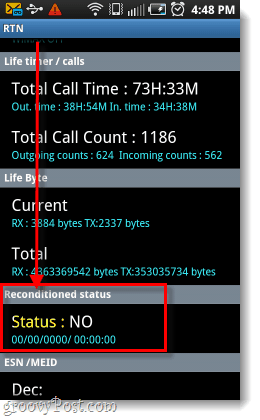
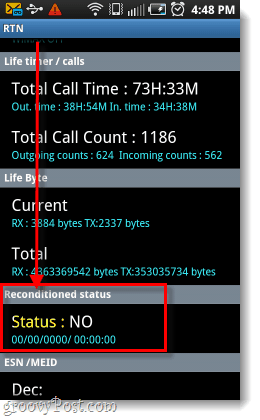
Why should I care if my phone was refurbished?
Refurbished or “reconditioned” means your phone was previously used or damaged and then returned, repaired, and polished up to make it look “like new.” In most cases, this means there is no longer anything wrong with the device, and it should work just like a new one. However, sometimes ‘refurbs’ have issues. The warranty is usually never as good for a refurbished device if it even has one at all… The build quality might also be lower on a refurb since third-party replacement parts are sometimes used rather than the OEM’s (Original Equipment Manufacturer).
Refurbished devices also have a lower sale value, and this also applies to resale value. If at some point you want to sell your phone on eBay or elsewhere, a refurbished phone won’t garner the same price point as one that is straight from the OEM.
Before buying a phone, or after receiving one you bought online – the first thing you should do is check to see if it is a refurb. If the sale description did not mention that it was a refurb, you can return it and get a full refund or file a fraud claim.
For example, I recently had Sprint send me a replacement after experiencing problems with my phone, and sure enough –it was a refurb. I spoke to Sprint about the finding, and they sent me a new one.
110 Comments
Leave a Reply
Leave a Reply





Gene Harris
May 10, 2011 at 10:58 am
Didn’t work on my Droid. Entered ##786# and nothing happened.
Lori Mccain
June 23, 2019 at 10:59 pm
Hello,I downloaded the launcher found the hidden menu found rtn tried to put it on my home screen but it wouldn’t load. I got ripped off brought a phone online let them know phone wasn’t working right they deleted my history and changed their email did a fraud Report with PayPal and lost can I take my phone to my carrier and could they tell me if its refurbished or not?HELP pls.Thx
suman
August 8, 2019 at 2:41 am
Didn’t work on my Droid. Entered ##786# and nothing happened.
Kathryn Smith
June 2, 2021 at 7:08 pm
I cannot access the rtn for a Motorola z force. I have tried both codes as well as 2 different launchers. Nothing has worked. I think my phone has been refurbished. The battery dies as quickly as the one it replaced, there was a factory reset and it has a glass screen.
Kirubel
November 3, 2019 at 3:47 am
Do’t Work On My Samsung A70 how Can I Check My
David Holsapple
May 27, 2021 at 5:45 pm
Mine didn’t give anything with trying with both options, any other way someone might be aware of, I have a Pixel 4a
Bunny
November 1, 2021 at 12:36 am
I entered this on my iPhone and it didn’t work. Tried it both ways and nothing . I been having issues with it since I got the phone been hacked and extensions added as well as other settings changed on my phone
johnl
May 10, 2011 at 5:11 pm
Didn’t work for me. Tried it on an HTC Magic running 2.2. Nothing happens after entering ##786# so if I hit the dial button it comes up with an unknown command error. Is this a 2.3 only command and what do you mean by (aka ##RTN#)?
Hasam
July 9, 2019 at 3:11 am
Loru aka means “as known as” cus 786 on keypad means in alphabets RTN.
Justin Barracosa
August 27, 2022 at 7:22 am
Aka stands for “ALSO known as”
Not “as known as” Lol. That doesn’t even mean anything! Lol.
I’m only teasing you partner
RPL
May 12, 2011 at 9:10 am
Did not work on my Moto Droid either. That code may only work on your phone service.
grooveDexter
May 12, 2011 at 10:24 am
Looking like this might be a Samsung only thing, if I can find the HTC and Motorola codes I’ll update the article.
sarah
November 8, 2013 at 7:56 pm
I have a Samsung Galaxy S2 and this did not work for my phone either.
Ahmad
June 26, 2016 at 8:20 am
Doesn’t work on S5 Samsung of J7 either.
John Asamoah
January 11, 2014 at 2:18 pm
I entered the code but I found nothing
REM
May 15, 2011 at 6:16 am
Does not work on the Samsung Galaxy S 4G
JoeyG
June 3, 2011 at 7:04 pm
This does work on my HTC EVO (well, maybe not *my* EVO) Just received my phone back from HTC Repair and I think HTC Repair swapped out my phone because the DEC, HEX and S/N are now different.. I did the ##786# and the “Reverse Logistics Support” screen came up, only under “Reconditioned Status” and “Reconditioned Date” both say . Does that sound fishy???? It does to me. My phone not acting the same and had a different SprintPCS user and phone number when I received it back from HTC!!!
JoeyG
June 3, 2011 at 7:06 pm
sorry it says in brackets under each Reconditioned Status and Date “Not Available”
Zorba
October 26, 2011 at 10:16 am
Does it comes only with the original stock ROM ?
If the store changed the ROM, does the Reconditioned status may be lost or be changed ?
chARM
October 30, 2011 at 1:15 pm
want to know for the google nexus s.. anyone has the code??
Julie
November 10, 2011 at 8:38 pm
It work on my android , the reason why im looking for these answers is because on the label where is the serial numbers of the phone said REMANUFACTURED, does somebody knows what is this, I though it was refurbished. I got it as New.
Greg Wright
May 10, 2014 at 1:40 pm
The term “REMANUFACTURED” means refurbished. They are also termed “Good as New” but are in fact refurbished units. Most refurbishing is done by the OEM (original equipment manufacturer) however there is a growing trend to have independent dealers and resale vendors that are preforming the refurbishments. They may or may not be certified by the OEM to preform this practice.
Good Luck!
Fani
November 21, 2011 at 10:54 am
Is that a joke?its not working
John M.
January 31, 2012 at 10:51 pm
Doesn’t work on my Galaxy Note either!
Deiler
February 27, 2012 at 11:30 am
Try this instead:
Dial: *#*#786#*#*
Az
May 18, 2015 at 4:01 am
Its not working in my blackberry z10
Rusty
March 7, 2012 at 5:11 pm
Deiler, thanks that last code you gave works perfect on my Samsung GN
Deiler
March 8, 2012 at 7:20 am
I am glad I could help!
Salman
April 16, 2014 at 4:26 am
Dailer please help me also.. i have Xperia Z but both codes are not working on them…
Avro Ahmed
November 25, 2017 at 9:06 am
what was the last code ?
Nikki
April 4, 2012 at 12:48 pm
Neither worked on my Samsung Galaxy 4g. I am concerned because I bought this new and when I got home, after surfing the internet, porn popped up!! Having kids I’m pretty ticked off and would like to prove this is refurbished. Bummer it didn’t work.
harvey cobb
April 20, 2012 at 8:50 pm
I have an HTC thunderbolt and none of the codes mentioned worked. Any idea of what codes will work
BeeMan
May 4, 2012 at 3:17 am
I have a motorola defy+ (2.3.6) and none of the code above work.
The Launcher doesn’t work either. I can see only com.motorola stuff, but no com.android
Does anybody have a clue?
Thanks!
SQ*RedReaper
July 17, 2012 at 12:17 pm
Its for sprint only!
Austin Krause
July 17, 2012 at 1:14 pm
This should work on most Samsung phones. Try the
*#*#786#*#* if the other code doesn’t work.
It may work on other phones running Cyanogenmod as well.
emran
May 3, 2016 at 2:29 am
Hi,
It’s 2016 and now we have note 5.
Would you please confirm the code for checking it whether it’s refurbished??
Thanks
SMN
September 10, 2016 at 4:19 am
Nine of the codes work on my Galaxy A5
Elizabeth Kavaloski
May 7, 2017 at 1:44 pm
it did both codes on my galaxy s5 ….nothing happened…didn’t work :(
Johnson
May 21, 2019 at 12:37 pm
Both code didn’t work on my Samsung Galaxy S8
MissD
July 25, 2012 at 7:52 pm
Really appreciate this..I was going crazy wondering if my phone was refurb but the codes worked perfectly and I’m good to go.. Thanks again!
Motorola Xprt
jordan
July 31, 2012 at 12:53 pm
do you have any idea how to show the rtn in galaxy nexus with jelly bean? this doesnt seem to work. thanks
Harsh
August 4, 2012 at 5:09 pm
Neither of the two no.s (##786# OR
*#*#786#*#*) worked for my HTC one X. Is there any other way to check this?
##786# doesn’t work at all while on typing *#*#786#*#* the dialer appears fresh and nothing else happens
Aamer
August 10, 2012 at 3:17 am
No code works on my HTC sensation xe.
Balaji De Swamy
January 5, 2013 at 9:19 am
It doesn’t work in NEXUS S. Please give me some suggestion.
Gina
May 10, 2013 at 6:37 am
It works on my HTC evo ! Thanks
QFanatic
May 31, 2013 at 8:47 am
##786# worked on the Samsung Galaxy S4. Thanks!
afanatic
June 6, 2013 at 2:33 pm
It didnt worknon my galaxy s4
Ezra A.
July 30, 2013 at 4:38 am
Do you think that a seller could tweak with firmware/OS of an unlocked phone to remove the refurbishment status altogether? Meaning, it is still refurbed but doesn’t show the status like that?
Ashok
July 30, 2013 at 6:49 am
I m getting international sign on my signal bar but i m using my mobile at local service provider
i have samsung galaxy sprint mobile
Nazim
August 11, 2013 at 10:46 pm
these codes dosent work on Galaxy S n S2 Either :(
DarkSutra
August 12, 2013 at 8:45 am
This does not work on my phone.. Iam recently got a samsung galaxy s4. what should iDo? the other thing does not work either.. pls help me. thanks
Jahanzaib Ahmed
August 14, 2013 at 7:13 am
will this code be work on htc inspire 4g?
Austin
September 2, 2013 at 8:29 pm
works on the HTC One V
Thank you!
Shenal
September 16, 2013 at 11:31 pm
the above process of finding the refurbished status of samsung galaxy core i8262 did not worked properly.please tell me how to find the refurbished status of the new samsung galaxy core that runs on android JellyBean.in Sri Lanka here we use only GSM mobile phones.please answer soon.thanks.
Amila
September 22, 2013 at 7:18 am
the above process of finding the refurbished status of samsung galaxy core i8262 did not worked properly.please tell me how to find the refurbished status of the new samsung galaxy core that runs on android JellyBean.
right1
October 27, 2013 at 6:40 pm
Worked on my Motorola, thanks. Going to sprint tomorrow.phone keeps shutting down and key board keys some dim, knew something was up. Told me it was a new phone.
Hitesh P
November 17, 2015 at 1:46 am
which moto model u were using? i am using moto g 2g 4g LTE, and it is not working on this phone..plss suggest any other way to find out.
sourena4ever
November 20, 2013 at 2:57 pm
So thanks
i am iranian & finding a factory new android phone in my country is very very hard because chines products are coming into my country very easily.
so thanks for your help that is useful.
Lumia 820
February 10, 2014 at 7:56 am
What about windows-phones?
wabukay
March 6, 2014 at 7:12 am
Try *#*#4636#*#*
beckers
March 25, 2014 at 8:25 pm
thanks, this one worked for the droid 4
Julie
April 16, 2021 at 7:23 am
This worked on my Samsung A12 with AT&T!
Md Maniruzzaman
April 10, 2014 at 12:00 am
Both code doesn’t work on my micromax canvas 2+
Copeland Lee (@copelandlee08)
May 26, 2014 at 12:00 am
Believe it or not, it is incredibly easy to get personal information from an old phone even you have reset all settings to manufacturer default settings.
So before selling your old phone, the first thing you shoud do is to erase everything on it permanently and keep your personal data safety.
http://www.youtube.com/watch?v=RQcwLBctwI0
kurt e
July 5, 2014 at 6:58 pm
i recently bought a galaxy s4 its meant to be brand new, but the batterylife is terrible and when people ring me they get some other guys voicemail… i never set up a voicemail, but i did have my number brought over to phone,,,, have they given me a refurbished phone??.. neither of the codes do anything on my phone
arsalan
August 4, 2014 at 10:28 pm
i want to check my motorola droid razr m . how can i check /?????
godfred
August 6, 2014 at 8:50 am
i did de same and de numbers disappear but no result showing as to wether my fone is original or refurbished
Cj Gaviola
March 10, 2015 at 9:37 pm
I’m using acer liquid E700 and it’s not working.
rojarox
March 14, 2015 at 12:18 pm
This worked on my Virgin Mobile (Sprint network) HTC Evo 3D. I just bought an unlocked Nexus 5 from Ebay that the seller said was “New (other)” condition, but when it arrived the seller had included a previous invoice from the Google Play store that said it was refurbished. When contacted about that, the seller said Google told him that though it said refurbished it was really a new phone. I want to return this if it is refurbished, but i haven’t received my SIM card yet from my new carrier and didn’t want to activate any service on this phone if it turns out it is refurbished to make it simpler to return. I turned it on and all screen prompts made it seem as if it hadn’t been used before (refurbished might reset to the same? Factory reset might set to the same also?). Is there a way to do this kind of check on a phone without inserting a SIM card and activating the phone through my carrier? Thank you!
Benjamin
April 4, 2015 at 5:20 pm
I tried both codes on my samsung galaxy young and non of them worked
Stacy Fuhrman
May 4, 2015 at 6:22 pm
I tried the (##786#) and it is asking for a 6 digit MSN CODE. What is an MSN CODE?
Stacy
May 19, 2015 at 12:00 pm
None of these codes worked with Samsung Galaxy S5
Yvette
June 12, 2015 at 10:18 am
Hello there. Thanks for this post. I was wondering if my Galaxy Note 4, that I purchased from Sprint was a refurb or brand new. The code you provided worked perfectly in helping me determine it is in fact a new phone.
Take care.
Habib.kashmiri
June 30, 2015 at 2:00 pm
Both methods not working on my s4
burzin
July 25, 2015 at 11:49 am
Thanks this was awesomebi went crazy finding things ur one code helped me know if my sprint note 4 was refurbished ir new.
Its new
Hook
July 30, 2015 at 5:41 pm
The code does not apply on my samsung galaxy note 2 N7105… Can u help me? I need to know if ky android phone is brand new
Aamir Khan
September 5, 2015 at 12:08 pm
these both codes dosent work :/
Gin
September 28, 2015 at 5:17 pm
Both the codes doesn’t work on my Samsung J7? How please advise.
Ankan
October 8, 2015 at 12:16 am
When I tried using ##786#, nothing happened. So I pressed the dial button and it returned a message saying “Thank You”, and no other information.
Quite suspicious. What do I do? Any suggestion?
Hitesh P
November 17, 2015 at 1:42 am
what about Moto G 2G 4G LTE phone? this code is not working on this phone.plss help me.
Sandy
November 23, 2015 at 7:49 pm
Tried the ##786# and *#*#786#*#* on Samsung LG G3 phone and did not work.
nadeem
February 15, 2016 at 8:19 am
thank God my mobile is real samsung s5
mir
March 12, 2016 at 6:50 am
Its not working on my lg g2. I tried bith codes.
Dewlance
March 12, 2016 at 8:15 pm
I think it will only work on refurbished mobile and also work on some new mobiles. There is high chance that If your mobile is not refurbished then it will not work.
Another thing is why they will modify refurbished status and If refurbished by local company then they will try to remove this function so you can’t find about it and they will get profit by selling refurbished mobile as new mobile specially “unlocked mobile” sold on ebay type website.
Trager
May 19, 2016 at 12:44 pm
pls help me out bought this new RCA G1 phone which says is 3g but it doesn’t shows only the Edge displays and the network am on is working on 3g too but I don’t know why it doesn’t display I called the network operators and they said they,ve enable the 3g on my sim but still it doesn’t display so I wanna if the phone is refurbished and that if it’s 3g is fake too and the phone is a dial sim. thanks
Trager
May 19, 2016 at 12:49 pm
and I have tried both codes but nothing showed up is ##786# and *#*#786#*#*
Aimal sagar
August 21, 2016 at 5:23 am
I try these two codes but its not working in my sam galaxy s6…….
Backohtown
September 10, 2016 at 10:00 am
Tried it on my Samsung galaxy note 5 which I bought from China via ebay typed as you stated ##786# worked fine, GOOD NEWS NEW PHONE thanks again UK user
Tshering
September 19, 2016 at 7:28 am
To check this phone need Sim card?
Caleb
October 7, 2016 at 12:34 am
It Worked on my LG G2 Phone
Alexy
November 25, 2016 at 5:49 am
Doesn’t work for me on my samsung device.. help me..plsss..
Aadil slim
December 3, 2016 at 1:59 pm
i tried this code on my s6 edge and my phone is not refurbished thank u very much for sharing
Krysten
February 6, 2017 at 6:41 pm
For a hauwei ascend xt ran through marshmallow?? I’ve tried both also and nothing I am only asking because I have asticker from walmart almost reminds me of the one they give you when it’s returned. I just got this couple days ago but sticker says 1-17-17 I tried and hopefully when niether works that it what it means…I know nothing about this brand thanks in advance
Murtaza ali
March 8, 2017 at 12:20 pm
I have tried many time on my Samsung a3 2016 it doesn’t work
sherry
March 30, 2017 at 6:05 pm
i got a phone from sprint a samsang galx 7 and i cant get service any where there is something really fishy with this
Megan Johnson
April 2, 2017 at 7:47 am
Try *#*#4636#*#*
mohan
August 16, 2019 at 10:41 pm
it doesnt show refurbished status
rodas
April 12, 2017 at 11:49 am
it didnt work for my samsung s4 can you please post another code that may work
Sharmi
May 8, 2017 at 6:02 pm
I bought Vivo v5 in Bazar market.how to check its new or old
ghulam Muhammad
May 30, 2017 at 6:44 am
It doesn’t work on my Samsung glaxy A5 what should i do please
Sarah
May 31, 2017 at 3:30 am
I just received what I think is,definitely a,refurbished phone as replacement for my Samsung S6 but it says no yet there are 298 hours of call time and phone registered 2 years ago??? Can they override this??
krishna
June 15, 2017 at 8:58 am
It’s not working on my mobile lava A97
Josephine
August 6, 2017 at 11:42 am
Hey I just bought a note 5 but I have tried both codes to check of it’s a refurb or original but both don’t work.
Someone help me out
Lisa
August 16, 2017 at 4:03 pm
I just got a new Note 5 too, and would like to know as well.
Sam
August 20, 2017 at 5:28 pm
Is possíble someone reset the RTN info? Why is reset bottom there? Mine said NO but I want to know if is possible to reset, thanks
sheikh saddam
August 27, 2017 at 12:30 pm
how can i check my s7 edge phone ?
ganesh
September 16, 2017 at 5:09 am
use phone info app for samsung phones go download from playstore after downloading open the app and drag menu it will be in left there u will find refurbishment check option click on it then it will display the status of ur phone .
Sarah
October 27, 2017 at 4:46 pm
4636 worked but I’m not sure if the phone info is showing whether it’s refurbished or not. What should I look for?
Henry
February 25, 2018 at 6:28 am
worked on on edge 7
Ricardo Cortes
July 22, 2020 at 3:18 pm
I recently bought an S10 plus and none of the two codes worked for me. I would really appreciate some way for me to find my RTN.