How To Enable Multiple Wallpapers on Android

Android is well known for the different ways to tweak and customize home screens. And you can have a different wallpaper for each one using GO Multiple Wallpaper.
The Android OS is known for the different ways one can customize home screens, add widgets, and tweak any visual component of the UI. One of these tweaks includes having a different wallpaper for each home screen. This applies if you use two or more home screens for your device. With a new app from Go Devs, Go Multiple Wallpaper makes this super easy and fast.
Using Go Multiple Wallpaper on Android
First, you’ll need to download the Go Multiple Wallpaper app from the Play Store. Note that this works for all launchers, and you don’t have to install GoLauncher EX for it to work.
Next, go to your launcher’s settings to change the wallpaper. This step varies with different launchers.
If you use Go Launcher EX, you can tap and hold down the middle of the home screen, and you should get a menu bar on the bottom. Choose Wallpaper.
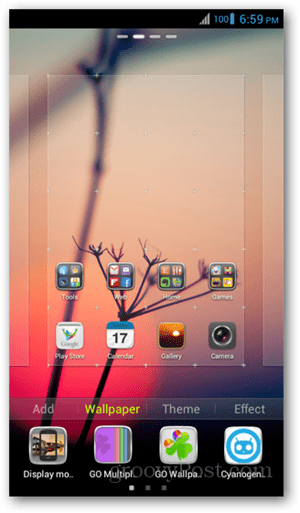
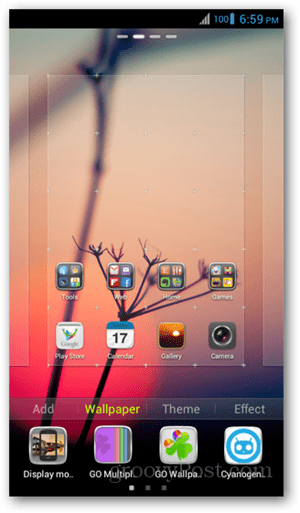
From here, choose the icon for Go Multiple Wallpaper. On the next screen, choose one image for each home screen. You can choose from built-in images or add ones from your gallery. If you have seven home screens, the app will let you add up to seven images. In the example below, I have three home screens.
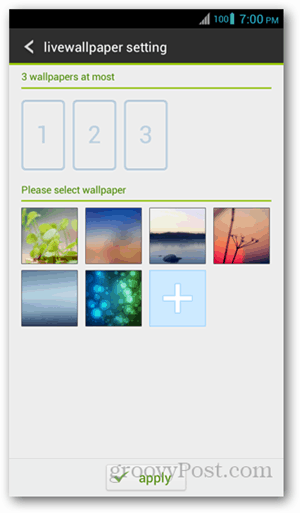
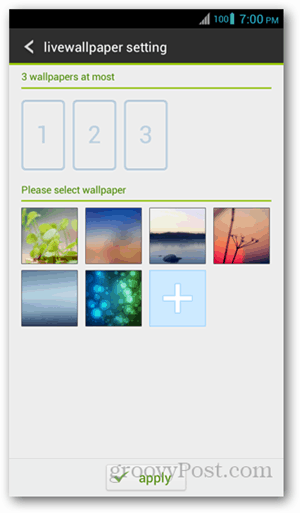
When done, the images appear on the top part of the page. To reorder them, hold down an image and drag it to the desired spot. To delete an image, tap on the minus icon on the top right corner of the image thumbnail. Then click the Apply button.
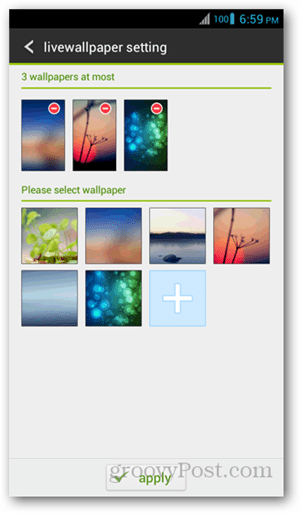
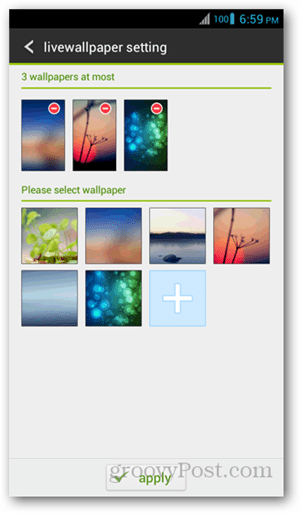
For other launchers, go to the Menu, change the wallpaper, then select Live Wallpaper. Go Multiple Wallpaper should be on the list – tap on it and follow the same instructions as stated above.
The result is a changing image when swiping through home screens. Transitions are done beautifully, and images appear to be mild enough to blend with any launcher theme. This app is a welcome solution if you’re looking to maximize your images and can’t pick just one to set.
7 Comments





Majah
January 26, 2013 at 9:46 am
why is mine saying your vertialmode is enabled switch to default mode !
Rudo
July 24, 2023 at 9:34 am
It is IMPOSSIBLE with Samsung to have different wallpapers on different home screens. And this go wallpaper app is also a 3rd party app, which takes away the original functionality of the Samsung launcher. One would think it’s supposed to be easy, but it’s not. We’ll non existant to be honest.
Denise
August 14, 2013 at 12:15 pm
I have followed your instructions for this app and I still get only one picture for all seven screens on my Galaxy s3.’
me
September 1, 2013 at 1:19 pm
My wallpaper is only one image when I change screens.
Pallavi
March 27, 2020 at 12:22 am
How we can add it to lockscreen
Juana smith
May 23, 2023 at 5:12 am
When I will go to the Play store and try to download the app it states that it’s not available for my phone because this it was made for an older version of Androids
Brian Burgess
October 18, 2023 at 12:00 pm
Hi Juana. You’re right. The app was last updated in 2014, so it’s not available on modern Android devices. Have you tried another multiple wallpaper solution from the Play Store?