How to Check Your Data Use On an iPhone

Are you on a limited data plan and need to keep an eye on your iPhone’s data usage? Here’s how to check it by app and service.
If you are an iPhone owner on a limited data plan it’s’ a good idea to keep an eye on how much data your phone is using. If you’re on a limited data plat this will help you avoid overage fees. Or be in a situation where you are out of data before the next billing cycle. Here’s a look at how to obsess over your data usage on your iPhone.
Check Data Usage on iPhone
To get started log into your phone and tap the Settings icon. Once you are in Settings find and tap the option that says Cellular.
Note: Depending on your region it may say “Mobile Data” or “Cellular Data” instead.
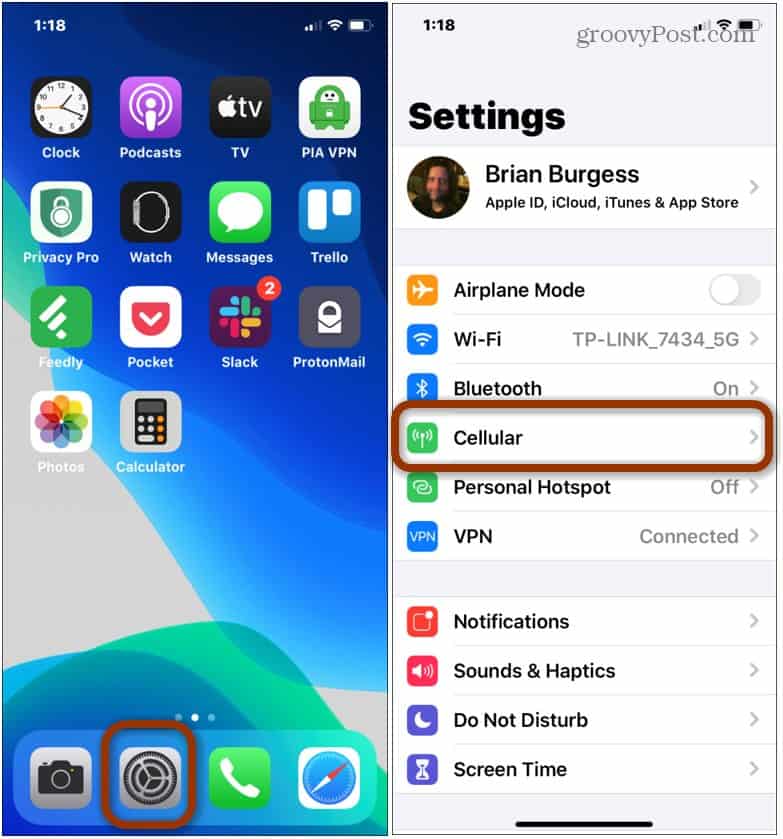
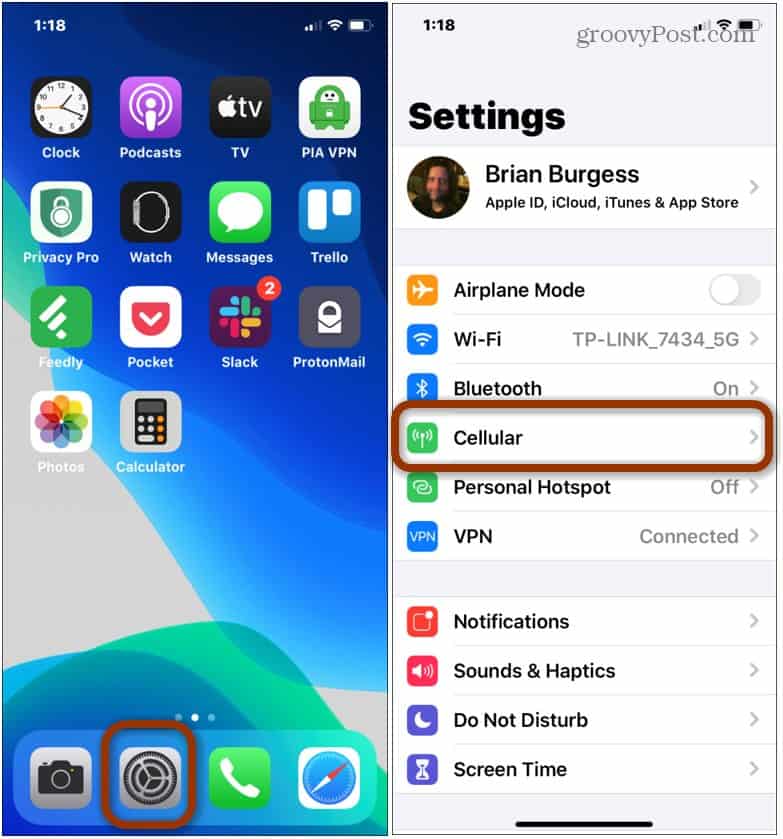
Next, scroll down and find and tap on Cellular Data. There you can view how much data is being used per app and on your phone. You can also tap on System Services to view all the basic services on your iPhone and the amount of data each is using.
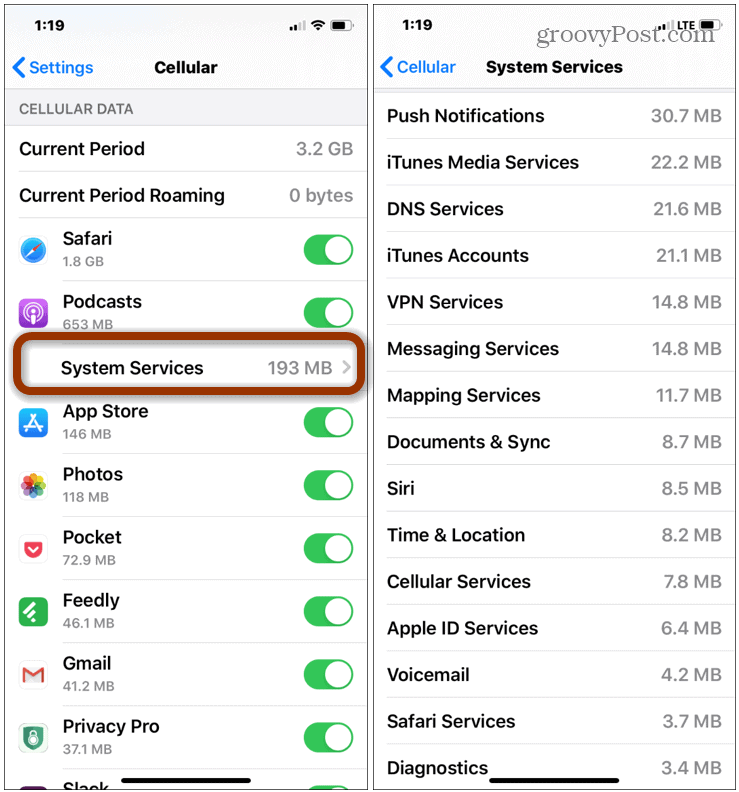
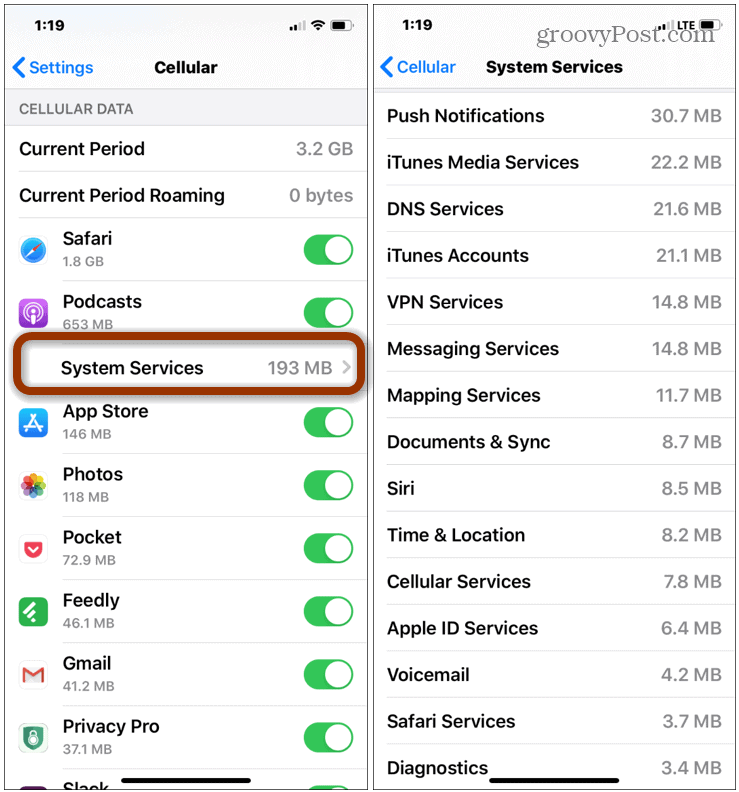
Keep in mind that your view may vary based on your carrier. But regardless of your carrier, you should see a section called “Current Period” which gives you current stats. You should also see a section for “Current Period Roaming” which is a separate tracker for roaming data used by apps. This is due to the fact that the two are usually charged at different rates.
Of course, if you don’t see any information on the amount of data being used for a current billing cycle, contact your carrier. Also note that if you think apps are using too much data, you might want to uninstall some of them.
Also, if you are on a limited data plan you may find your phone keeps running out of high-speed mobile data each month. If so, check out our article on how to enable Low Data Mode. That works with iOS 13 and above. It helps save on the amount of mobile or Wi-Fi data your phone uses.






