Changing iOS 14 Icons Using Shortcuts

Thanks to Siri Shortcuts there are ways of changing iOS 14 icons on your iPhone. Here’s how.
I’m all about variety when it comes to my iPhone Home screen. Backgrounds change often and, thanks to the new iOS 14 widgets, so do the icon placements for apps. Depending on my mood, I also like to change the look of those icons. Some third-party apps are now offering built-in tools to change the look of icons. Unfortunately, this remains the exception to the rule. Thanks to Siri Shortcuts, however, there are other ways to get the job done in just a few steps. Here are some of the more interesting solutions worth considering.
Find the Apps
When you can, go with simple. Some of the most popular titles in the App Store already allow you to change the icon design. Among these are Instagram, MLB, CARROT Weather, Tinder, and more. Sometimes, unfortunately, free apps (I’m looking at you, Overcast and Bear) require a membership to unlock the option. In the following two examples, you can see icon changes for CARROT Weather and MLB, respectively:
![]()
![]()


Using Siri Shortcuts
To change the look of icons for other apps, consider using Siri Shortcuts. One of the easiest solutions is as follows:
- Tap on the Shortcuts app on your iPhone Home screen.
- Choose the + icon at the top right corner.
- Select Add Action.
![]()
![]()
Next:
- In the search bar, type Open app, then choose the Open App app.
- Select Choose, then select the app for which you want to change the icon.
- Tap the three dots at the upper right corner.
- Select Add to Home Screen.
- Rename the shortcut.
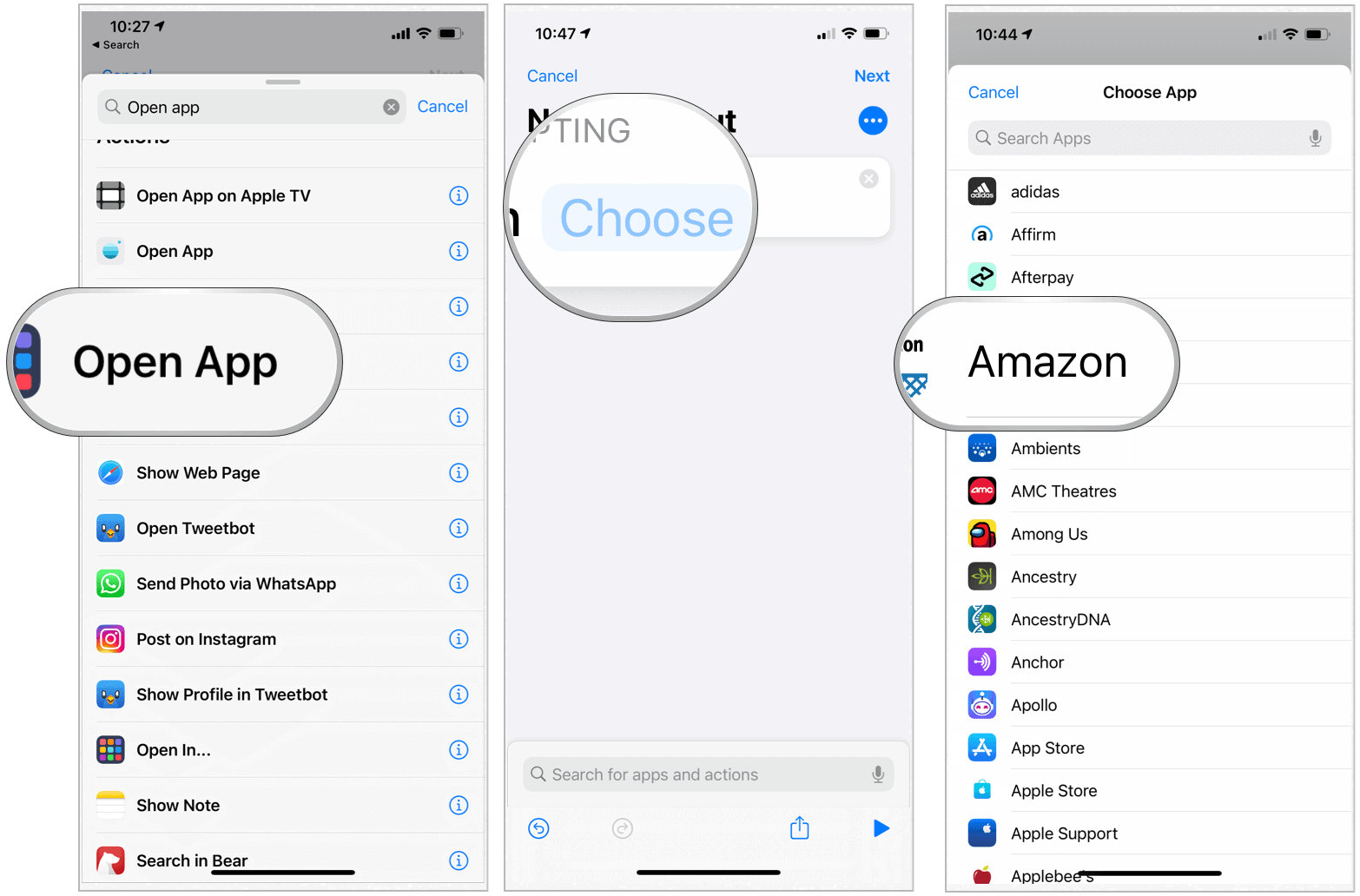
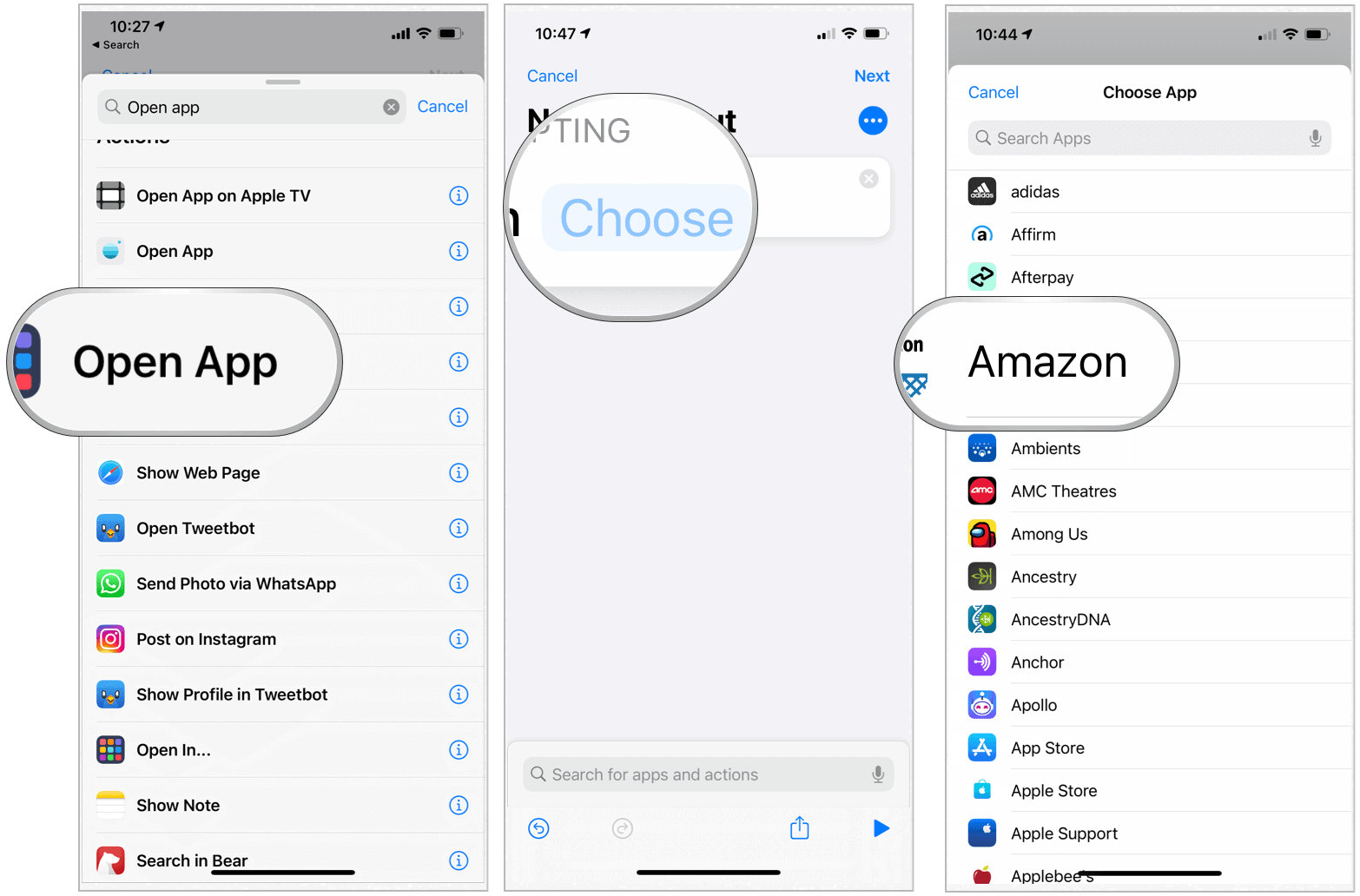


From there:
- Tap on the default icon.
- Choose from the three choices: Take Photo, Choose Photo, Choose File.
- Take/find and select the image you want to use for your icon.
- Select Add at the top right of the screen, follow any additional steps.
- See, your new icon is now on the Home screen. Repeat the steps to add more customized icons.
![]()
![]()
This solution doesn’t remove the original icon from the iPhone Home screen. Instead, it adds a shortcut only. Also, be aware that tapping on the custom app icons brings up the Shortcuts app first. You also won’t see Notification badges on the newly created shortcuts.
Icon Themer
If you’re ready to take your iPhone Home screen icons to a fun new level, consider Icon Themer, a free Siri Shortcut, you can install on your device. Created by RoutineHub, Icon Themer remains a work in progress with more development to come. However, even in its current state, it works very well.
Icon Themer works best with iOS 14, which includes the ability for web clips to launch apps. Previously, shortcuts needed to go through mobile Safari before activating the app. As RoutineHub explains about Icon Themer on its website:
It will generate a configuration profile for you that launches the chosen app directly with a custom icon and label. You’ll be redirected to the Settings app and you’ll have to enter your passcode to finish the installation. Don’t worry, this is completely safe – the profiles will only add icons to your home screen, they won’t expire or get revoked and they can be removed anytime.
On iOS 14, the created icons should be able to launch most third party apps with the default URL scheme (bundle ID), but some of them may display an error message if an incorrect one is used. iOS 13 requires an appropriate URL scheme for any app to launch at all.
I will try to maintain a list of URL schemes for popular apps that is queried on the fly and will not require a shortcut update. Advanced users can also specify the URL scheme manually. If an app does not work properly, feel free to report it in the comments and I will try to fix it.
Take a look at the shortcut in action:
Compatibility
Icon Themer works with third-party apps nearly seamlessly. Native apps, unfortunately, don’t work nearly as well. Visit the Icon Themer website to see a current list of issues.
Icon Packs
Once you decide how to change your app icons, your biggest remaining hurdle is finding suitable replacements. Thankfully, creative people in the world are releasing wonderful content for this purpose through icon packages.
One of my favorites, the Squircle-less iOS 14 Icons pack, was recently featured on ProductHunt. It currently features over 150+ custom icons for some of the world’s most popular apps, including Facebook, Instagram, TikTok, and many more. Priced at $24, the pack comes with free lifetime updates.
![]()
![]()
Squircle-less iOS 14 Icons pack comes highly recommended and works very well with Icon Themer. Other notable packs include:
- Gray Neutral Aesthetic iPhone iOS14 App Icons, Gray Abstract Phone Wallpaper ($6): Includes 32 high-quality images and matching background. Delivered through Etsy.
- Minimalist iOS 14 (less than $2): Etsy is also the home for this package that includes over 300 images for icons.
- iOS 14 Flat Icon Pack ($12): Over at Creative Market, you’ll find a variety of icons across five styles, including two new ones with a Halloween theme.
- iOS 14 Custom App Icon Pack ($7): Back at Etsy is this package that currently includes 55 icons across four-color schemes.
A Lot More to See
I would expect we’ll be seeing many more icon packages and icon-changing solutions arrive for iOS 14 in the coming months. For now, the packs available are somewhat limited. However, iOS 14 was only released in September 2020 and things take time.






