How to Change the Name of Your iPhone

You can change the name of your iPhone as much as your heart desires, there’s no downside to it, and the change is virtually instantaneous.
Have you ever wondered how to change the current name of your iPhone? Is the current name too generic, making it hard to differentiate it from another iPhone? Or, perhaps you just want a name with a little more style? Regardless of your motivation, we’re going to show you two simple ways to change the name of your iPhone.
Change Your iPhone Name from Your iPhone
This method applies to virtually all versions of iOS:
Open Settings from your device’s Home screen, then General > About > Name.
Name will display the current iPhone name on the right side. Tap Name, which will take you to the screen where you can edit your name to whatever you like. Tap About in the upper left corner to save your name change and take you back to About.
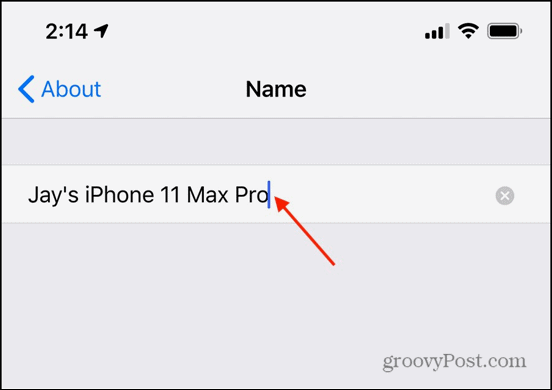
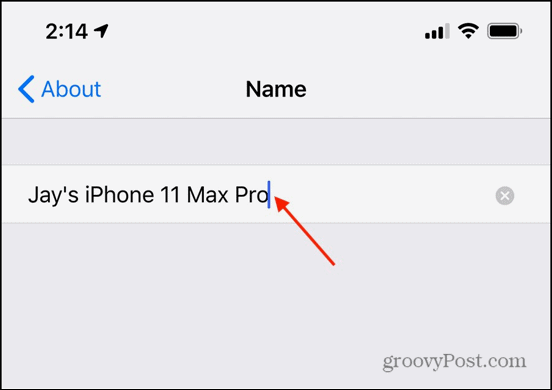
The name change takes effect almost instantly in iCloud.
How to Change your iPhone Name using iTunes for Windows
If your PC is running Windows, you can easily change your iPhone name using iTunes for Windows.
Connect your iPhone to your PC using a Lightning cable.
If it isn’t already running, launch iTunes.
When iTunes launches, you should see your iPhone listed under Devices in the Sidebar. If the Sidebar is not visible, select View > Show Sidebar. On the upper left side of the screen, click on the iPhone icon. That will reveal an iPhone icon, next to it will be the current name of your iPhone. Clicking on the current name will highlight the field, allowing you to change the name of your iPhone.
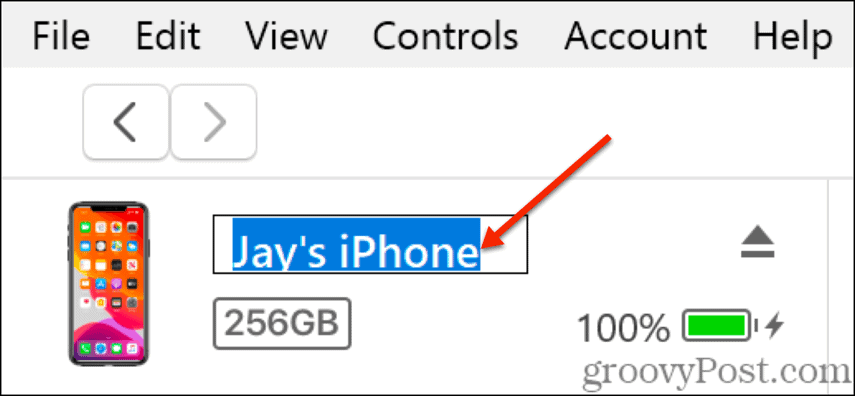
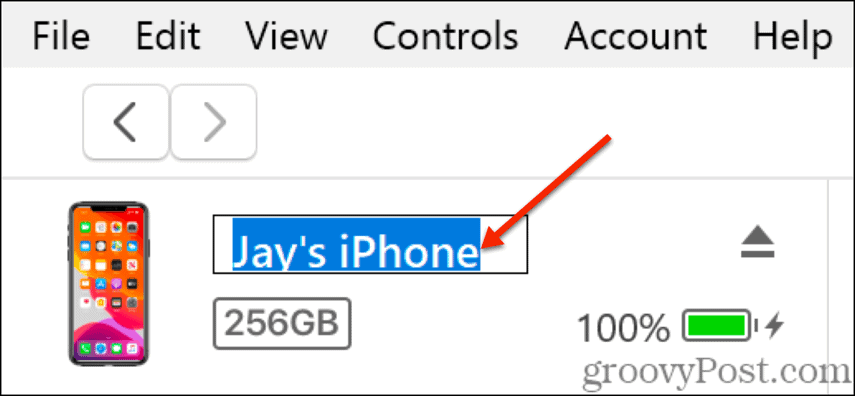
When you are happy with your new iPhone name, click the Done button at the lower right of the screen.


Change Your iPhone Name from Your Mac
If your Mac is running macOS Catalina, you can change your iPhone name from the Finder:
Connect your iPhone to your Mac using a Lightning cable.
If your Finder Sidebar isn’t visible, select View > Show Sidebar from the Finder menu. Select the iPhone you want to rename from the Sidebar.


Move your cursor to the top of the screen where the name you want to change appears. Select the old name and edit it to whatever new name you’d like.


When you are happy with your new iPhone name, click the Sync button at the lower right.
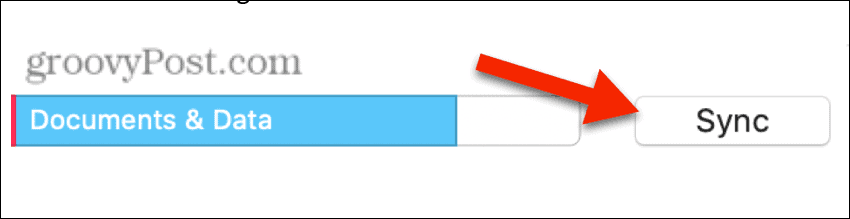
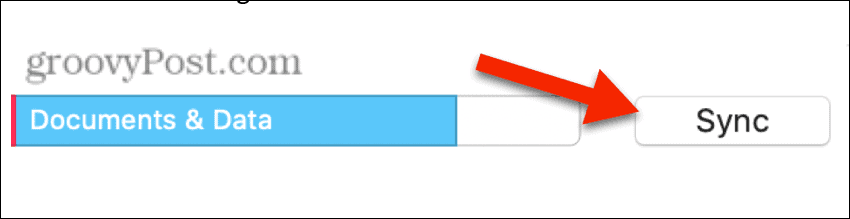
As you can see, it’s quite simple to rename your iPhone. My preference is the first option, though if you regularly sync your iPhone to your Mac, that may be the way to go for you.
Regardless of the method you choose, you can change the name of your iPhone as much as your heart desires, there’s no downside to it, and the change is virtually instantaneous. A personalized iPhone name will make it simple to identify the correct iPhone over a network, in Find My iPhone, or any other place your iPhone name appears.






