FAQ for Apple Music Sharing

For $5 per month, you can get a family plan for up to six users. Here’s how to use an Apple Music family subscription.
Apple Music is the fastest-growing music streaming service in the world. A successor to Beats Music, the service got its start in 2015 in the United States and elsewhere. Today, millions of users pay monthly or yearly to listen and watch their favorite recording artists across multiple platforms. An individual Apple Music subscription is $9.99 per month. For $5 more per month, you can get a family plan for up to six users. Here’s how to use an Apple Music family subscription.
What is Apple Music?
With 60 million songs and counting, Apple Music allows you to download or play your favorite tracks and gain access to the exclusive and original content. There are also various radio stations, including the flagship Beats 1, which broadcasts live to over 100 countries 24 hours a day. Since 2016, the service has also included video content.
Apple Music is available on a large number of devices, including Mac, Windows, iPhone, iPad, Apple TV, Apple Watch, and HomePod. There’s also an Apple Music Android app, and you can also access the service on Amazon devices. A web-based player is also available.
Setting Up a Family Subscription
To use an Apple Music family subscription, you must first set up Apple Family Sharing. With this service, you can allow up to six family members to share App Store purchases and Apple subscriptions. To get started, one adult in the family must be an organizer and have an Apple ID. Once you create a family on an Apple device, you can ask other members to join your group. You can set up a new group as the organizer on your iPhone, iPad, iPod touch, or Mac.
Once you’ve established a free Apple Family Sharing group, you can buy an Apple Music family plan and share it with members of your Apple Family. Each member of an Apple Music family subscription gets unlimited access to the Apple Music catalog and receives a personal music library with recommendations.
When You Already Have a Subscription
If you have an individual Apple Music subscription and want to change it to a family plan, you can use one of the following instructions.
To make the change on your iPhone or iPad:
- Open the Settings app on your mobile device.
- Tap your name at the top.
- Choose Subscriptions.
- Select Apple Music from your list of subscriptions.
- Choose a different subscription option. In this case, you want to change to the Family plan.
To make the change on your Mac:
- Open the App Store app.
- Click the sign-in button or your name at the bottom of the sidebar.
- Click View Information; if required, sign in.
- Scroll to Subscriptions.
- Click Manage.
- Click Edit next to the Apple Music subscription.
- Choose the Family subscription option.
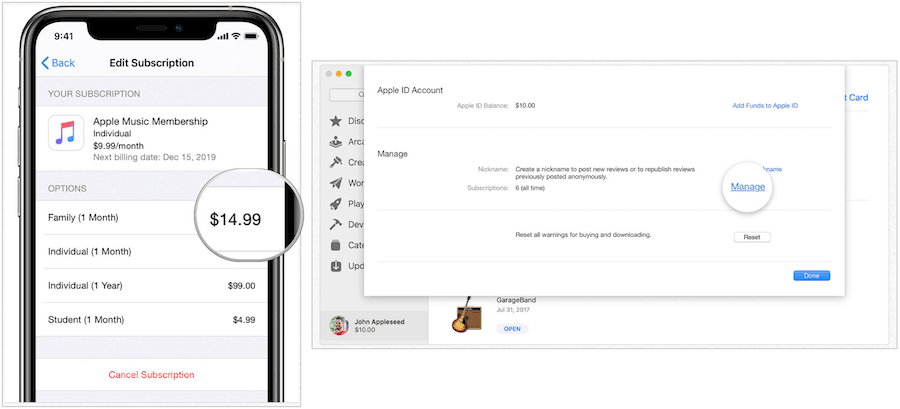
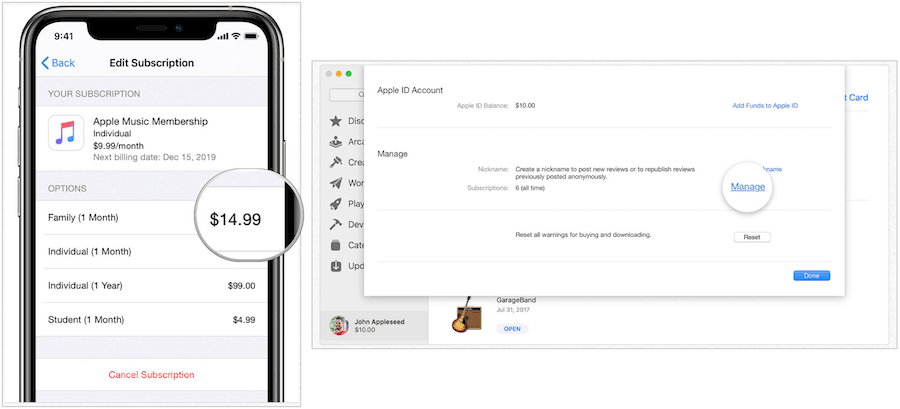
To make the change on Apple TV:
- Open the Settings app.
- Select Users & Accounts.
- Choose your account.
- Select Subscriptions.
- Choose the Apple Music subscription.
- Choose the Family plan option.
When You Need a New Subscription
If you don’t currently have an Apple Music subscription, you can create one at any time. The easiest way to sign-up for a new subscription is through the official Apple Music website. You can also use the Music app on iOS or iPadOS, or download the Apple Music app from Google Play and make a purchase through your Android-based device.
Each new subscription comes with a three-month free trial. Select Verizon customers can also take advantage of a free six-month subscription.
To sign up:
- On your iPhone, iPad, iPod touch, Mac, or Android device, open the Music app.
- Or on your PC, open iTunes for Windows.
- Go to For You.
- Tap or click the trial offer, one trial per person or family
- Choose Family.
- Tap or click Start Trial.
- Sign in with your Apple ID. If you don’t have an Apple ID, tap or click Create New Apple ID, then follow the steps to create one.
- Confirm your billing information.
Welcome Family Members to Apple Music
Once you’ve created an Apple Family and signed up for a family plan for Apple Music, you can begin inviting family members to join the service. When you join an existing family subscription, your individual or student Apple Music subscription is canceled at the end of the next billing cycle.
Family members signed into the Apple ID account tied to the family plan are automatically alerted when an Apple Music subscription is available through the official Music app or iTunes for Windows. If they aren’t already signed in with their Apple ID, they should go into the Music app on their supported device.
- Launch the Music app
- Tap For You tab.
- Tap the Account icon.
- Enter your Apple ID and Sign In.
That’s it! You now have access to a family subscription on Apple Music! You can cancel your subscription at any time. Otherwise, your subscription will automatically renew each billing period.






