5 Extensions to Organize Your Firefox Tabs Quickly and Easily

You can declutter your web browser for more efficient work on the internet. Check out these extensions to organize your Firefox tabs.
Do you often have many tabs open at once in Firefox? It’s common when you’re conducting research for work or school, shopping for the best deals in many online stores, or simply need several websites open for various parts of your job.
The problem with all those tabs open at the same time is that your browser can get cluttered. Before you know it, you can’t find the tab you want when you need it! To help solve this problem, we’ve assembled a collection of Firefox extensions to organize your tabs.
1. Tree Style Tab
With Tree Style Tab for Firefox, you can view your open tabs as a hierarchical list in the sidebar. This is a great way to keep links you click from within a site all together.
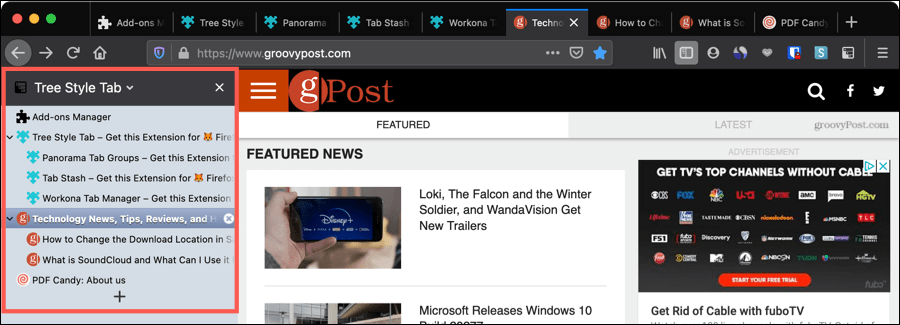
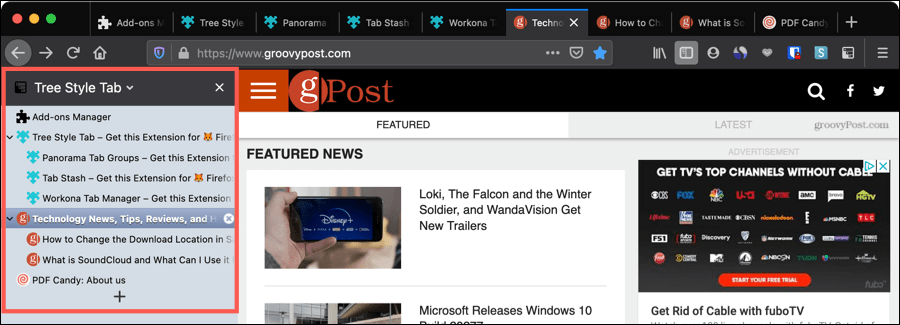
- Open child tabs from a parent tab that you can collapse or expand for a nice, condensed list.
- Drag and drop tabs within the list in any order you like.
- Use the tab list to quickly jump to another tab or close those you no longer need.
- Right-click a tab in the list for additional actions to mute, pin, bookmark, duplicate, and more.
- Create color-coded tab groups called Containers for personal, work, banking, and shopping. You’ll see the corresponding colors in the sidebar as well as on the tabs themselves.
For structuring your tabs in a sensible layout, making them easier to work with, check out Tree Style Tab.
2. Panorama Tab Groups
If grouping your tabs by category or function is how you’d like to organize them, you’ll like Panorama Tab Groups.


- Create tab groups that make sense to you and give them names to keep them organized.
- Open new tabs or close existing ones within each group.
- View your groups in either a pop-up window from the toolbar button or full tab screen.
- Drag to rearrange groups in the order you want them or to move tabs between groups.
- Use the Search box to find a specific site in one of your groups.
When you need to open multiple tabs that are related or use certain ones depending on the time or the day, Panorama Tab Groups gives you a simple way to do it.
3. Tab Workspaces
For something similar to tab groups, check out Tab Workspaces. This extension lets you create multiple collections of tabs that open with a click.


- Create a new workspace by clicking the plus sign and opening the tabs you want in it.
- Use a neat and compact tool to open the workspace you need.
- See the number of tabs within each workspace.
- Edit workspaces by assigning them names or deleting them.
If you want a tool that lets you create groups of tabs that you can switch between and open quickly, then you want Tab Workspaces for Firefox.
4. Tab Manager Plus for Firefox
Tab Manager Plus for Firefox is another helpful extension for grouping and organizing tabs. A bit different from similar add-ons, this tool has useful bonus features.
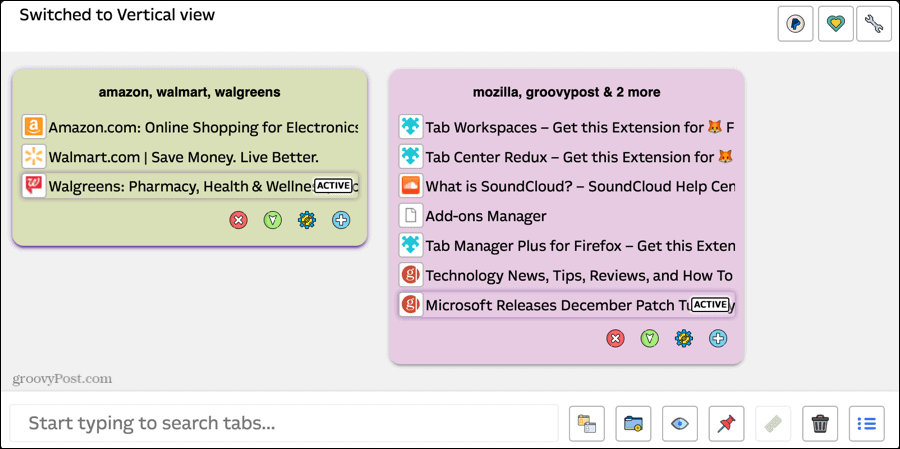
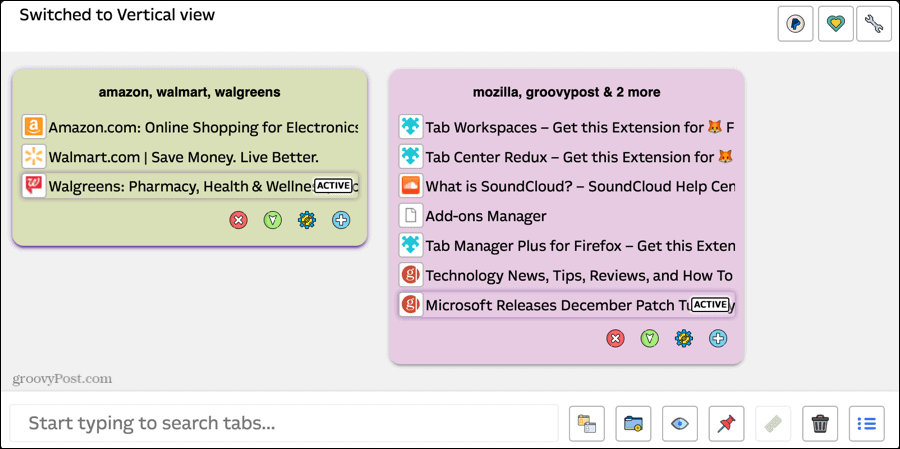
- Choose the layout to see your groups from block, big block, horizontal, or vertical.
- Assign groups their own names and colors to identify them easily.
- Add and remove individual tabs from the groups.
- Highlight duplicate tabs in a group.
- Use the Search feature to find a tab and see the search results highlighted in a group.
- Pin the currently active tab.
For a terrific way to group your tabs, view them in a layout that works best for you, and for extra features, take a look at Tab Manager Plus for Firefox.
5. Tab Stash
Quickly stow away all of your open tabs with Tab Stash. The extension hides your tabs from the tab bar but keeps them open in an organized list in a sidebar or new tab.
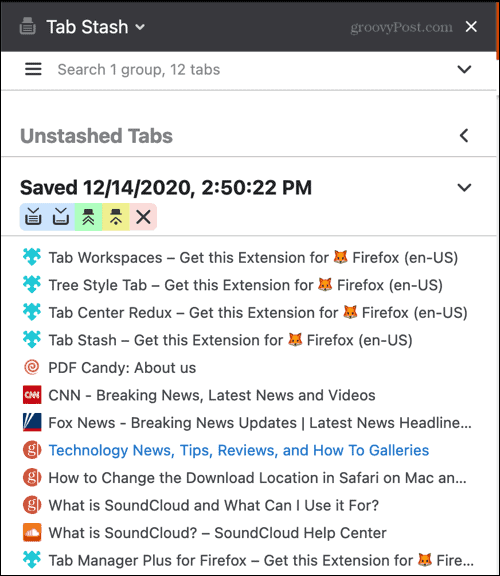
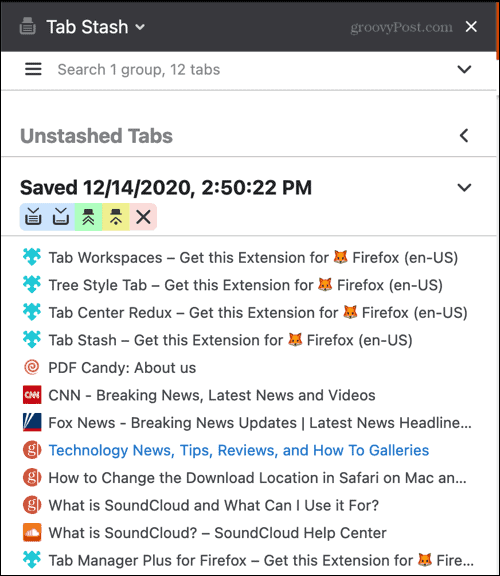
- Stash all of your open tabs with a single click of the toolbar button.
- Hide newly opened tabs and add them to the list.
- Open all the tabs in a group or open them and delete the group if you no longer need it.
- Collapse and expand the lists in the sidebar for an even more organized appearance.
- Use the Search feature to quickly find a specific tabbed site.
You can customize the Tab Stash behavior as well as tab and memory management in the extension’s settings. This gives you flexibility in addition to quick and easy tab management.
Organize Your Firefox Tabs for Better Browsing
While these extensions to organize your Firefox tabs are similar, each offers something a little different than the rest. So, give one or more a try and see if it helps you keep track of your open Firefox tabs better.
For more, read up on how to bookmark all of your open tabs at once in Firefox as well as other web browsers.






