How-To Prevent Your Phone’s 4G Wireless Connection From Sleeping
If you’re on one of those shiny new 4G phones, then likely you want to take full advantage of your screaming fast connection. One downside of the 4G connection is that when the phone sleeps, it also snoozes the 4G signal. Let’s put an end to that.
At this point in the game, this article only applies to the HTC Evo 4G and the Samsung Galaxy S (Epic 4G), but as more 4G phones hit the market it should cover those as well.
How To Keep Your 4G Connection Constantly Active On Your Android Phone
When you turn off the screen on your phone, it isn’t the only thing you need to do to go to sleep. Even after your screen comes back, your 4G connection will show an icon with “Z’s” next to it, notifying you that it also is sleeping. Technical support will kick and scream and swear that the phone just switches over to 3G during this time, but after testing it myself – nope after 4G sleeps the phone has NO internet as long as it is in range of a 4G tower.
Note that this how-to will adjust your phone’s back-end advanced settings. Adjusting these settings incorrectly can cause some serious problems with your device, so be careful!
Step 1 – Get your MSL code by calling your Wireless Carrier.
Call your wireless provider and attain your phone’s 6 digit MSL code. You will need this to access the advanced settings on the backend of your phone.
At this point, the only carrier with 4G is Sprint.
To talk to Sprint customer service Dial *2 on your phone, and then ask to be transferred to Technical Support.
Step 2 – Access the advanced Data menu on the phone.
Tap the Call button on your phone to access your dial pad.
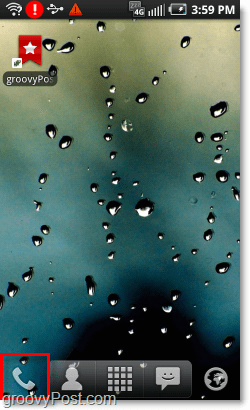
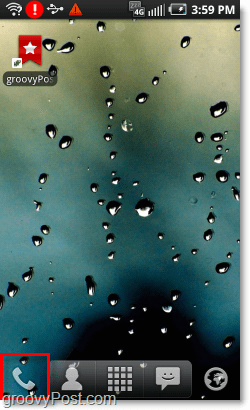
Step 3
Dial ##DATA# on your phone. (##3282#)
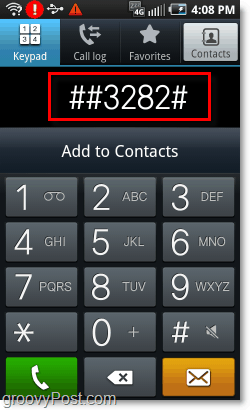
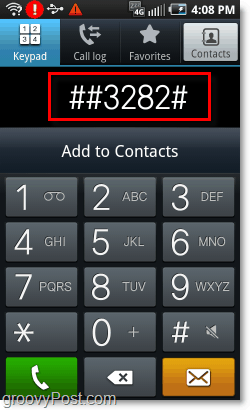
Step 4
Tap WiMax from the DATA list that appears.


Step 5
Enter the 4 digit MSL code that you got from your wireless carrier. (Likely Sprint at this point)
Tap OK.
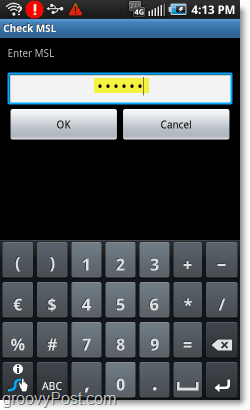
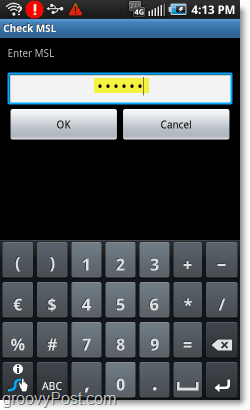
Step 6
Tap and Hold Down on IdleSleep.
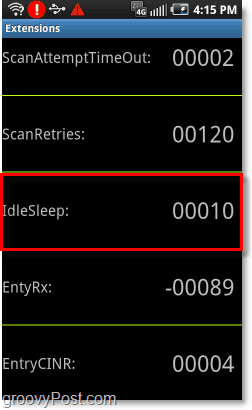
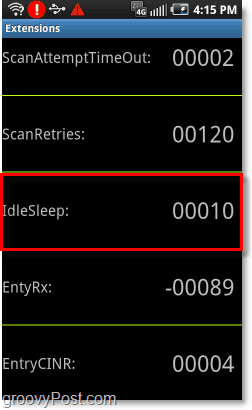
Step 7
Tap Write Extension.


Step 8
Enter the number of minutes that you would like the phone to wait before the 4G connection becomes idle (goes to sleep). This number must be between 5-300. I changed mine to 300!
Tap Save.
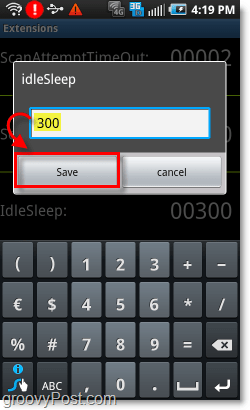
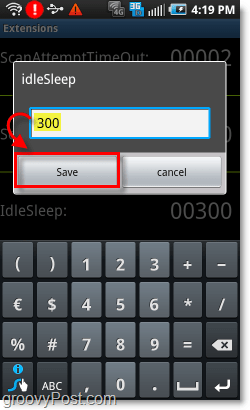
Done!
Tap the Home button on your phone to exit the DATA configuration screen.
Now your phone should wait the amount of time you specified before it sleeps a 4G connection. In the event that 4G isn’t available, it will switch right over to 3G seamlessly. Note that some people might complain that 4G uses up a lot of battery. While the 4G does use a nominal amount of battery, the display (screen) uses up WAY more than the antenna could ever hope for.
4 Comments





Robert
September 10, 2010 at 2:20 am
It not something for me because I live in the Netherlands and we only have 3g here. But I have something else that bothers me. I have a wireless network at home I use alot with my phone and laptop. And Ive hooked my phone up to that wireless network. I do have a unlimeted dataplan, but sometimes wifi is just better for like installing apps quick. But when I travel between work and home I mostly stream music from my Synology Nas with the app DS Audio. And when I get home the phone automaticly switches to wifi and the streaming stops.
I can tell the phone to shutdown the wifi, but whenever im in reach of some sort of wifi, open or closed, the wifi turns itself on again and drains the battery.
I want my wifi closed and not starting itself whenever it chooses. Im using a Galaxy S. You got any idea?
grooveDexter
September 10, 2010 at 8:13 am
In Settings > Wireless & Networks – There should be a an option called Wi-Fi. If you uncheck it the Wi-Fi antenna should stay offline until you enable it again. At least that is how it works on my Galaxy S – Epic 4g.
Jordan Austin
September 10, 2010 at 11:04 am
@groovyDexter, nice post. Very useful, I’ve been wondering about this for a while… now I can actually fix it. Groovy!
Ed
February 19, 2012 at 3:35 pm
This doesn’t work. 4G still goes idle when the screen goes off.