Easily Install Ubuntu as a Dual-Boot with Windows Using Wubi

Here is one of the easiest ways to get Ubuntu up and running on your Windows PC.
Most users out there are already running Windows, but if you’d like to give an alternative operating system a try; Ubuntu is a free, and easy-to-use version of Linux. Yesterday we asked readers what was stopping you from giving ubuntu a try, and many said it was because “I don’t know how to safely install it on my computer.” Well, look no further. With Wubi, installing Ubuntu is so easy that even my twice-removed 2nd cousin’s grandmother figured out how to do it, and that is saying a lot. On a serious note, most of the installation is automated, and our guide below will narrow out any confusion if that is even possible.


Wubi (Windows-based Ubuntu Installer) is a free, open-source program that will automatically set up ubuntu as a disk image on your computer. This means that you can install ubuntu on your computer, but easily move or remove it if you need to. And don’t worry, when you install ubuntu using Wubi, you can easily switch back and forth into Windows (XP, Vista, or 7) without any trouble at all. When compared to a traditional Ubuntu installation it’s relatively similar, and Wubi’s only setbacks are a lack of Hibernation mode and slightly decreased performance. With that said, if you find that you really like Ubuntu you can always move over to a dedicated installation instead.
Step 1
Download the Wubi Ubuntu installer and Run it.
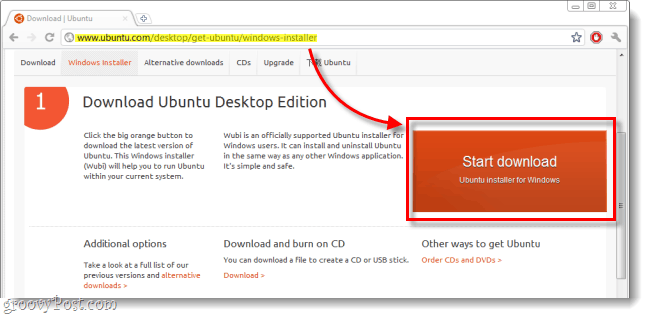
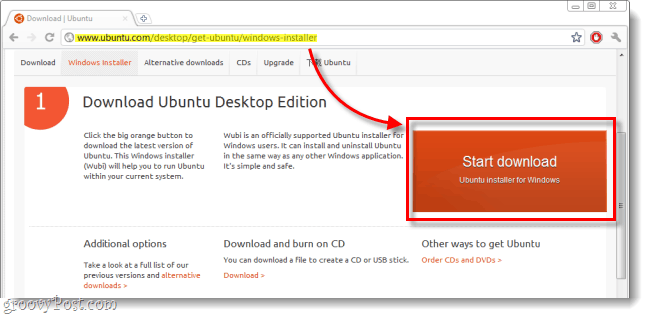
Step 2
For the most part, you can leave all of the options in Wubi (Ubuntu Installer) at their default. But, you do need to enter a Username and a Password. Type your password in both password boxes to confirm that you don’t have any spelling errors. Once finished, click Install.
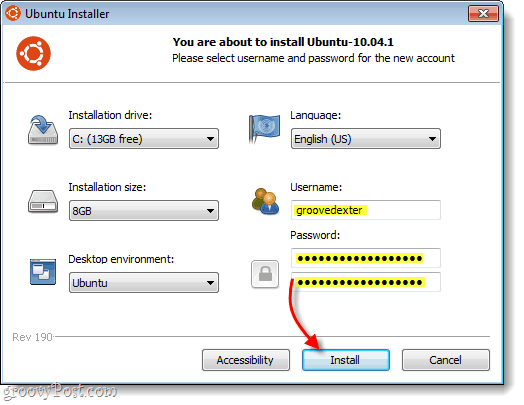
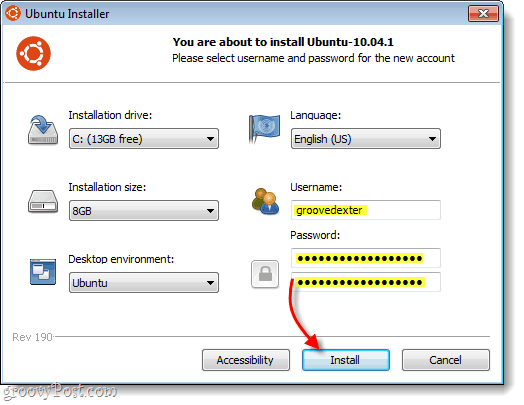
Step 3
Wait for a while… At this point, you’re pretty much on autopilot, as there are only a few windows that require your interaction. Wubi will download the latest Linux build from the server. How long this takes depends on your internet connection, being anywhere from 5 minutes to 2 hours. The file size is 693MB.


Download Complete. Bootloader-Install Complete. We’re halfway done…
Step 4
Restart your computer. You can use the Reboot now option to do this.


Step 5
While your computer is starting up you’ll see a screen called Windows Boot Manager.
Use the Down Arrow key to Select Ubuntu and then Press Enter.*
Get comfortable with seeing this screen, because from now on you’ll see it every time you boot up your computer. The Windows Boot Manager has been around since the 1990s, and it’s always been used to handle dual-operating-system computer setups (Windows ones anyway).
*Make it quick: Windows Boot Manager will automatically start the default choice (Windows) in 10 seconds unless you intervene.
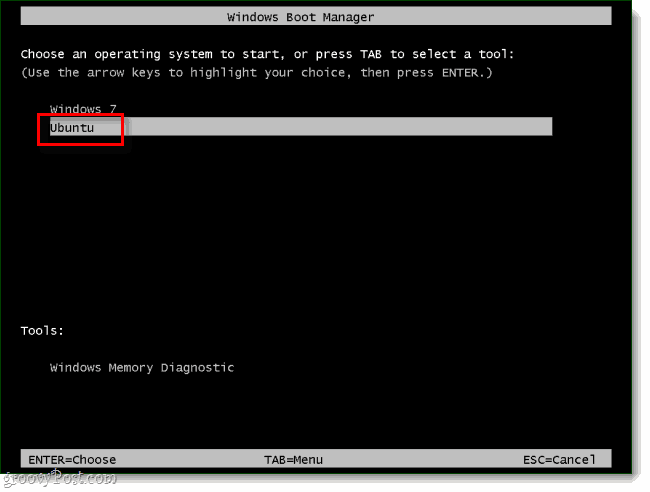
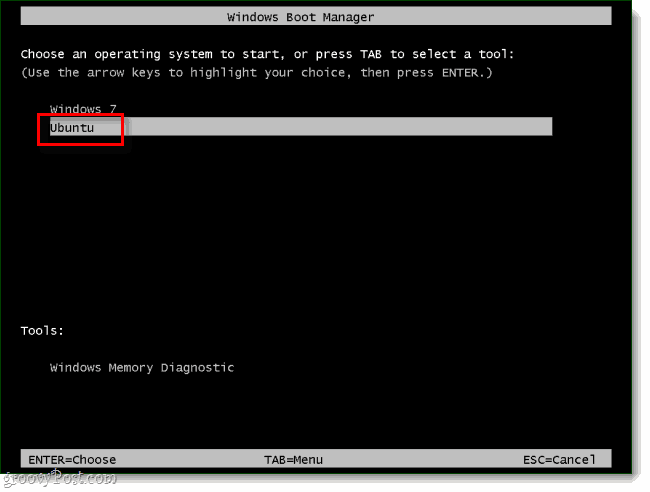
Step 6
More waiting… Just like Step 3, we’re on autopilot again until the install finishes.
Don’t press anything when you see these screens unless you know what you are doing.




Once the install is complete, Ubuntu will automatically restart the computer.
Step 7
While the computer is booting up, select Ubuntu from the Windows Boot Manager screen. Just as we did before.


Step 8
This time you’ll see an extra boot manager called Grub. Just select Ubuntu, Linux generic, and press Enter.


Step 9
Ubuntu is now installed. Go ahead and log in using the credentials you set up in Step 2.


Step 10
One of the most important things you can do with Ubuntu before using it is installing important security and system updates. To do this click the Update Manager at the bottom-left of the screen and then click Install.


You might see an Authenticate window appear, just type in the same password you use to login to ubuntu, then click the salmon-colored Authenticate button.


Done!
Once updating is finished, you’re done! You can now easily switch back and forth between Windows and ubuntu without having to give up either one. Additionally, if you ever want to remove Ubuntu all you have to do is run Wubi again. This is the easiest way I’ve ever seen to get Ubuntu up and running on your computer.
8 Comments
Leave a Reply
Leave a Reply



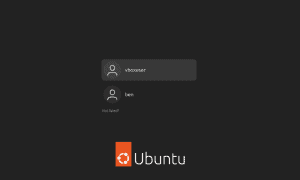

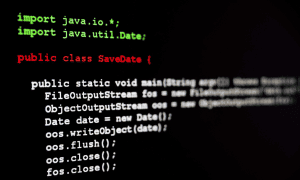

ES
April 15, 2011 at 10:52 am
I like Linux Mint better. With LM, you can try Linux from within windows or from a live CD before installing it – which is cool!
grooveDexter
April 17, 2011 at 11:34 pm
I have to agree, Linux Mint is great. I do find that as a user advances with Linux that Ubunutu does provide more room for growth however. None-the-less, you can expect to see some articles on Linux mint popping, up. It’s simply too good “not to” write about.
realist
April 16, 2011 at 12:49 pm
I would love Ubuntu on my ancient Acer laptop, but it won’t install, even from the alternative CD, so that machine has Debian Squeeze.
I will still install Ubuntu at some point on a newer PC, maybe a desktop rather than a laptop.
Metzeka
April 21, 2011 at 4:03 am
I tried and tried…..to install it but it doesn’t work, it can not get the required inst. files. wubi-10-04-1-rev.iso.log. Maybe the same problem as the old acer, who knows. A pity, because I don’t like working with Vista but I need windows for Adobe. I have a 1600 GHZ emachines, 250 GB and 4 GB proc.
Siraj Jamdar
March 7, 2012 at 6:39 pm
My HP netbook was unusable with Vista.
Installed Ubuntu on it and I’ve been pretty happy since then. With Unity interface in Ubuntu 11, I couldn’t ask for more. One thing I miss is the offline messages from chat software, that is somehow lost.
While I was typing this, I was installing Windows 8 Consumer Preview 32-bit to overwrite the Vista installation. First impression is that it is sluggish. Not as snappy as Ubuntu, but certainly faster than Vista.
doru
March 26, 2012 at 12:55 am
wubi is no use for me. it simply does not work! I think it has bugs.
test no1
I downloaded the iso, burn a cd, double clicked the wubi from the cd, started wubi to copy files on the empty partition and before the expected message for reboot I was surprised by an error about a wubi log from “my documents/local settings/temp…”
ok…
test no2
extracted iso content on hdd in a folder. executed wubi from there. everything went fine…the reboot message appears :). restarted pc, but new surpriese: Wubi ntfs5 error: try(hd0,0)prefix not set…
so fu.. wubi
I’m gonna use windows xp. it works like charm :)
keith
March 27, 2013 at 1:25 pm
followed this to the letter but I cant get it to work. I had it up and running on my partners netbook which has improved the speed no end, very impressed. My emachine e525 is another matter. I get a black screen after the Ubuntu splash screen. I have tried the suggested fn and dim the brightness tweak which worked initially but the mouse did not work. I would dearly love to be able to throw windows away but do not want to have to buy another laptop. I have upgraded to ssd and not sure whether this could be the problem
Austin Krause
March 27, 2013 at 2:38 pm
Sounds like one of two things:
1. Motherboard issue
2. Video card driver issue
Have you tried following the instructions from this thread? http://ubuntuforums.org/showthread.php?t=1900024