Ditch iTunes: Manage Music on iPod/iPhone with SharePod
I’ve used an iPod Classic for a while now and one of the things I don’t like is using iTunes to manage the music on it. There are many situations when I’d rather just copy music to and from the iPod. Here’s an easy way to do that, one that works with the iPhone and iPod Touch, too.
I’ve used an iPod Classic for a while now and one of the things I don’t like is using iTunes to manage the music on it. There are many situations when I’d rather just copy music to and from the iPod. Here’s an easy way to do that, one that works with the iPhone and iPod Touch, too.
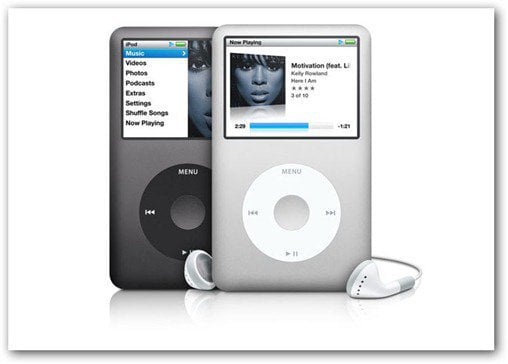
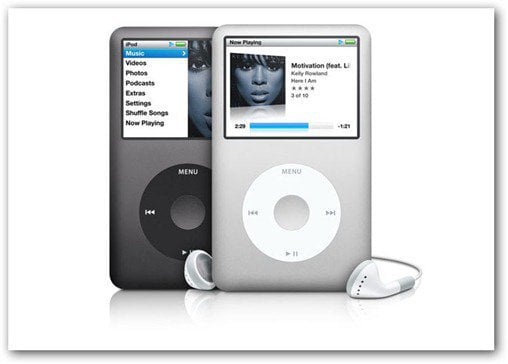
A while ago, I found a little piece of software called SharePod that gives me the freedom I want.
The steps below have been done on a 120 GB iPod Classic, but they work just fine with an iPhone 4. But with the iPhone 4 you’ll need to have iTunes installed on your computer. You don’t need to start it, but one of its components is required.
First things first. Download SharePod from here. It’s a small 2 MB file.
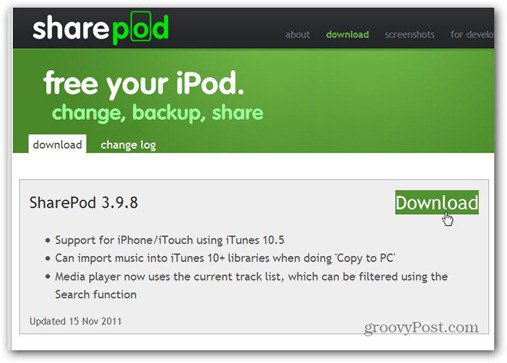
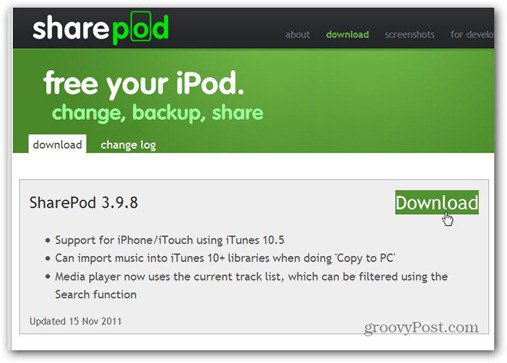
Now, connect your iPod to the computer.
Unpack the archive you’ve downloaded and start SharePod.exe. No installation is required, which makes the file easy to use from say Dropbox or a flash drive. If you don’t want to carry a flash drive around, use Dropbox access your portable apps.
After you’ve started Sharepod and the iPod is detected, you’ll get a window like the one below. If it doesn’t see it, Enable disk use from iTunes – this only applies to iPod Classic.
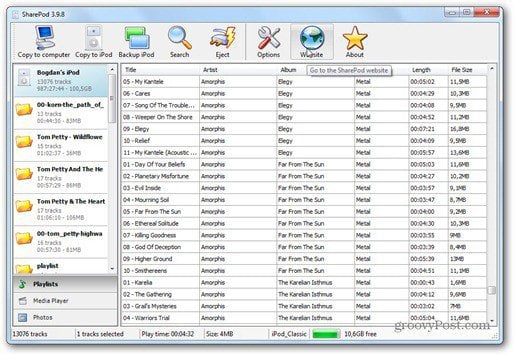
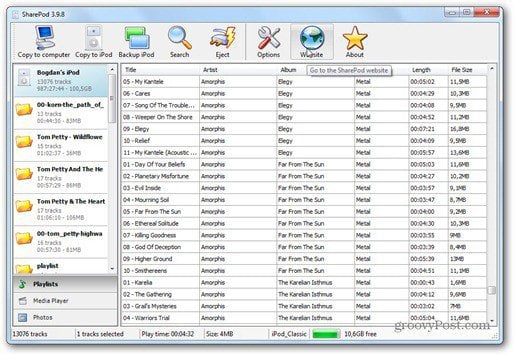
The software straightforward to use. Just click Search in the top toolbar, find the songs you want, select them and click Copy to computer. You just choose a path and the songs will be copied there.
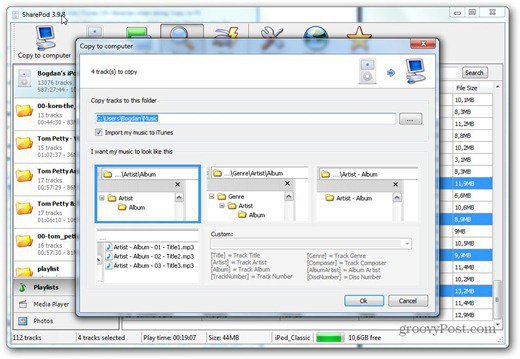
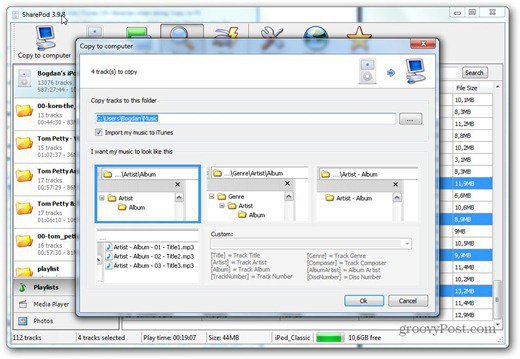
By clicking Copy to iPod, you’ll be able to choose the folders or files you want copied to the device.
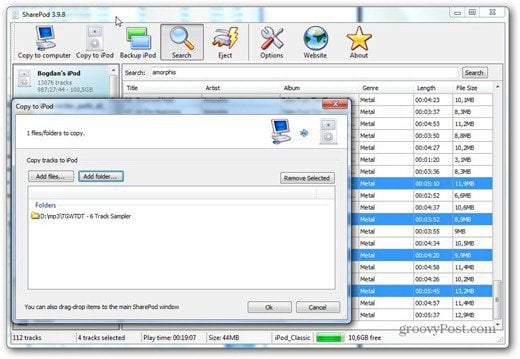
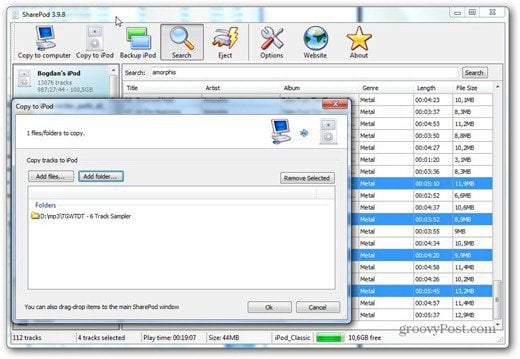
You can also play tracks straight from the iPod. Right click the track you want and select Play.


Another groovy feature, also usable via a top toolbar button, is the one allowing you to back up your iPod’s content. You just click it and everything gets backed up to a location of your choice.
When you’re done, just click Eject and your iPod will be safely ejected, so you can remove it without any issues.
Since iTunes has become a behemoth of an app, and bogs down my system, I think SharePod is a useful tool. I always use it, especially when I’m at work. Hopefully, it will help you just as much.
4 Comments
Leave a Reply
Leave a Reply







Nigel Green
March 15, 2012 at 8:47 am
PC only I take as it is an EXE.
Mac User
Andy
May 30, 2012 at 2:58 pm
Doesn’t seem to work for ios5
Andy
May 30, 2012 at 3:00 pm
Sorry, I should have been more specific. It doesn’t allow transfer of music from the PC to the idevice. It treats the ios5 device as read only (says so at the bottom of the screen). Moving music in the other direction may work fine.
Chloe
July 23, 2015 at 3:37 pm
Andy, you may try WALTR for copying your music to idevice without iTunes. I’m using it, for me it works the best, because I don’t really like to look into complicated apps, convert or sync.. so it’s really fast! + it plays music on a native Music app what saves battery and works on both Windows&Mac.