How to Enable and Use Remote Desktop for Windows 10

Remote Desktop Protocol (RDP) has been a feature of Windows since the XP Pro days. Here’s a look at using it in Windows 10 with the Remote Desktop app.
Remote Desktop Protocol (RDP) has been a feature of Windows since the XP Pro days. It makes it easy to connect from one PC or device to another to retrieve files or provide PC support.
There are several free utilities out there that will get you set up with a remote connection. Some that come to mind are services such as join.me, TeamViewer, and Chrome Remote Desktop and are especially handy when connecting between different platforms. But if you’re in a pure Windows environment, here’s a look at how to enable the built-in RDP utility in Windows 10, which will allow you to connect to your Windows box remotely.
Enable Remote Desktop for Windows 10 Pro
The Remote Desktop or RDP feature is disabled by default, so you will need to enable it in the settings. There are several ways to do this; let’s review the easiest.
- Open Settings
- Click System > Remote Desktop
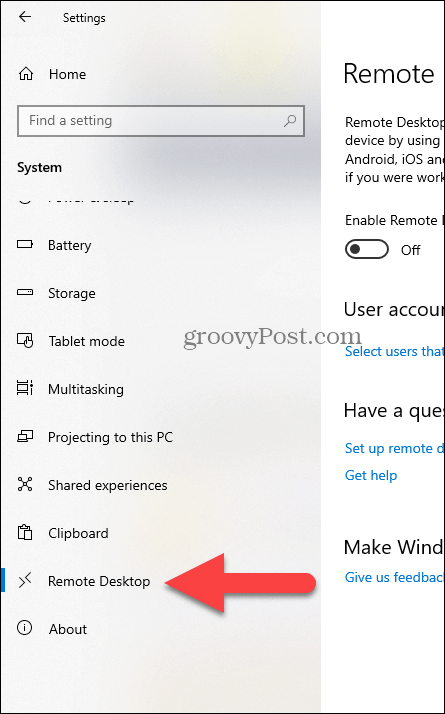
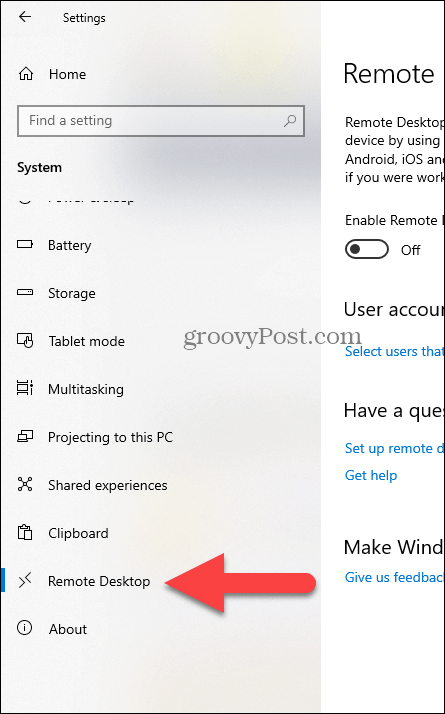
- Click the toggle Enable Remote Desktop
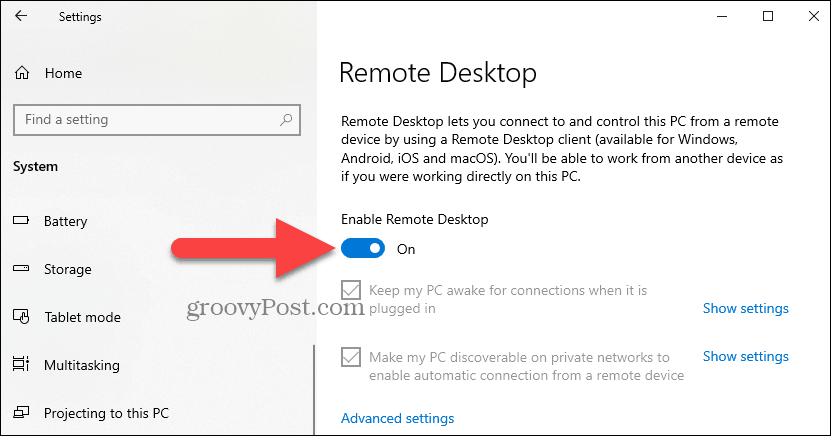
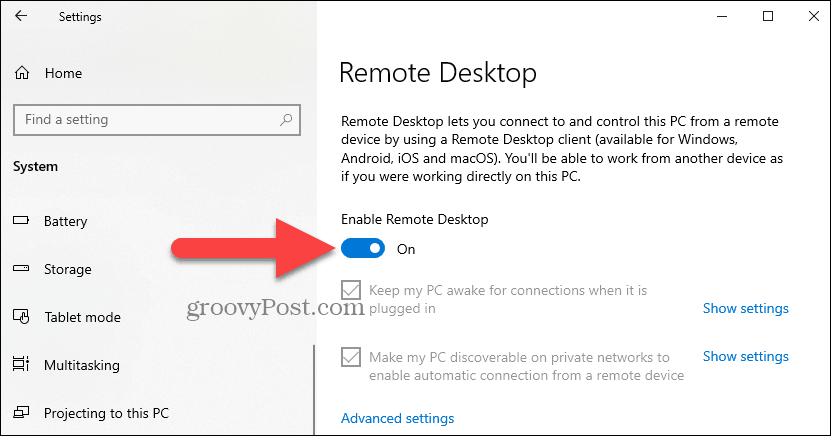
- Click Confirm when prompted.

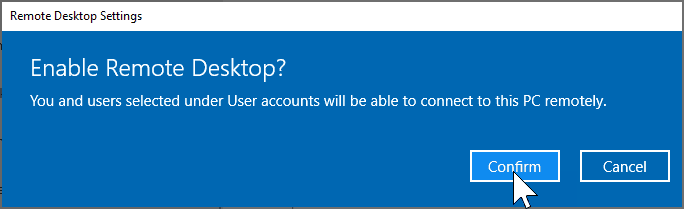
Expert Note:
You can also enable Remote Desktop using the System Properties. Press the Windows Key and Type: advanced system. Click View advanced system settings.


Click the Remote tab and select Allow remote connections to this computer. Keep the box checked for Network Level Authentication for better security. Also, note that you will need to enable incoming remote connections on the PC you’re connecting.
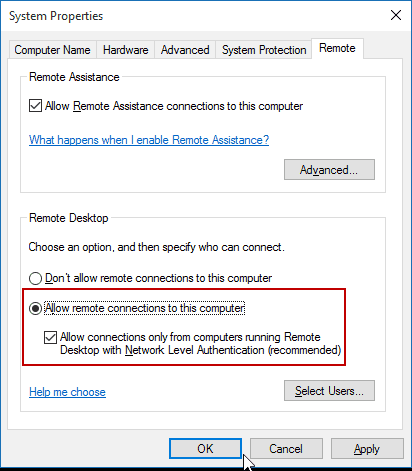
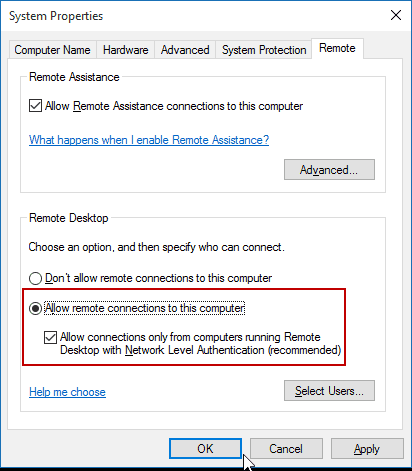
Remote Into Your PC
You have a couple of choices when it comes to how you remotely connect to the other computer. You can use the traditional desktop app or the Remote Desktop universal app. For this, I’m connecting to my Windows Home Server on my home network. I’m also going to use the app that you can install from the Store. It’s more versatile and can be used on mobile platforms, including iOS and Android.
Tip: If you have many PCs and devices on your home network, a useful free utility to use is Advanced IP Scanner.
Launch the app and type a name for the PC or device, its hostname or IP address, and select Connect.
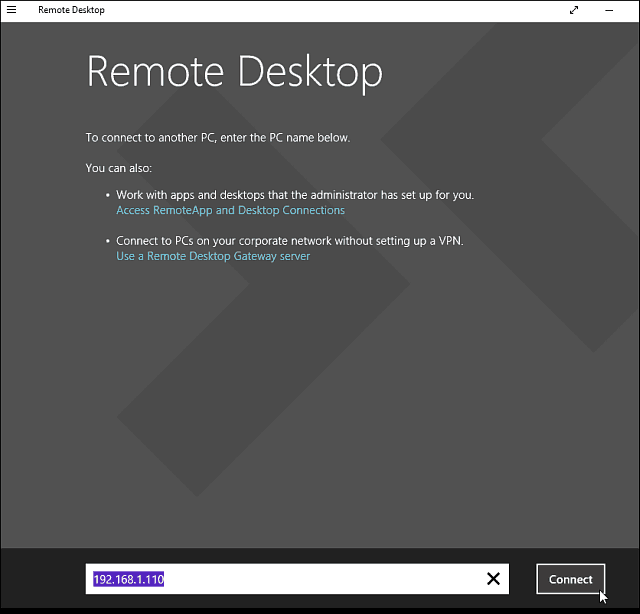
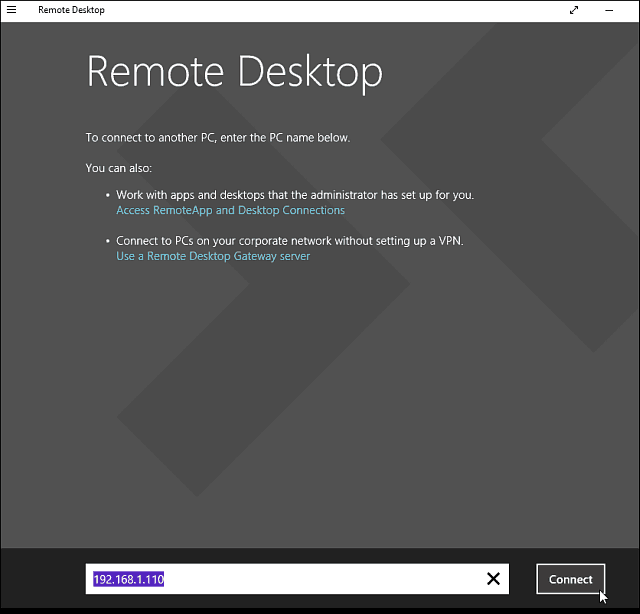
Next, enter the username and password used for the computer you’re connecting into. Also, if you’re going to remote into it often, check the box to remember your credentials.
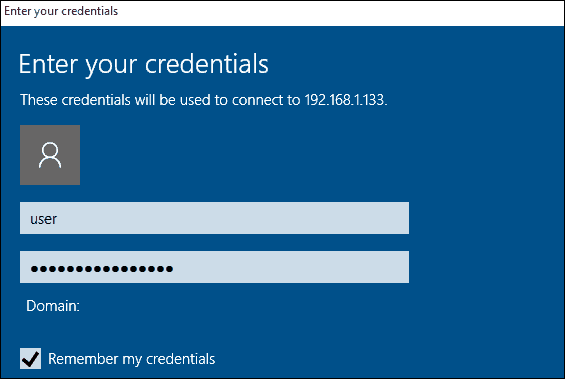
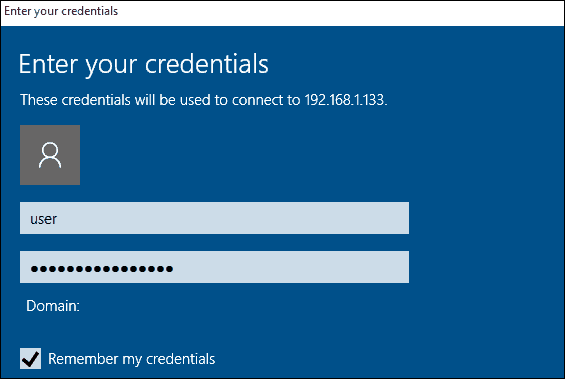
If you get the following security message, click Go ahead and Connect and check the box not to remind you again. You know what you’re doing; no reason for Windows to be constantly nagging you.
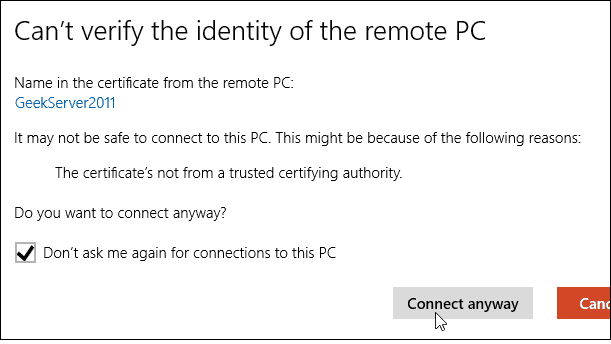
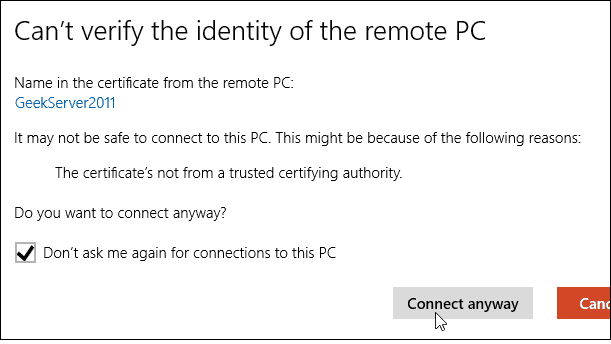
There you have it. You can now start using the remote computer for configuration, remote support, or however you need to use it.
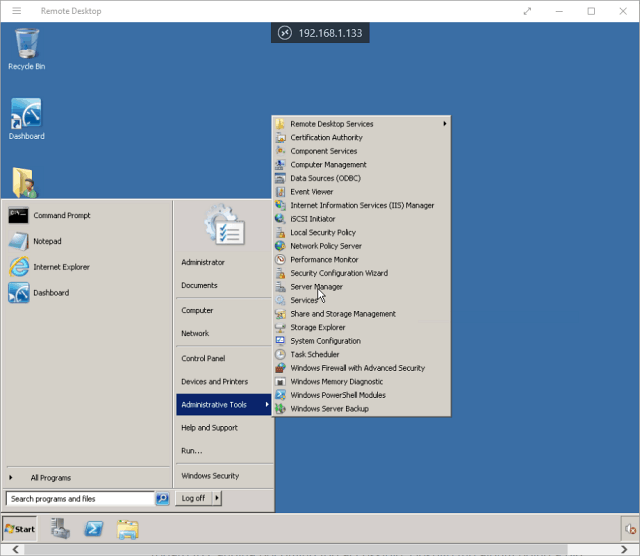
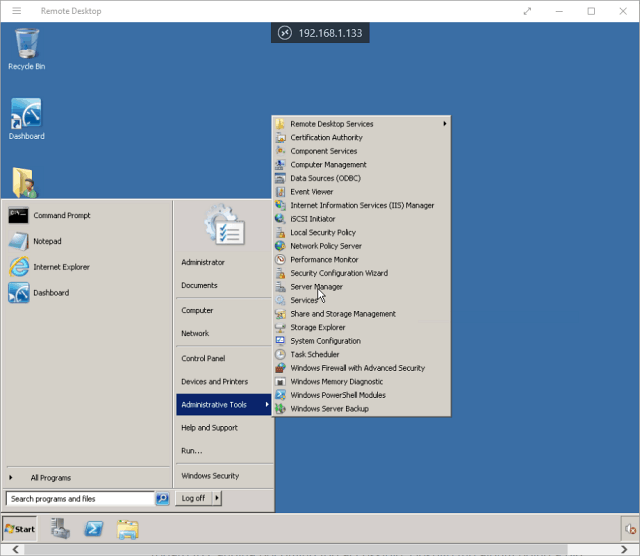
I should also mention that you can go to Settings > connection settings in the app and configure the appearance, devices and make other adjustments that work for you.


More About Remote Desktop Connections
If you’re running a previous version of Windows or looking to remote access your Windows PC from your smartphone or tablets, check out the articles linked below for more.
- How to Enable Remote Desktop in Windows 7
- Make Remote Desktop Connections Work Faster
- Enable Remote Desktop for Windows 8
- Using the Windows Phone Remote Desktop App
- Remote Desktop Into Windows from a Mobile Device
35 Comments
Leave a Reply
Leave a Reply







Jim Autrey
October 20, 2015 at 10:06 am
These instructions are for Windows 10 Pro. I don’t think they apply to Windows 10 Home. For that, one will have to try the other options listed.
Jan Bekaert
November 23, 2015 at 11:54 pm
Hi Jim,
What is meant by ‘the other options listed’?
In Windows 10 Home I don’t see the ‘Remote Desktop’ section under ‘System Properties’ (second pic in this article).
The idea is to use it on an htpc which is meant for audio streaming purposes only between a WHS2011 and the DAC. No screen, keyboard or mouse should get hooked up.
Thanks.
Best Regards,
Jan Bekaert – Belgium
KP
May 11, 2016 at 10:12 am
Here is the easiet fix, I have found, to run remote desktop on Windows Home 10:
1) Click on the search box, Cortana, or start search on the lower left of your desktop.
2) Type cmd
3) when the command prompt box opens, type mstsc
4) The remote desktop will open. Click “show options” in the bottom left corner, then click “save as” and save to your desktop.
Now you are all set to go, just like previous versions of Windows.
Chris Bartholome
June 1, 2016 at 9:39 am
unfortunately, this is backwards to what i’m looking for… that works the same as if i were to launch the app directly from the device that it is i want to connect to…
If you could offer some insight on how to get the feature back into WinX Home, that allows you to connect to WinX Home, that would be helpful, otherwise, thanks, but no thanks.
WinX Home > WinX Pro =/= WinX Pro > WinX Home
Lolo
May 18, 2016 at 12:46 am
What makes remotes desktop remote to be accessed without allowing it from server
Chris Bartholome
May 18, 2016 at 5:59 pm
Uh… please refine your statement, this makes no sense…
bscheibe
April 18, 2017 at 3:51 pm
Windows 10 Home edition does not allow remote connections.
Geopge Robbins
January 8, 2020 at 6:24 pm
Not sure WHAT Windows OS this is for but certainly NOT Windows 10 PRO. I HAVE an up to date 10 PRO and close, BUT THESE INSTRUTIONS are NOT Windows 10 PRO “up to date” version. The Microsoft approach to this is cumbersome, difficult to do, as usual. I was hoping this article would make it easier as I bought “10 PRO” JUST FOR THIS. What a disappointment.
Jim Autrey
November 24, 2015 at 3:09 am
Here’s the excerpt I was referring to:
There are several free utilities out there that will get you set up with a remote connection. Some that come to mind are join.me, TeamViewer, and Chrome Remote Desktop and are especially handy when connecting between different platforms.
James
January 10, 2016 at 7:16 am
Window 10 doesn’t come with remote connection< you have to get Windows 10 pro upgrade for an extra 99.00…argggggg
derrick
April 13, 2016 at 5:36 am
How many remote connections can a Windows 10 computer handle at once?
Chris Bartholome
April 28, 2016 at 12:05 pm
its a one at a time deal. The fact that Microsoft left out such a vital part of Windows in the Home edition is sad and overall pathetic. If this feature was standard throughout all the Windows Editions, and then suddenly its taken away, like what? seriously? I’m not allowed to RDC to my laptop anymore?!
Microsoft should really reconsider this decision, i haven’t been so thoroughly ticked off in a while with Winx but that was remedied with this discovery. I thought it was a Feature that needed to be manually installed for the WinX Home users, but nope, if you have WinX Home, only YOU can connect to other computers via RDP, as long as they have any prior Windows, or WinX Pro.
As a loyalist users of Windows, i expect better from Microsoft, but after seeing recent traits, i’m beginning to doubt the company, especially their feature department.
Twobob
May 6, 2017 at 2:33 pm
Hi MS don’t care. The vision is reduced functionality that meets the needs of the masses financially aces great technology that meets the needs of everyone but has a higher maintenance, development and support cost.
After lots of time to do the math, They just don’t care about the annoying “power user” corner cases anymore.
They stopped focusing on making the OS “best in class” long ago.
Numbers = driver, so complain all you want. It really won’t matter
Dar
May 4, 2016 at 1:55 pm
I too am just realizing that this feature is missing from my Windows 10 Dell PC. Very frustrating.
Donna Ehler
June 1, 2016 at 8:34 am
Read KP May 11, 2016 at 10:12 am # comment on HOW to find the connection for windows 10 HOME. It did it just as it was stated and it works great.
KP May 11, 2016 at 10:12 am #
Here is the easiet fix, I have found, to run remote desktop on Windows Home 10:
1) Click on the search box, Cortana, or start search on the lower left of your desktop.
2) Type cmd
3) when the command prompt box opens, type mstsc
4) The remote desktop will open. Click “show options” in the bottom left corner, then click “save as” and save to your desktop.
Now you are all set to go, just like previous versions of Windows.
THANK YOU KP for this sure appreciate it.
Gramme
Chris Bartholome
June 1, 2016 at 9:40 am
unfortunately, this is backwards to what i’m looking for… that works the same as if i were to launch the app directly from the device that it is i want to connect to…
If you could offer some insight on how to get the feature back into WinX Home, that allows you to connect to WinX Home, that would be helpful, otherwise, thanks, but no thanks.
WinX Home > WinX Pro =/= WinX Pro > WinX Home
Also what a majority of our complaints are about.
Musaddique Ali
July 29, 2016 at 10:52 am
I use Windows 10 Pro but I still prefer TeamViewer for remote access. Because it’s user friendly and doesn’t require so much configuration than that required by Remote Desktop.
matt
September 4, 2016 at 12:15 am
Out of all the suggestions this one worked! This Teamviewer app works great on my Windows phone and PC. Microsoft should buy them out
Kailash
August 16, 2016 at 9:59 pm
Thnaks
Adam Senour
October 9, 2016 at 1:39 pm
One thing that I’d like to add to this article: if you’re using Windows 10 Pro and a non-standard RDP port, you may need to add in a rule within Windows Firewall with Advanced Security to open your custom RDP port. This is the one additional step that I needed to take.
Chris Bartholome
October 10, 2016 at 9:09 am
It’s easier to Port Forward it in the Router, i haven’t had a single problem connecting out on a different port, and windows by default leaves that default port open for secure connections. All you have to do is port forward from the custom port to the default port on that machines IP in your port forwarding on your router and boom, connected via new port.
Satya Nemana
February 26, 2017 at 12:01 pm
TeamViewer.com works, but Microsoft should support by default even in Non-Pro Windows upgrades. RDP is a basic fundamental feature, that we got used in previous non-pro versions. If we keep losing such precious features, we have to move away from Windows. Microsoft should seriously reconsider. Is there a plan in future? When can we expect this from Microsoft in Non-Pro windows upgrades?
Steve Krause
February 26, 2017 at 1:04 pm
Agreed. It’s very odd Microsoft will not add RDP Host support in the Windows 10 home edition. Perhaps the design is for home users to leverage remote assistance… Personally, I use TeamViewer for any Home Desktop support… (TBH)
Prasanta Shee
March 3, 2017 at 4:40 am
The above steps are too tech savvy and complicated. Instead, I would recommend use of remote support tools like R-HUB remote support servers, logmein, teamviewer etc. for establishing remote desktop connection and successfully accessing Windows 10 computers.
Twobob
May 6, 2017 at 2:37 pm
Click a thing. Put a u/n P/w in? Tech Savvy?
Intentionally crippled perhaps, tech savvy it is not
Alan Kmiecik
January 4, 2018 at 10:01 am
would not say it is too tech savvy, it’s kinda the level you need to understand to get it done.
I would like to understand how the name is resolved. I get how DNS works for websites but, every time I try Microsoft remote desktop, the remote computer name is not found.
How is it suppose to be found? Does MS keep a special DNS like thing that matches the computer name with where is it?
Ruby
August 24, 2017 at 9:39 pm
So to clarify…. For Windows 10 Home, you can use your computer that has this operating system to remote access other devices. But, if you want to use your tablet/phone to remote access your computer that has the windows 10 home, you’re out of luck unless you put a program on your computer such as teamviewer?
Ruby
August 24, 2017 at 11:11 pm
Alright, to save everyone time, I went ahead and downloaded Chrome Desktop Remote app, and it works from computer to computer but for some reason my android was unable to even detect my computer. So, I tried TeamViewer, and it worked beautifully for computer to computer, and android to computer, and it was very easy to set up and use.
Unfortunately, after all said and done… Remote Accessing your computer to play pc game on android such as DreamFall…. DOES NOT WORK. Don’t waste your time if this is the reason why you are trying Remote access. lol
It was a long shot.
If someone figured out how to come out with a Remote Access app that allows you to access your PC games from your phone without using complicated emulators such as Limbo, downloading this (Streaming/Cloud PC emulators) and that… They sure will have it made. Hint Hint.
After all, who wouldn’t want to be able to play and save space on their phones???
Frank
February 28, 2018 at 5:44 am
And I like use Remote Desktop like LiteManager for free administration.
Pearl
August 14, 2018 at 4:13 am
You may use R-HUB remote desktop server for setting up remote connection to PC. It works on all platforms viz. Windows, Mac, iOS and Android. It is in-house, secure and supports unlimited users.
Chris
October 18, 2018 at 6:30 pm
does this only work within your own home network? If you are outside and on your laptop trying to remote into your desktop don’t you need other credentials than the ip address of the computer you are trying to connect to? The public ip of the carrier or something else? I tried this and had no luck, it seems to simple from outside your home network. Thanks
Steve Krause
September 10, 2019 at 1:20 pm
Correct. RDP is primarily used only to connect to computers on your local network. If you want to connect to a system on another network (Perhaps from home to work or vice-versa), we suggest you use Teamviewer. It’s free and simple to use. At the top of the article we link to the groovyPost article on how to use it.
Laurence
January 8, 2020 at 1:33 am
Ah thanks for the info, but what a pain. Surely there’s some workaround for this? Perplexing limitation from Microsoft – I mean why have the iOS and Android apps if can’t use it when mobile?
George Robbins
September 30, 2019 at 4:42 am
I am a Senior and handicapped. I have a HP Desktop with Windows 7, a DELL Laptop but it is a Dell Precision M6800 Laptop, Windows 10 PRO that weights a TON. I now need TO OPERATE it FROM BED mostly. My thoughts were to get a Inspiron 11″ 3000 Laptop with “PRO” then I could REMOTE in to my Dell 6800 [with PRO] and my HP with Windows 7. But the Inspiron 11 3000 Laptop normally doesn’t have PRO on them. Is my only option to:
Get a Inspiron 11 3000 Laptop at a reasonable price with HOME and a third party REMOTE ACCESS software?
Denis
December 18, 2019 at 2:09 am
There is some problem with compatible between XP and Win 10, I use LiteManager for remote desktop connections